Figure 568, Displa – Brocade Network Advisor SAN User Manual v12.3.0 User Manual
Page 1363
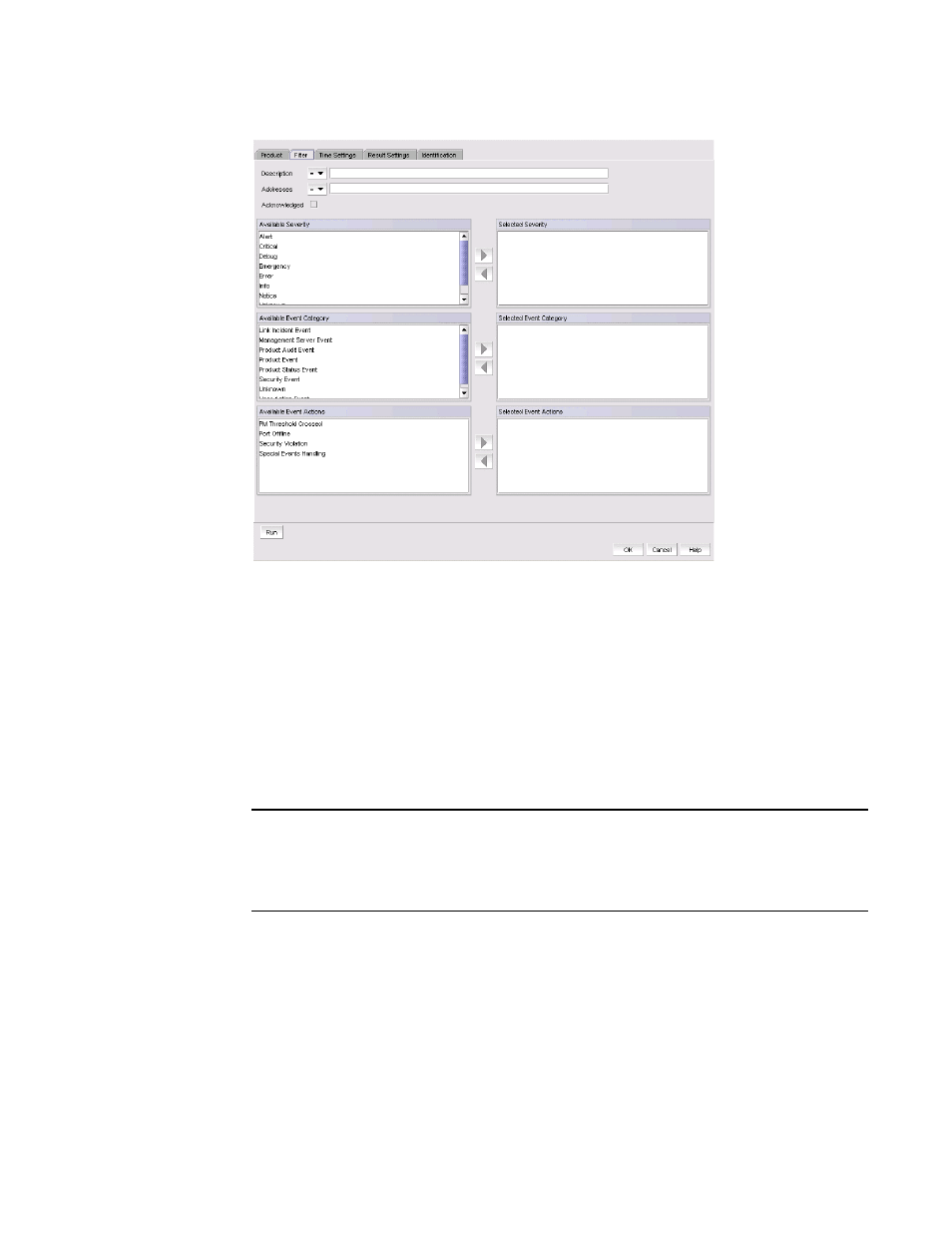
Brocade Network Advisor SAN User Manual
1311
53-1003154-01
Event custom reports
32
FIGURE 568
Add/Edit Report Definition dialog box - Filter tab
5. To limit the search results to traps, syslog, and pseudo event messages with a specific text
string, enter the text string in the Description field.
You can use an asterisk (*) to indicate a wildcard, as in the following examples:
•
*cdef: Matches a message ending with cdef
•
abc*: Matches a message beginning with abc
•
*abc*: Matches a message that contains abc
For example, if you want to find the events that have the text “Auth” in the message, enter
“*Auth*”.
NOTE
You can view all port history events for a switch by creating an event custom report and
entering a description of Port Login/Logout History for that particular switch. The Port
Login/Logout history trap will be listed under the Available traps list of the Add Trap Filter
dialog box and the Add Event Action dialog box — Events pane.
For information about event categories, refer to
6. To limit the search results to traps, syslog, and pseudo event messages from a specific IP
address, enter the IP address or the AP MAC address in the Address field. You can enter
multiple addresses. Separate each address with a comma.
7. Select the Acknowledge check box if you want messages that have been acknowledged to be
included in the report.
8. Select the severity from the Available Severity list, and click the right arrow button to move your
selection to the Selected Severity list. Events with the selected severity are included in the
report.
