Monitoring a flow mirror flow – Brocade Network Advisor SAN User Manual v12.3.0 User Manual
Page 1246
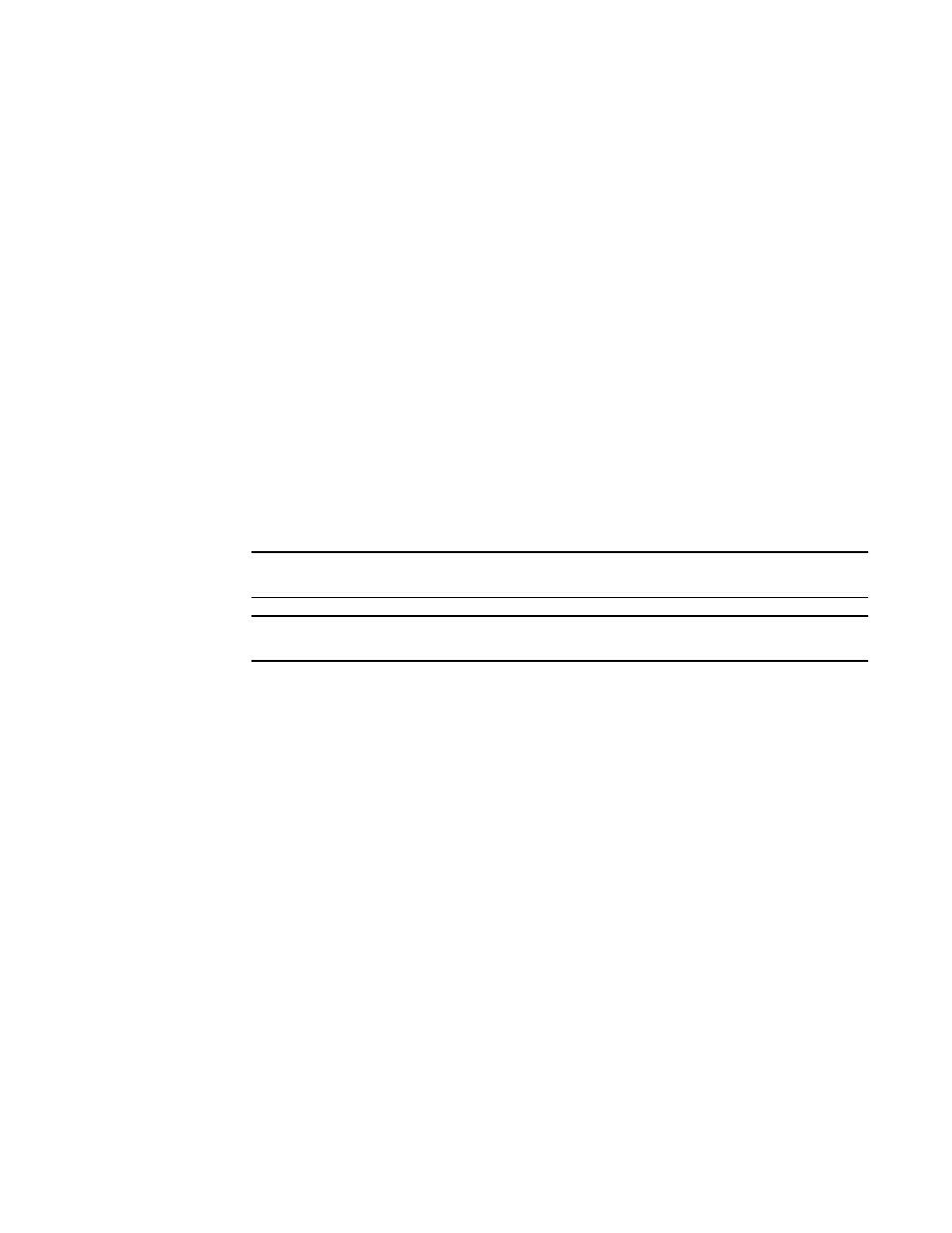
1194
Brocade Network Advisor SAN User Manual
53-1003154-01
Flow Mirror
29
17. For FCR or virtual fabrics, enter the fabric ID or virtual fabric ID in the Source field.
Enter an asterisk (*) to use any port. To select the source from a list, refer to
or virtual fabric ID from a list of available products”
18. For FCR or virtual fabrics, enter the fabric ID or virtual fabric ID in the Destination field.
Enter an asterisk (*) to use any port. To select the destination from a list, refer to
fabric or virtual fabric ID from a list of available products”
19. (Local Flow Mirroring only) Enter the mirror port number in the Mirror field or click the ellipsis
button to select a port from the list.
Only enabled when you select the Local Flow Mirroring option for the Mirror feature. Only
supported on 16 Gbps-capable ports on devices running Fabric OS 7.3 or later.
To select a port from a list, refer to
“Selecting a mirror port from a list of available ports”
20. Enter a frame type in the Frame Type field or click the ellipsis button to select a frame type
from a list.
To select a frame type from a list, refer to
“Selecting a mirror port from a list of available ports”
21. Enter a LUN ID in the LUN field or click the ellipsis button to select a LUN ID from the list.
NOTE
You cannot use LUN IDs for Bidirectional flows.
NOTE
You cannot combine frame type, LUN, and bidirectional parameters for learning flows.
LUN IDs can be from 0 through 65535. To select a LUN ID from a list, refer to
ID from a list of available LUNs”
22. Click OK to save the flow definition.
When the flow definition activates, the Flow Vision dialog box displays with the new flow
selected (highlighted) in the Flow Definitions table. To review the sub-flow data for the selected
flow, refer to
“Monitoring a Flow Mirror flow”
Monitoring a Flow Mirror flow
To monitor the summary data for a Flow Mirror flow, complete the following steps.
1. Select the device on which you defined the mirror flow and select Monitor > Fabric Vision >
Flow > Monitor.
The Flow Vision dialog box displays pre-populated with a list of all defined flows in the Flow
Definitions table. For more information about the fields and components of the Flow
Definitions table, refer to
“Flows Definitions table fields and components”
2. Select the mirror flow that you want to monitor in the Flow Definitions table.
