Device technical support – Brocade Network Advisor SAN User Manual v12.3.0 User Manual
Page 1437
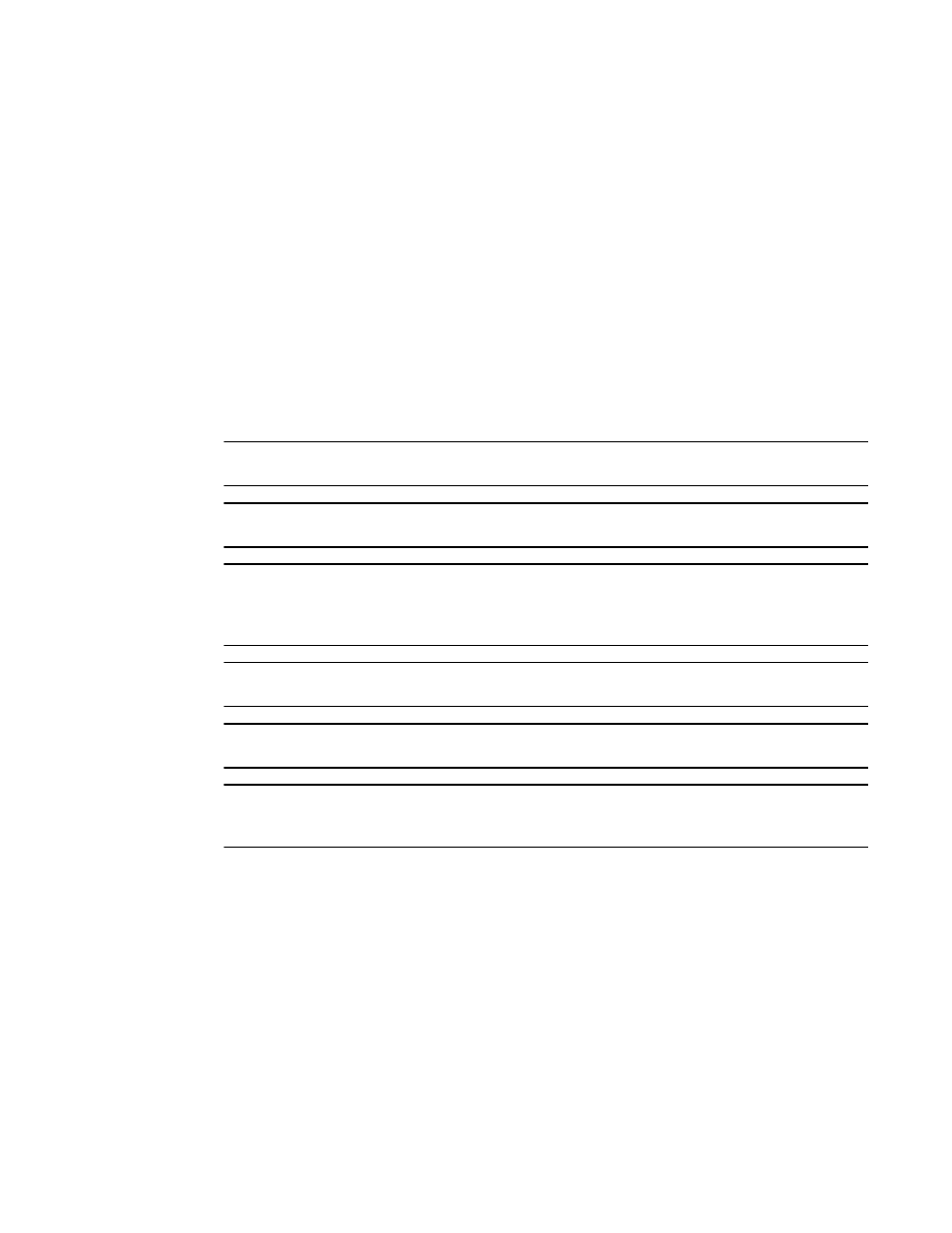
Brocade Network Advisor SAN User Manual
1385
53-1003154-01
Device technical support
34
Device technical support
You can use Technical Support to collect SupportSave data (such as RASLOG, TRACE, and so on)
and switch events from Fabric OS devices.
To gather technical support information for the Management application server, refer to
technical support information”
Scheduling technical support information collection
You can capture technical support and event information for up to 50 devices. Technical
SupportSave uses the built-in FTP, SCP, or SFTP server configured on the Management server to
save data. If the switch is running Fabric OS 5.3.X or later, the Management application uses the
SCP server to save data, if configured. To make sure the built-in FTP, SCP, or SFTP server is
configured correctly, refer to
“Configuring an external FTP, SCP, or SFTP server”
NOTE
Fabric OS switches must be running Fabric OS 5.2.X or later to collect technical support data.
NOTE
NOTE
Technical SupportSave uses the built-in FTP root if the switch is running Fabric OS 5.2.X or later,
Network OS 2.1.X or later, and if the external FTP is configured with the Linux host IP address. You
must configure the Linux FTP configuration file by setting chroot_local_user to Yes.
NOTE
The Host must be a managed Brocade HBA.
NOTE
Scheduling technical support data collection is not supported on ESXi Servers.
NOTE
You must have the SupportSave privilege to perform this task. For more information about privileges,
refer to
To capture technical support and event information, complete the following steps.
1. Select Monitor > Technical Support > Product/Host SupportSave.
The Technical SupportSave dialog box displays.
2. Click the Schedule tab.
3. Select the Enable scheduled Technical Support Data check box.
4. Select how often you want the scheduled collection to occur from the Frequency list.
5. Select the start date for the scheduled collection from the Start Date list.
This list is only available when you select Weekly or Monthly from the Frequency list.
6. Select the time you want the scheduled collection to begin from the Start Time Hour and
Minute lists.
