Saving switch configurations on demand or manually, Saving switch, Configurations on demand or manually – Brocade Network Advisor SAN User Manual v12.3.0 User Manual
Page 528
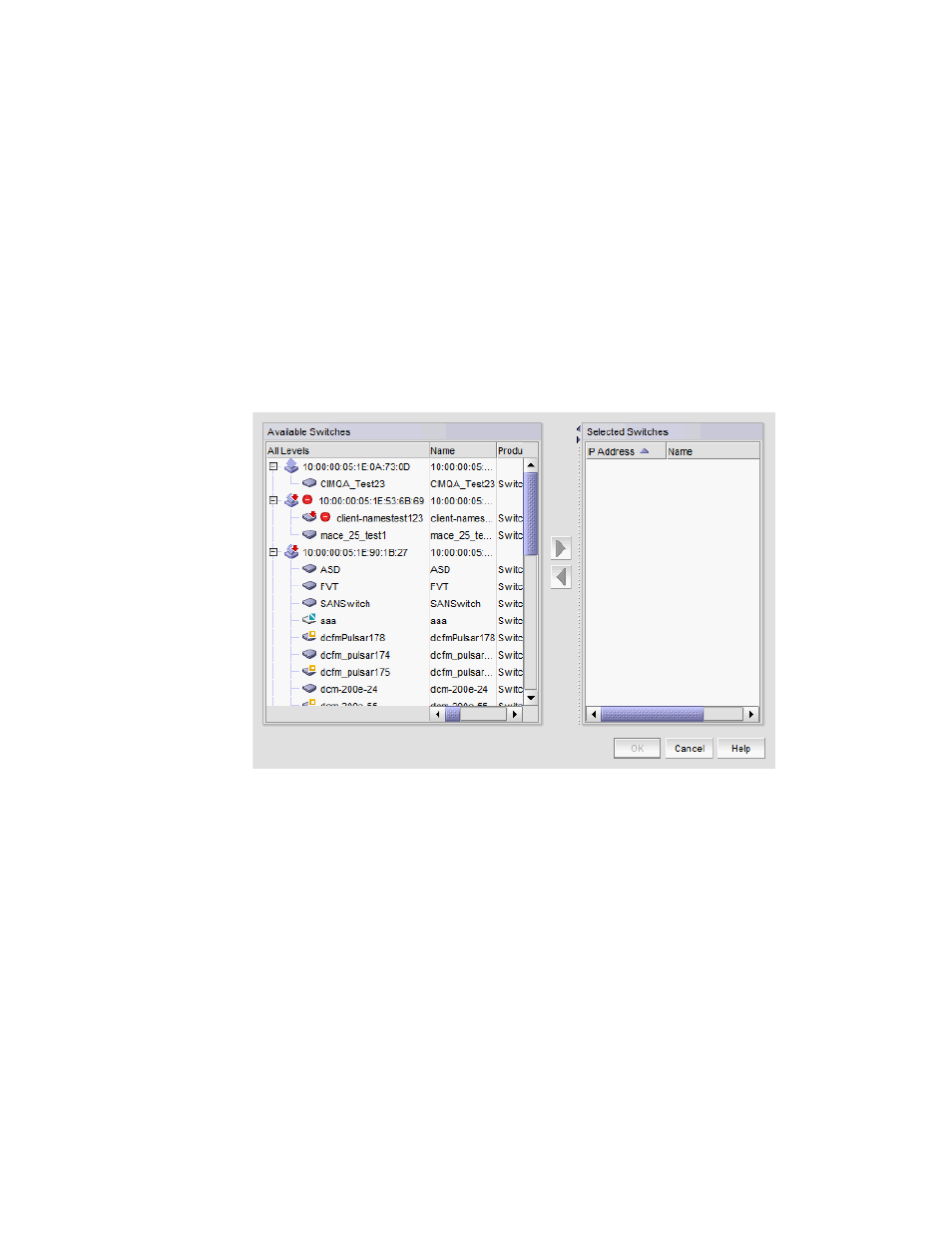
476
Brocade Network Advisor SAN User Manual
53-1003154-01
Configuration file management
12
•
Defining a schedule (Configuration File > Schedule Backup) (refer to
•
Defining adaptive backup (Discovery or Event-triggered) (refer to
Saving switch configurations on demand or manually
Configuration files are uploaded from the selected switches and stored in individual files only for
the Professional edition. Files are named with the convention cfg_switch_name_Date_Time.
Use this procedure to immediately save switch configurations to the repository.
1. Select Configure > Configuration File > Backup Now.
The Save Switch Configurations dialog box displays.
FIGURE 194
Save Switch Configurations dialog box
2. Select the switches for which you want to save configuration files from the Available Switches
list.
3. Click the right arrow to move the selected switches to the Selected Switches list.
4. Click OK.
Configuration files from the selected switches are saved to the repository.
5. (Professional only) Browse to the location where you want to save the switch configuration.
6. (Professional only) Click Save Configuration.
Configuration files from the selected switches are saved to the selected location. You can use
this file to restore the saved configuration through the device’s Element Manager.
