Fcoe provisioning – Brocade Network Advisor SAN User Manual v12.3.0 User Manual
Page 678
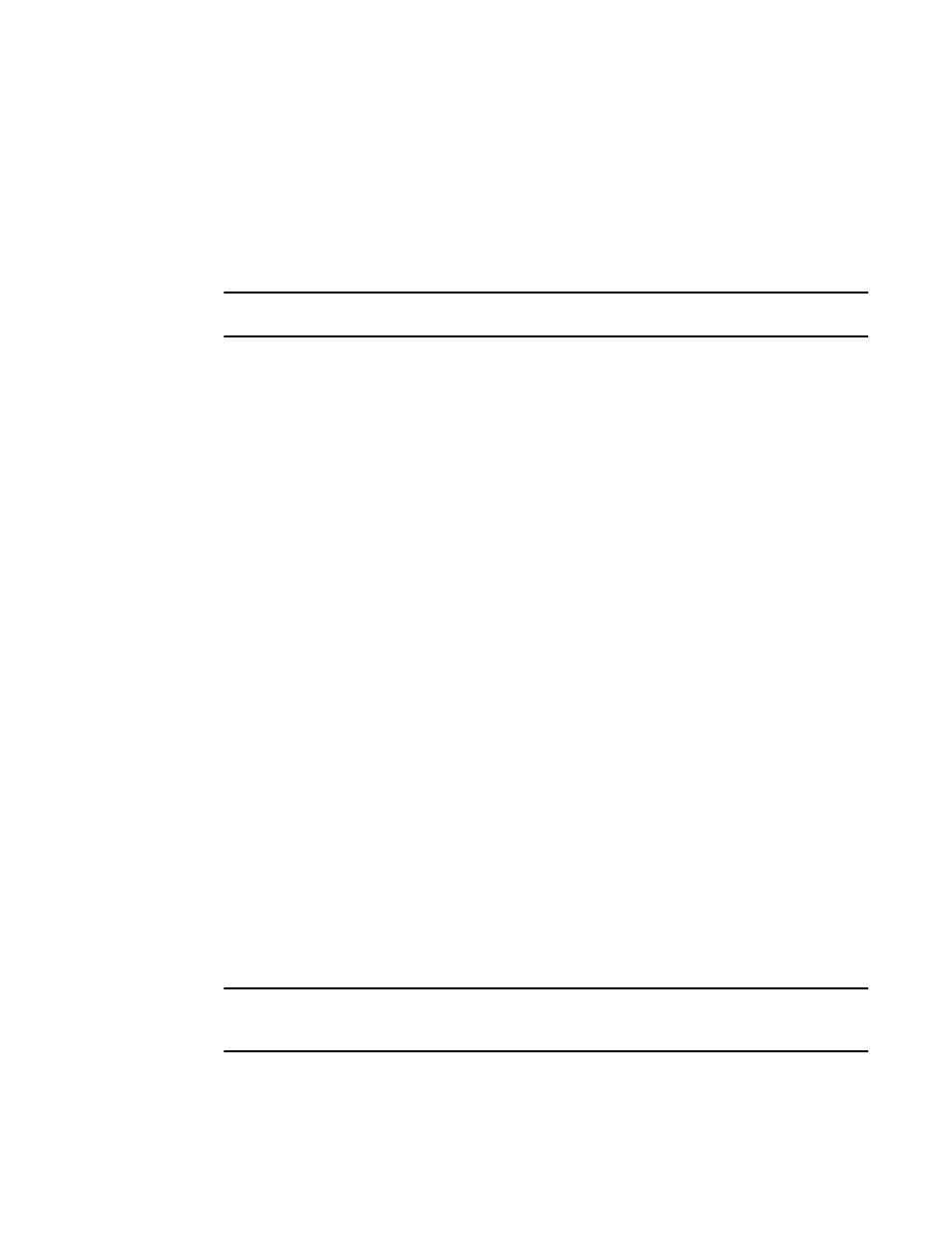
626
Brocade Network Advisor SAN User Manual
53-1003154-01
FCoE provisioning
16
8. Click Start on the Deployment Status dialog box to save the changes to the selected devices.
Assigning a Traffic Class map to a port or link aggregation group
You can assign a Traffic Class map to a port or ports under the LAG; however, a port does not
require a Traffic Class map be assigned to it. A port can have either a DCB map or a Traffic Class
map assigned to it, but it cannot have both.
NOTE
You cannot configure QoS or LLDP-DCBX on a LAG.
1. Select Configure > DCB.
The DCB Configuration dialog box displays, showing the status of all DCB-related hardware and
functions.
2. Select a port or LAG, and click Edit.
3. Click the QoS tab on the Edit Port or Edit LAG dialog box.
The QoS dialog box displays.
4. Click the Assign a map check box.
5. Select Traffic Class in the Map Type list.
6. Select a Traffic Class map in the Traffic Class Map list.
7. When you have finished the configuration, click OK to launch the Deploy to Ports/LAGs dialog
box. Refer to
“Switch, port, and LAG deployment”
on page 638 for more information.
FCoE provisioning
The Management application supports FCoE provisioning only on Fabric OS version 6.3.1_dcb.
The command line interface (CLI) supports FCoE provisioning for the following versions of Fabric
OS:
•
Fabric OS 6.3.1_cee
•
Fabric OS 6.3.1_del
•
Fabric OS 6.4.1_fcoe
•
Fabric OS 7.0.x
Refer to the Fabric OS Command Reference for CLI procedures.
FCoE provisioning simplifies the number of steps required to configure a DCB port to carry the FCoE
traffic. The FCoE map contains the default DCB map and the VLAN ID. You can change the default
VLAN ID using the FCoE tab of the Edit Switch dialog box, shown in
NOTE
For FOS DCB switches, the default DCB map associated with the default FCoE map can be edited on
the switch from the Edit Switch dialog box - QoS tab.
