Brocade Network Advisor SAN User Manual v12.3.0 User Manual
Page 1155
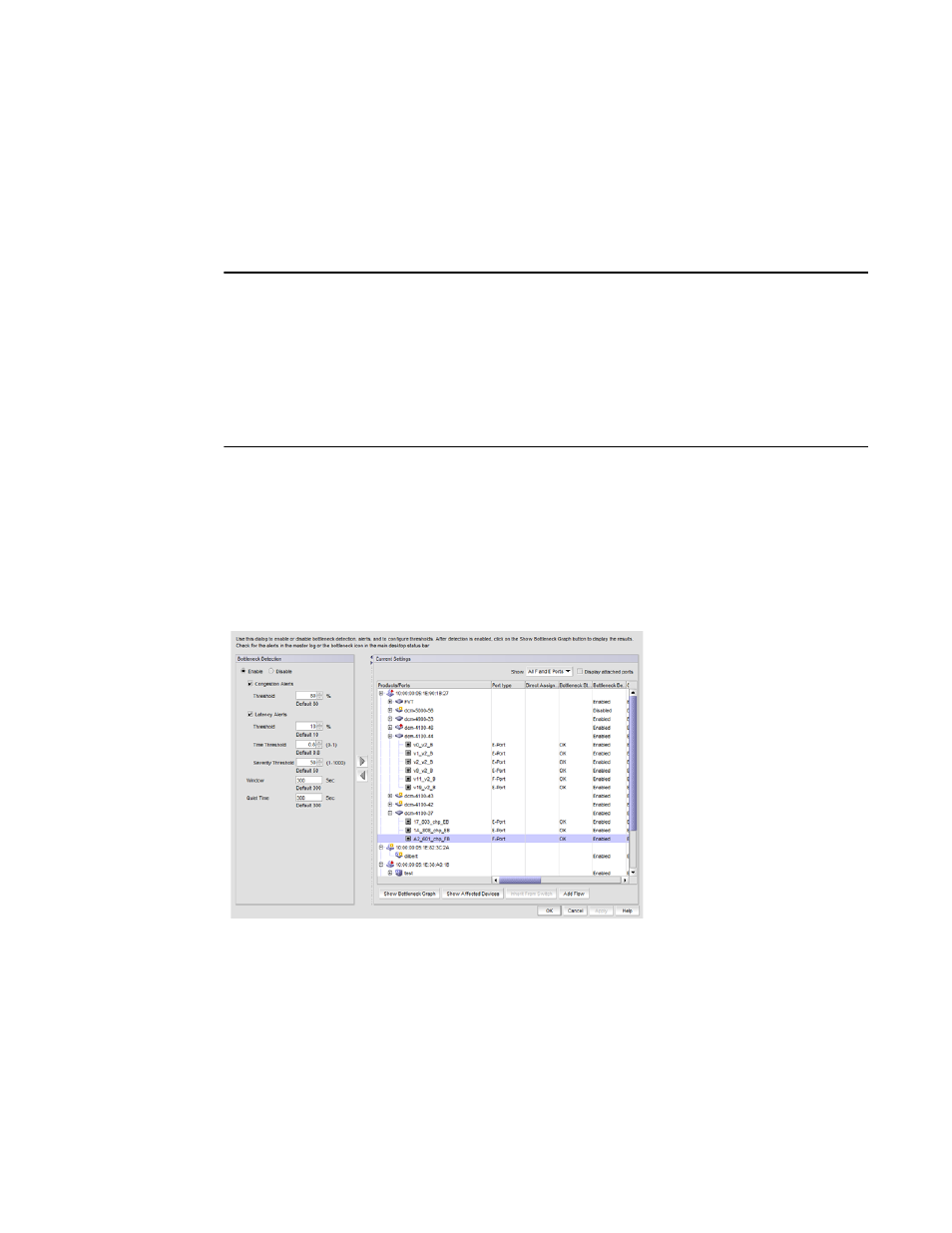
Brocade Network Advisor SAN User Manual
1103
53-1003154-01
Bottleneck detection
28
When you enable bottleneck detection, you also determine whether alerts are to be sent when the
bottleneck conditions at a port exceed a specified threshold. The alert parameters include whether
alerts are sent and the threshold, time, and quiet time options. These alert parameters apply to all
ports in the switch, unless you override them later.
After you enable bottleneck detection, you can change the alert parameters on all eligible ports,
switches, and fabrics.
NOTE
The best practice is to enable alerts and use the default values:
Congestion
80%
Latency
10%
Window
300 seconds
Quiet Time
300 seconds
Time threshold
0.8
Severity threshold
50
If you change the Window value, you should use a setting that is 300 seconds or higher.
If you change the alert parameters for a port, you can later cancel these settings and inherit the
settings from the switch. Refer to
“Inheriting alert parameters from a switch”
instructions.
Use the following steps to enable bottleneck alerts and configure alert parameters.
1. Select Monitor > Performance > Bottlenecks.
The Bottlenecks dialog box displays, as shown in
FIGURE 483
Bottlenecks dialog box
2. Select Enable if it is not already selected.
3. Select the Congestion Alerts check box to enable alerts for congestion bottlenecks. Clear this
check box to disable alerts. If you enabled alerts, enter threshold values between 1 and 100,
or use the default value for triggering a congestion alert.
4. Select the Latency Alerts check box to enable alerts for latency bottlenecks. If you enabled
alerts, enter values for the following thresholds:
