Downloading a generated report, Viewing generated reports – Brocade Network Advisor SAN User Manual v12.3.0 User Manual
Page 289
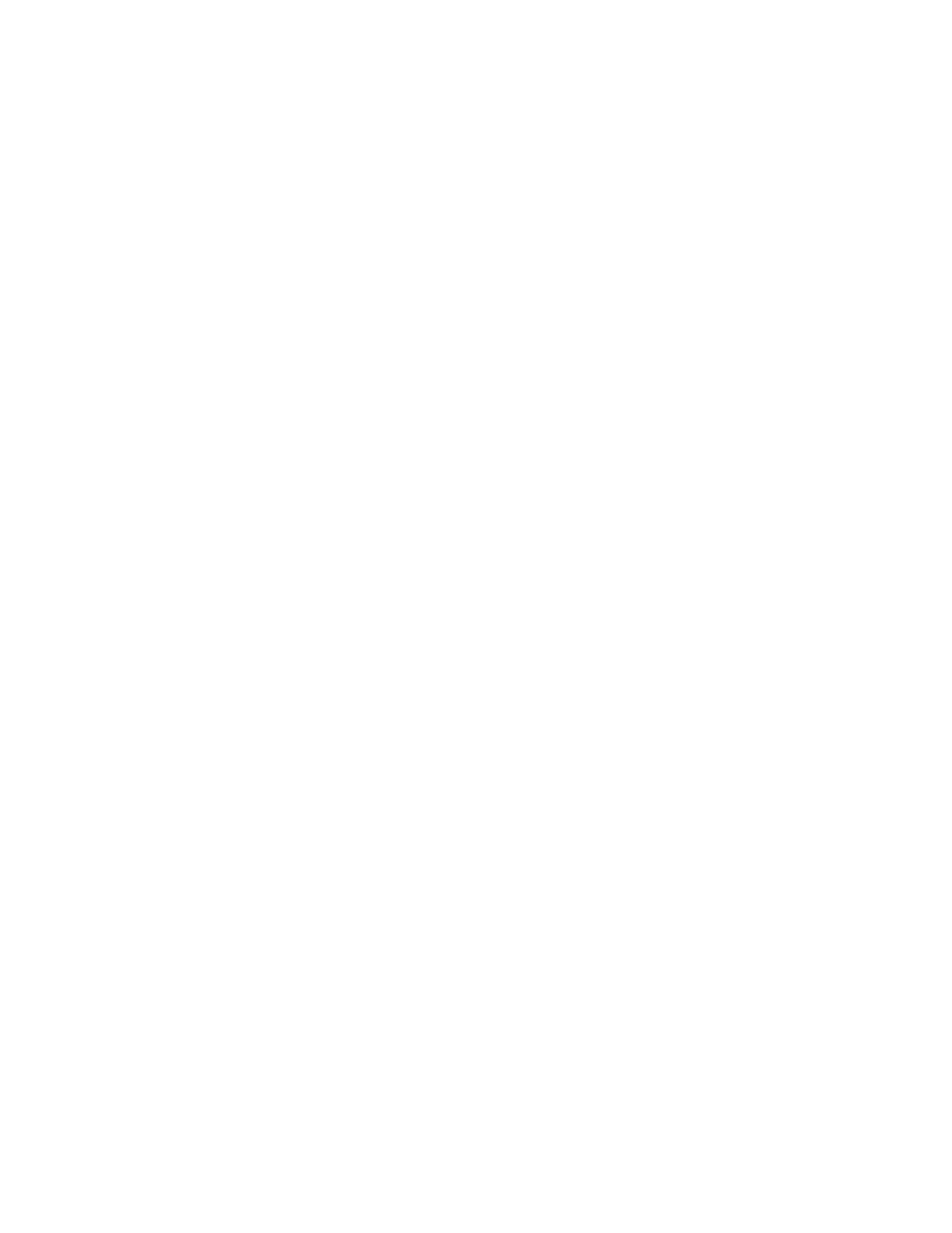
Brocade Network Advisor SAN User Manual
237
53-1003154-01
Reports
6
Viewing generated reports
1. Click the Reports icon.
2. Click the Generated Reports tab.
A list of generated reports display in the right pane. The Reports tab contains the following
information in table format:
•
Name — The name of the generated report. The generated report name uses the following
format:
•
Date — The date and time the report was generated.
•
Schedule — An icon in this column indicates that this report was triggered by a schedule.
This field is blank when a report is run manually.
•
Email icon — An check mark in this column indicates that e-mail is enabled for this report.
•
Folder icon — An check mark in this column indicates that copy to file is enabled for this
report.
•
Table functions — For a description of how to use the Events table functionality, refer to
3. Click the name of the report you want to view from the list of generated reports.
The report launches in a new browser tab. For detailed information about the default reports,
refer to
Downloading a generated report
You can download data from a report to CSV, PDF, or XLS.
1. Run a report (refer to
2. Select the report in Generated Reports tab and click Download on the Generated Reports
toolbar.
The Export Report dialog box displays.
3. Select an export format (PDF or Word) from the Export Format list.
•
PDF -— Portable Document Format
•
XLS — Excel spreadsheet
•
CSV — comma-separated values
4. Click OK on the Export Report dialog box.
The report is downloaded to the default location set by you in the browser for all downloads.
For example, for the Administrator, the report is downloaded to:
C:\Users\Administrator\Downloads.
