Editing the password for multiple devices, Ep 7, Ep j – Brocade Network Advisor SAN User Manual v12.3.0 User Manual
Page 93
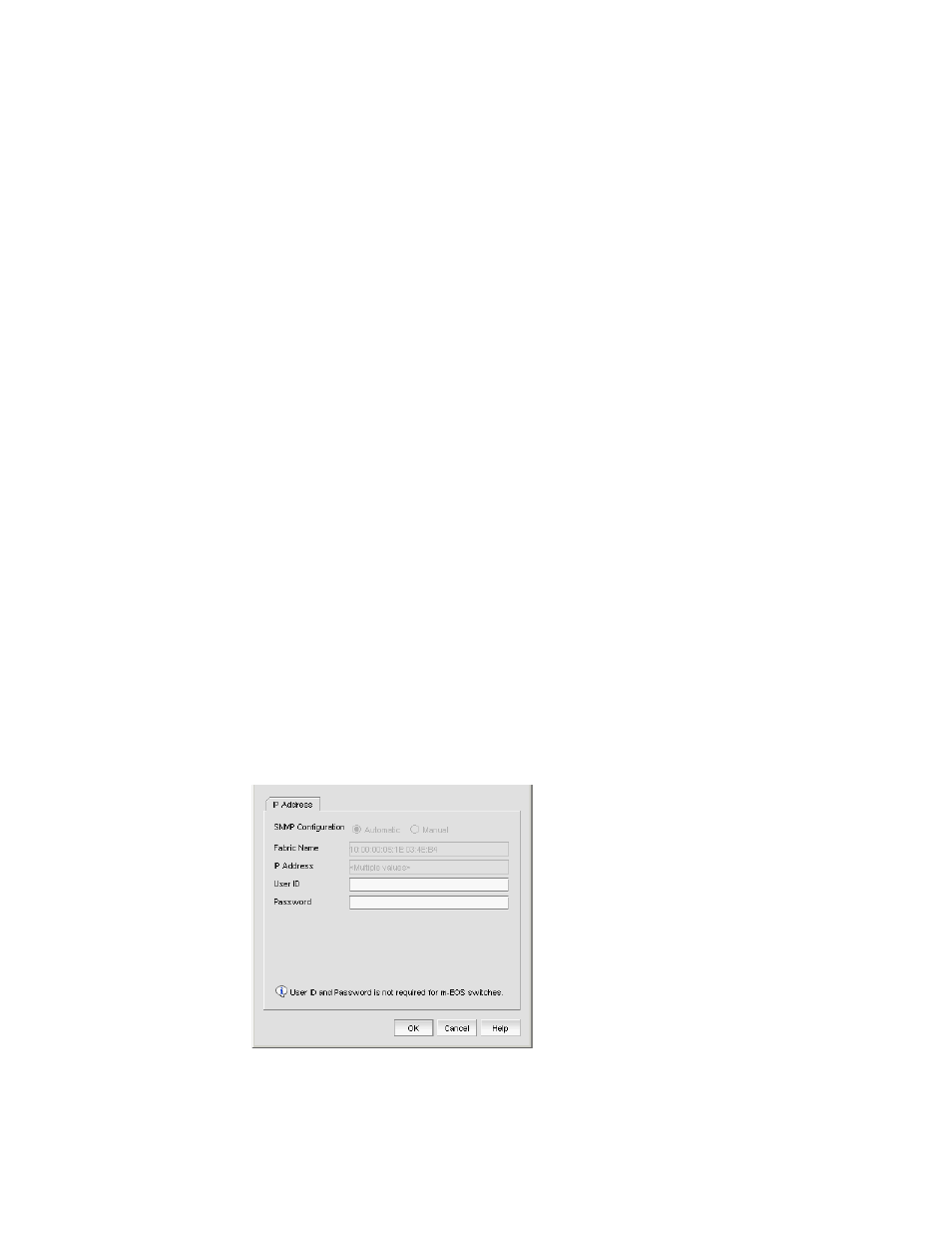
Brocade Network Advisor SAN User Manual
41
53-1003154-01
SAN discovery overview
3
j.
Enter a user name in the User Name field.
k. Enter a context name In the Context Name field.
l.
Select the authorization protocol in the Auth Protocol field.
m. Enter the authorization password in the Auth Password field.
•
If you selected Configure for 256-Port_Director_Name, go to step 7.
•
If you did not select Configure for 256-Port_Director_Name, continue with step n.
n. Select the privacy protocol in the Priv Protocol field.
o. Enter the privacy password in the Priv Password field.
7. Click OK on the Add Fabric Discovery dialog box.
If the seed switch is partitioned, the Undiscovered Seed Switches dialog box displays.
a. Select the Select check box for each undiscovered seed switch to discover their fabrics.
b. Click OK on the Undiscovered Seed Switches dialog box.
8. Repeat
through
for each fabric you want to discover.
9. Click Close on the Discover Fabrics dialog box.
Editing the password for multiple devices
You can only edit password for Fabric OS devices in the same fabric.
To edit the password for multiple devices within the same fabric, complete the following steps.
1. Select Discover > Fabrics.
The Discover Fabrics dialog box displays.
2. Select multiple devices within the same fabric from the Discovered Fabrics table.
3. Click Edit.
The Fabric_Name Edit Switches dialog box displays.
FIGURE 11
Edit Switches dialog box
4. Enter the user ID for the switch in the User ID field.
