Deleting a report definition, Event custom report schedules, Event custom report schedules 4 – Brocade Network Advisor SAN User Manual v12.3.0 User Manual
Page 1366
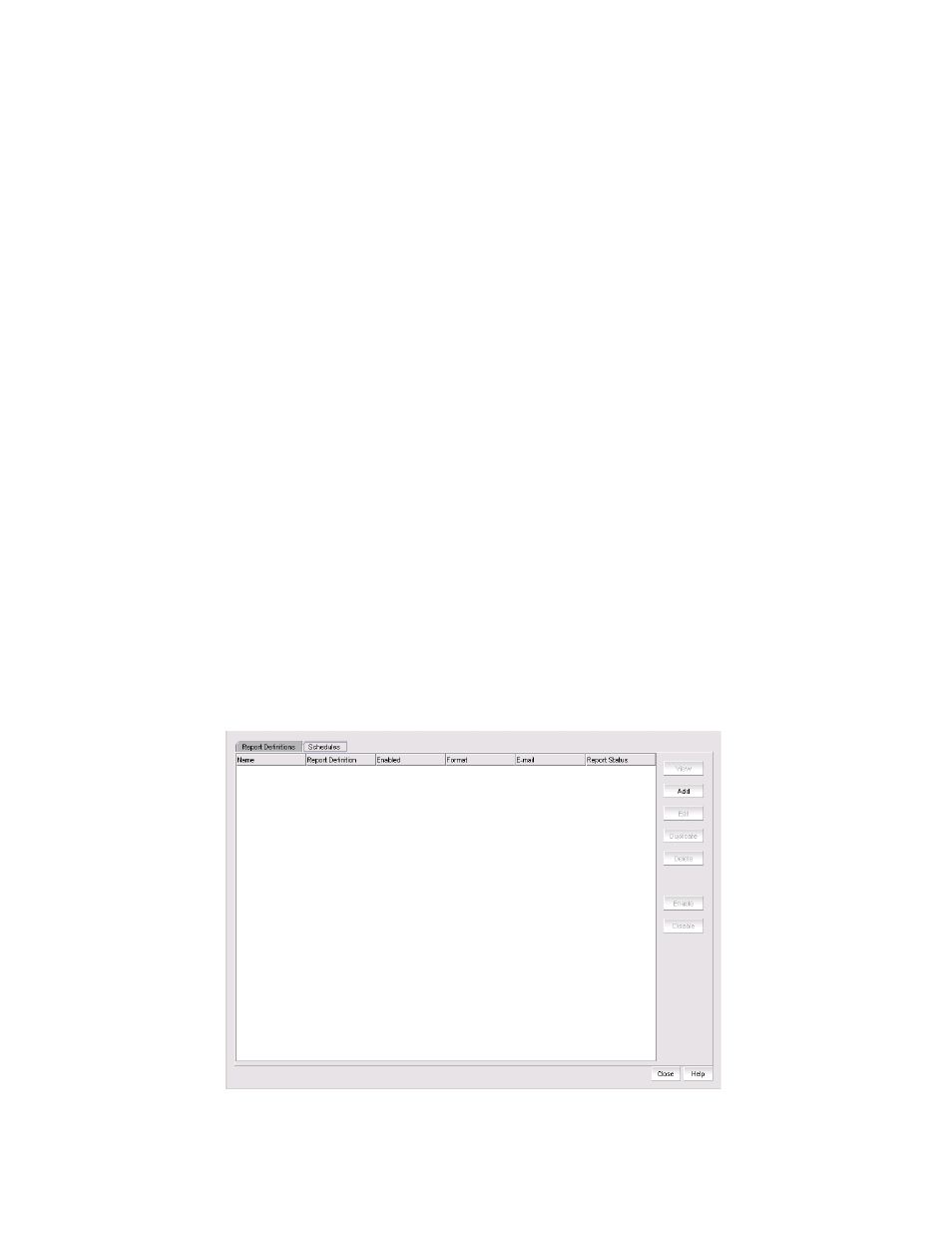
1314
Brocade Network Advisor SAN User Manual
53-1003154-01
Event custom report schedules
32
3. When the Add/Edit Report Definition dialog box displays, modify the definition. (Refer to
“Filtering a report definition”
4. When you have finished, perform one of the following tasks:
•
If you own this definition, the OK button is available. Click OK to save your changes.
•
Click Run to generate the report.
•
Click Cancel to discard your changes and exit the Report Definitions tab of the Event
Custom Reports dialog box.
Deleting a report definition
You can delete a report definition, but only if it belongs to you.
To delete a report definition, complete the following steps.
1. To access the dialog box, select Reports > Event Custom Reports.
The Event Custom Reports dialog box displays.
2. Click the Report Definitions tab of the Event Custom Reports dialog box and select the
definition you want to delete.
3. Click the Delete button.
A message displays, prompting you to confirm the deletion.
4. Click Yes to delete the definition or No to cancel your request.
Event custom report schedules
Click the Schedules tab, shown in
, to display its contents. The Schedules list shows the
definitions that have been scheduled to automatically run at a specified date and time.
FIGURE 570
Schedules tab of the Event Custom Reports dialog box
