Report templates, Templates toolbar, Activating a schedule – Brocade Network Advisor SAN User Manual v12.3.0 User Manual
Page 297: Deactivating a schedule
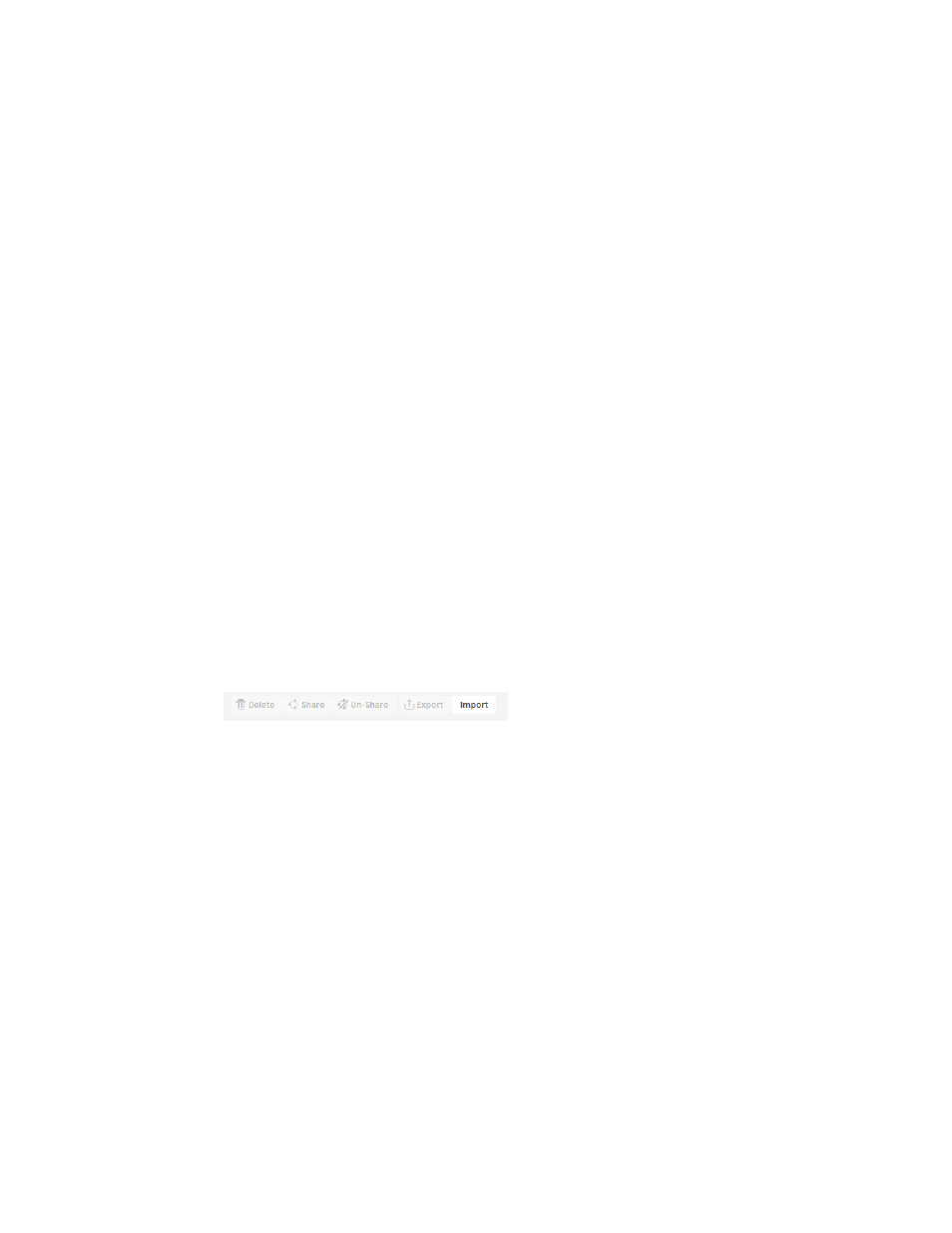
Brocade Network Advisor SAN User Manual
245
53-1003154-01
Reports
6
Activating a schedule
To activate a schedule, complete the following steps.
1. Click the Reports icon.
2. Click the Schedules tab.
A list of scheduled reports display.
3. Select the schedule you want to activate and click Activate.
Deactivating a schedule
To deactivate a schedule, complete the following steps.
1. Click the Reports icon.
2. Click the Schedules tab.
A list of scheduled reports display.
3. Select the schedule you want to deactivate and click Deactivate.
Report templates
The Templates page enables you to run, import, export, share, or delete reports.
Templates toolbar
The toolbar is located on the upper right side of the tab and provides buttons and fields to perform
various functions.
FIGURE 109
Templates toolbar
1. Delete button — Select one or more templates that you want to remove from the list and click to
delete. You can only delete templates that you create. For step-by-step instructions, refer to
“Deleting reports, schedules, or templates”
2. Share button — Select a schedule and click to share a template. For step-by-step instructions,
refer to
3. Un-Share button — Select a schedule and click to stop sharing a template. For step-by-step
instructions, refer to
“Removing a report from the shared templates”
4. Import button — Click to import a template. For step-by-step instructions, refer to
5. Export button — Select a schedule and click to export a template. For step-by-step instructions,
refer to
