Displaying fcip performance graphs, Displaying performance graphs for fc ports – Brocade Network Advisor SAN User Manual v12.3.0 User Manual
Page 1031
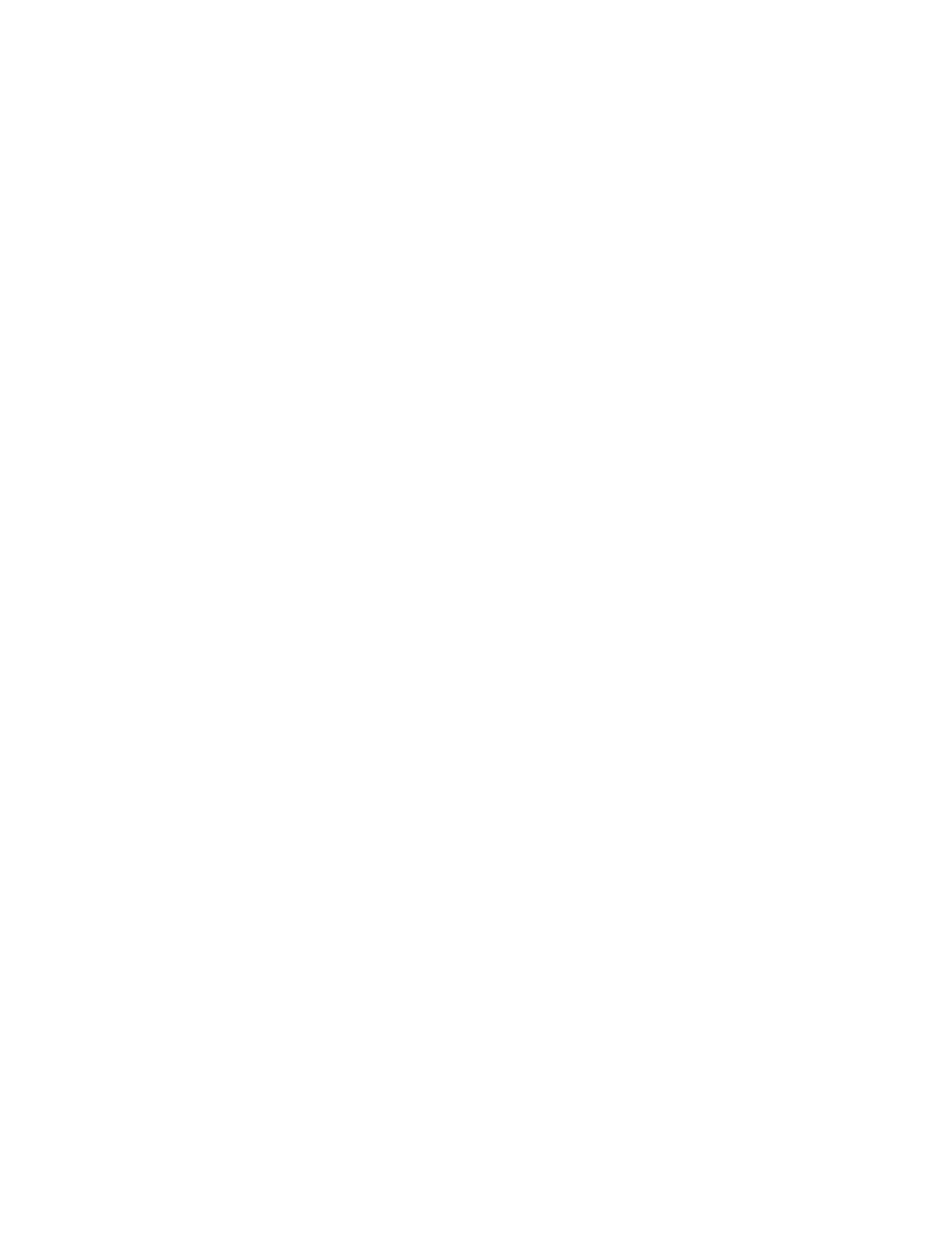
Brocade Network Advisor SAN User Manual
979
53-1003154-01
Displaying FCIP performance graphs
22
4. Select Delete.
5. For tunnels with multiple circuits, select additional circuits from the table to delete and select
Delete after each selection.
6. Click OK to delete the circuit(s).
Displaying FCIP performance graphs
You can display performance graphs by clicking the Performance button on the FCIP Tunnels dialog
box. You can also display performance graphs from Properties, as described in the following
sections.
Displaying performance graphs for FC ports
1. Right-click a blade an Extension Blade or Switch from the Fabric Tree structure or Connectivity
Map, and select Properties.
2. Select the Port tab.
3. Select FC from the Type drop-down list.
4. Click Performance > Real Time Graph.
Displaying FCIP performance graphs for Ethernet ports
1. Right-click a blade an Extension Blade or Switch from the Fabric Tree structure or Connectivity
Map, and select Properties.
2. Select the Port tab.
3. Select GigE from the Type drop-down list.
4. Click Performance > Real Time Graph.
