Creating a dcb map – Brocade Network Advisor SAN User Manual v12.3.0 User Manual
Page 673
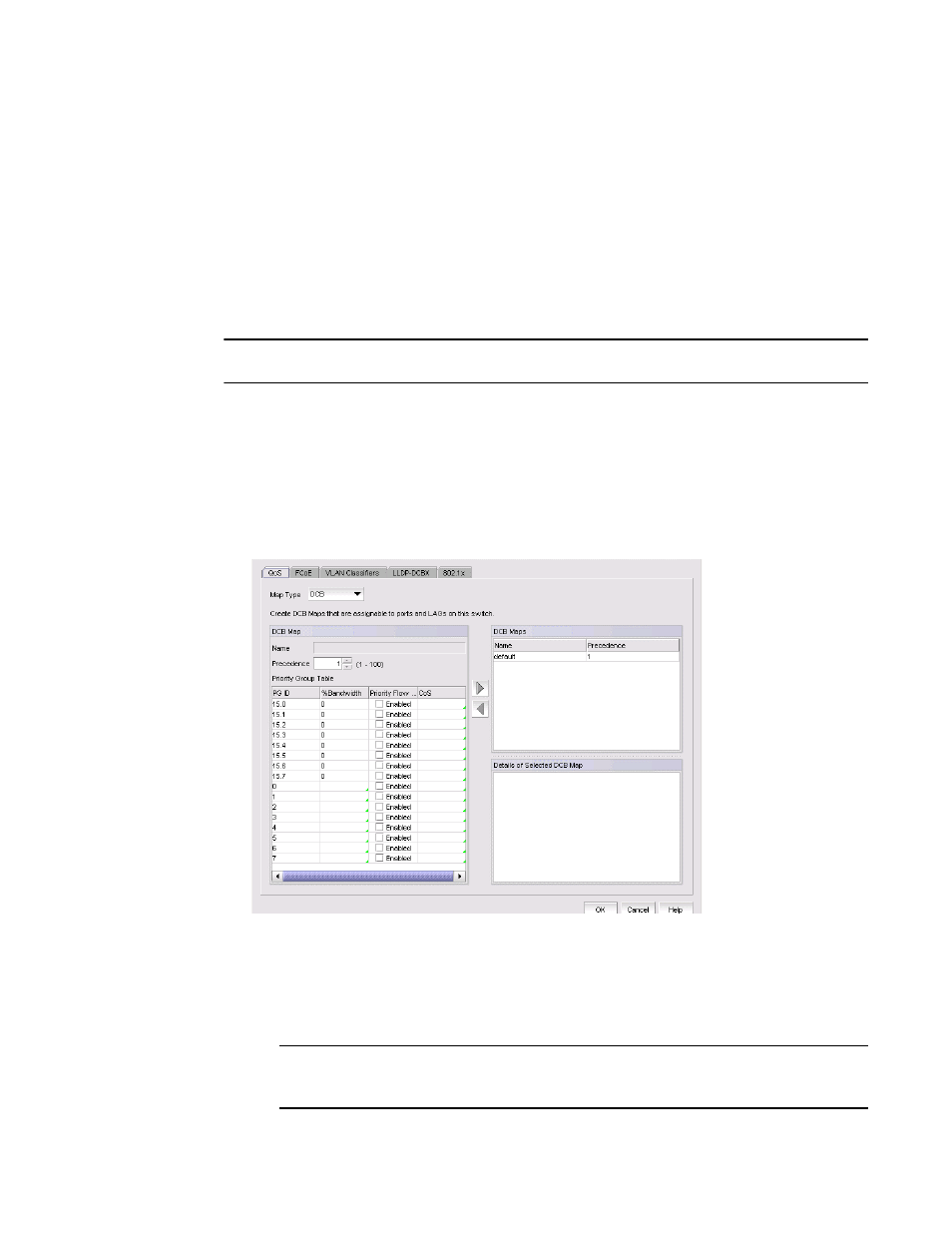
Brocade Network Advisor SAN User Manual
621
53-1003154-01
QoS configuration
16
Creating a DCB map
The procedure in this section applies only for Fabric OS versions earlier than Fabric OS 7.0.
When you create a DCB map, each of the Class of Service (CoS) options (0-7) must be mapped to
at least one of the Priority Group IDs (0-7) and the total bandwidth percentage must equal 100. All
QoS, DCB map, and Traffic Class map configurations apply to all ports in a LAG.
There can be, at the most, 16 entries in the Priority Group table. Eight of the entries are Strict
Priority entries with a Priority Group ID (15.0-15.7) and eight are user-definable entries with a
Priority Group ID of 0-7. Refer to
for an example of priority group configuration.
NOTE
The 10 Gbps DCB/FC switch module can have only one DCB map.
1. Select Configure > DCB.
The DCB Configuration dialog box displays, showing the status of all DCB-related hardware and
functions.
2. Select a switch, and click Edit.
3. Click the QoS tab on the Edit Switch dialog box.
The QoS dialog box displays, as shown in
.
FIGURE 238
QoS, Create DCB Map dialog box
4. Select DCB from the Map Type list.
5. Configure the following DCB map parameters in the DCB Map area:
•
Name - Enter a name to identify the DCB map.
NOTE
Only one DCB map (the default) is supported on Fabric OS version 6.3.1_dcb and version
7.0.0 and later.
