Enabling port auto disable on individual ports – Brocade Network Advisor SAN User Manual v12.3.0 User Manual
Page 601
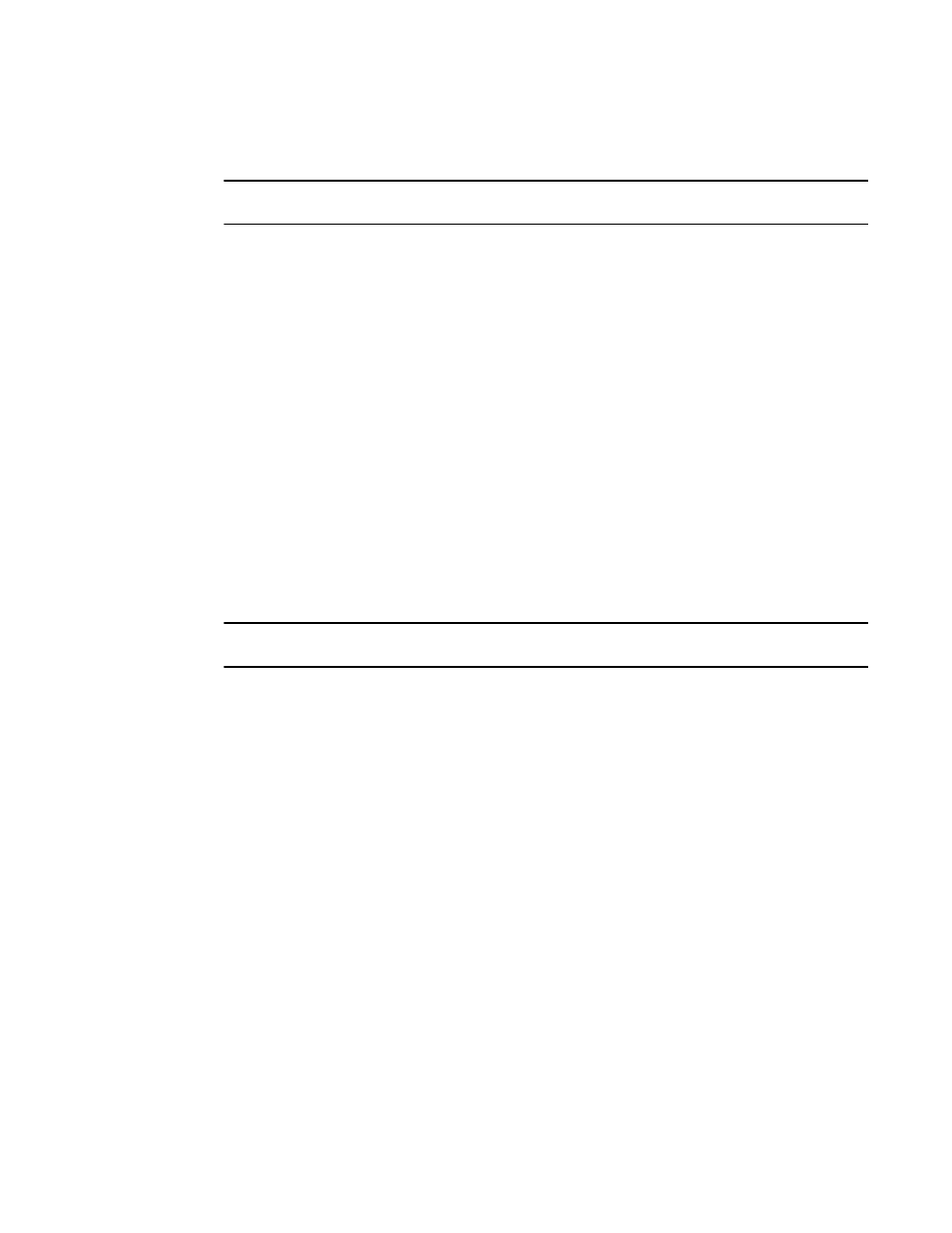
Brocade Network Advisor SAN User Manual
549
53-1003154-01
Port Auto Disable
12
Enabling Port Auto Disable on individual ports
NOTE
Port Auto Disable requires devices running Fabric OS 6.3 or later.
To enable PAD on individual ports, complete the following steps.
1. Select Monitor > Port Auto Disable.
The Port Auto Disable dialog box displays.
2. Select the fabric on which you want to configure PAD from the Fabric list.
3. Choose one of the following options from the Show list to filter the port list:
•
All Ports (default) — Displays all ports in the fabric.
•
Disabled PAD — Displays only ports where PAD is disabled.
4. Select one or more ports on which you want to enable PAD.
Press CTRL and click to select multiple ports.
5. To configure specific events to trigger PAD (device must be running Fabric OS 7.0 or later), refer
“Configuring Port Auto Disable event triggers”
6. Click OK on the Port Auto Disable dialog box.
Enabling Port Auto Disable on all ports on a device
NOTE
Port Auto Disable requires devices running Fabric OS 6.3 or later.
To enable PAD on all ports on a device, complete the following steps.
1. Select Monitor > Port Auto Disable.
The Port Auto Disable dialog box displays.
2. Select the fabric on which you want to configure PAD from the Fabric list.
3. Select All Ports from the Show list.
4. Select the device on which you want to enable PAD on all ports.
Press CTRL and click to select multiple devices.
5. To configure specific events to trigger PAD (device must be running Fabric OS 7.0 or later), refer
“Configuring Port Auto Disable event triggers”
6. Click Enable (under Port).
PAD is enabled on all ports on the selected device.
7. Click OK on the Port Auto Disable dialog box.
