Client support save using a command line interface, Capture client support save using the cli (linux) – Brocade Network Advisor SAN User Manual v12.3.0 User Manual
Page 1436
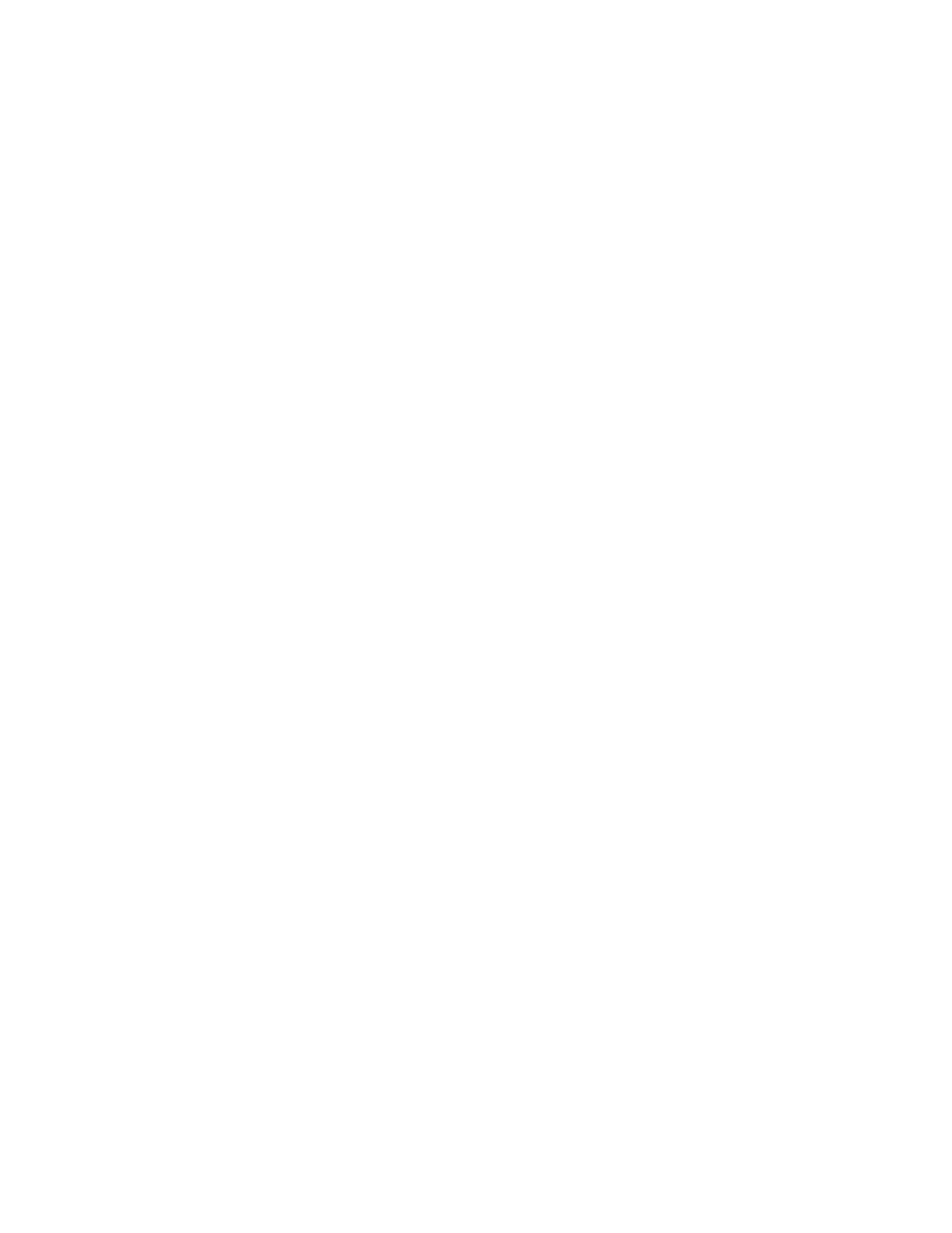
1384
Brocade Network Advisor SAN User Manual
53-1003154-01
Server and client support save
34
Client support save using a command line interface
Use the following procedures to capture client support save files through the command line
interface (CLI).
Capturing client support save using the CLI (Windows)
To capture client support save files through the CLI, complete the following steps.
1. Go to the following location:
•
(Local client) User_Home/Management_Application_Name/localhost
•
(Remote client) User_Home/Management_Application_Name/Server IP
2. Run the clientsupportsave.bat file.
3. Define a capture location by typing
clientsupportsave
spaces, enclose it in double quotes.
By default, the capture location is one of the following:
•
(Local client) User_Home/Management_Application_Name/localhost
•
(Remote client) User_Home/Management_Application_Name/Server IP
4. Use an archive tool to create a ZIP file of the support save.
Capture client support save using the CLI (Linux)
To capture client support save files through the CLI, complete the following steps.
1. Go to /root /Management_Application_Name_Folder/Server IP.
2. Run the clientsupportsave.sh file.
3. Define a capture location by typing
sh clientsupportsave
spaces, enclose it in double quotes.
By default, the capture location is /root /Management_Application_Name_Folder/Server
IP/support.
4. Use an archive tool to create a ZIP file of the support save.
