Viewing historical graphs/tables – Brocade Network Advisor SAN User Manual v12.3.0 User Manual
Page 1172
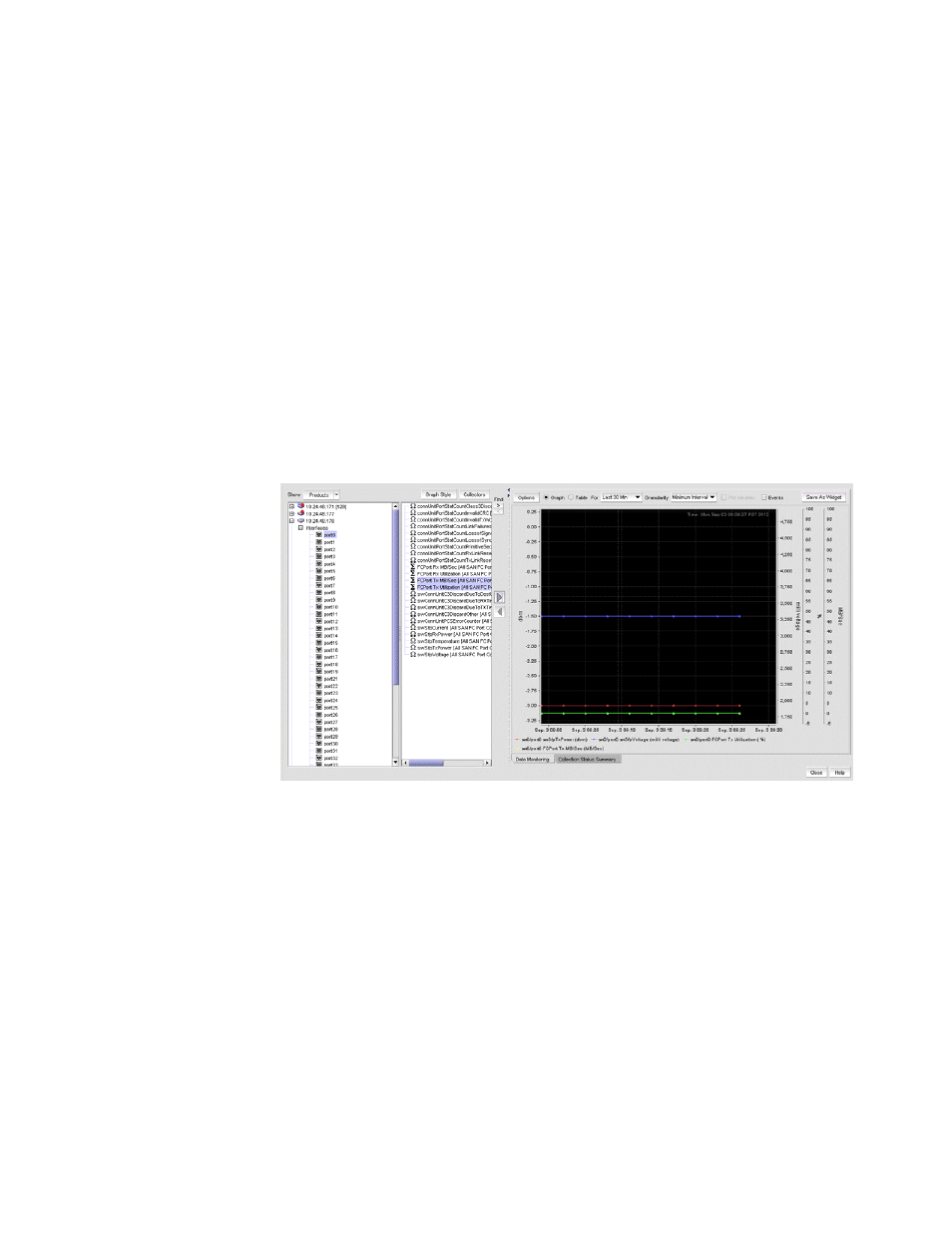
1120
Brocade Network Advisor SAN User Manual
53-1003154-01
SAN connection utilization
28
Viewing Historical Graphs/Tables
1. Right-click a row in a performance monitor on the dashboard and select Show Graph/Table.
The Historical Graphs/Tables dialog box displays.
2. Select the Data Monitoring tab.
The main features are a tree structure and a graph area. You can collapse the tree structure to
expand the graph area.
3. Use the Show selector to toggle the tree structure display in the left panel between Products
and Collectibles.
•
Select Products and the left panel displays the tree structure of devices and device
interfaces on the network being polled for collectible data. The right panel displays
measures currently being collected for the selected product or port in the left panel.
Measures also display for SAN products, ports, and FCIP tunnels that appear in the device
tree. Refer to
on page 1121 for examples.
FIGURE 494
SAN Fibre Channel port display
