Understanding configuration status results, Understanding configuration status, Results – Brocade Network Advisor SAN User Manual v12.3.0 User Manual
Page 852
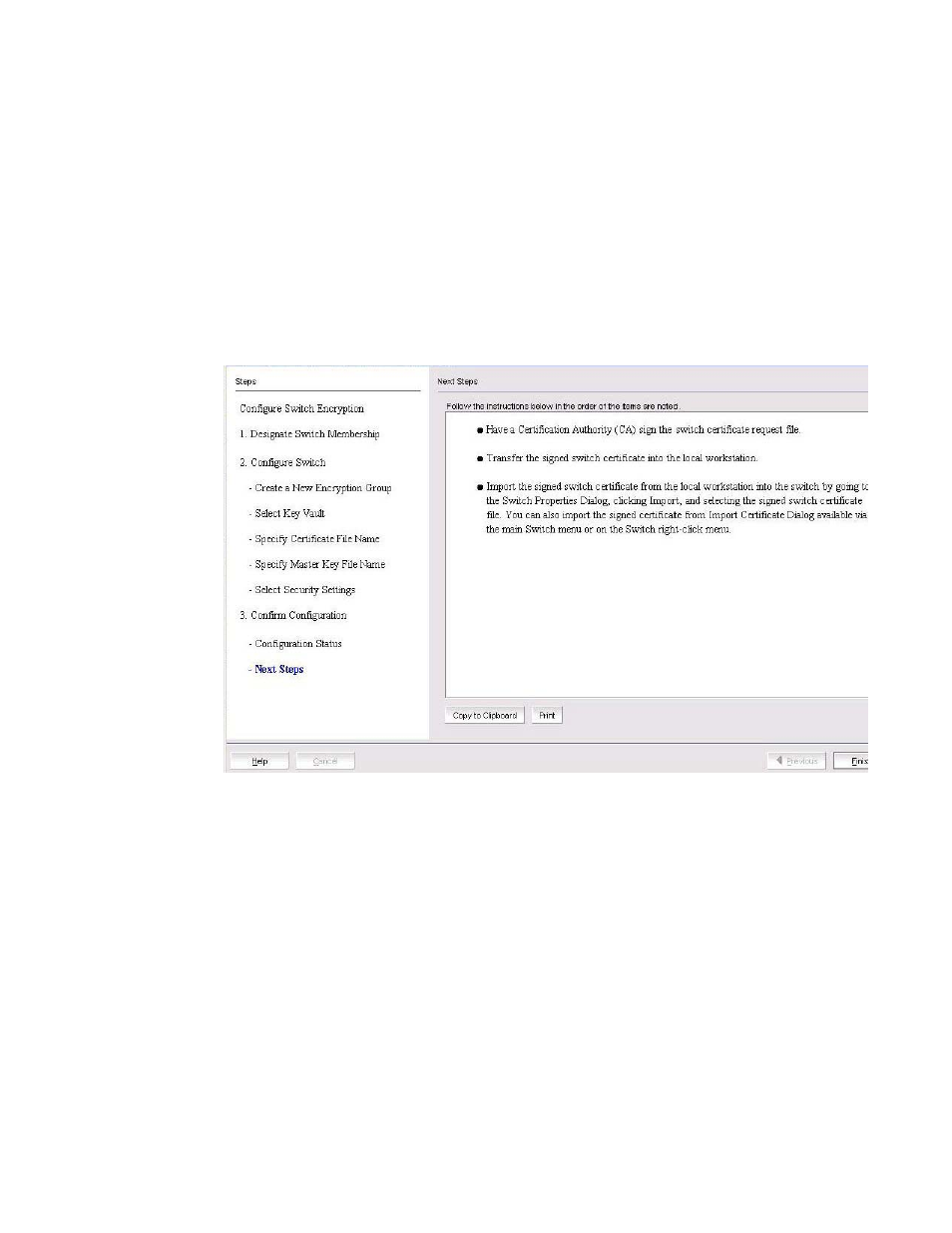
800
Brocade Network Advisor SAN User Manual
53-1003154-01
Creating a new encryption group
20
All configuration items have green check marks if the configuration is successful. A red stop
sign indicates a failed step. A message displays below the table, indicating the encryption
switch was added to the group you named, and the public key certificate is stored in the
location you specified.
After configuration of the encryption group is completed, the Management application sends
API commands to verify the switch configuration.
15. Click Next.
The Next Steps dialog box displays. (Refer to
.) Instructions for installing public key
certificates for the encryption switch are displayed. These instructions are specific to the key
vault type.
FIGURE 357
Next Steps dialog box
16. Review the post-configuration instructions, which you can copy to a clipboard or print for later,
then click Finish to exit the Configure Switch Encryption wizard.
“Understanding configuration status results”
.
Understanding configuration status results
After configuration of the encryption group is completed, the Management application sends API
commands to verify the switch configuration. The CLI commands are detailed in the encryption
administrator’s guide for your key vault management system.
1. Initialize the switch. If the switch is not already in the initiated state, the Management
application performs the cryptocfg
--
initnode command.
2. Create an encryption group on the switch. The Management application creates a new group
using the cryptocfg
--
create
-
encgroup command, and sets the key vault type using the
cryptocfg
--
set
-
keyvault command.
