Viewing, Additional san product data, Viewing additional san product data – Brocade Network Advisor SAN User Manual v12.3.0 User Manual
Page 230
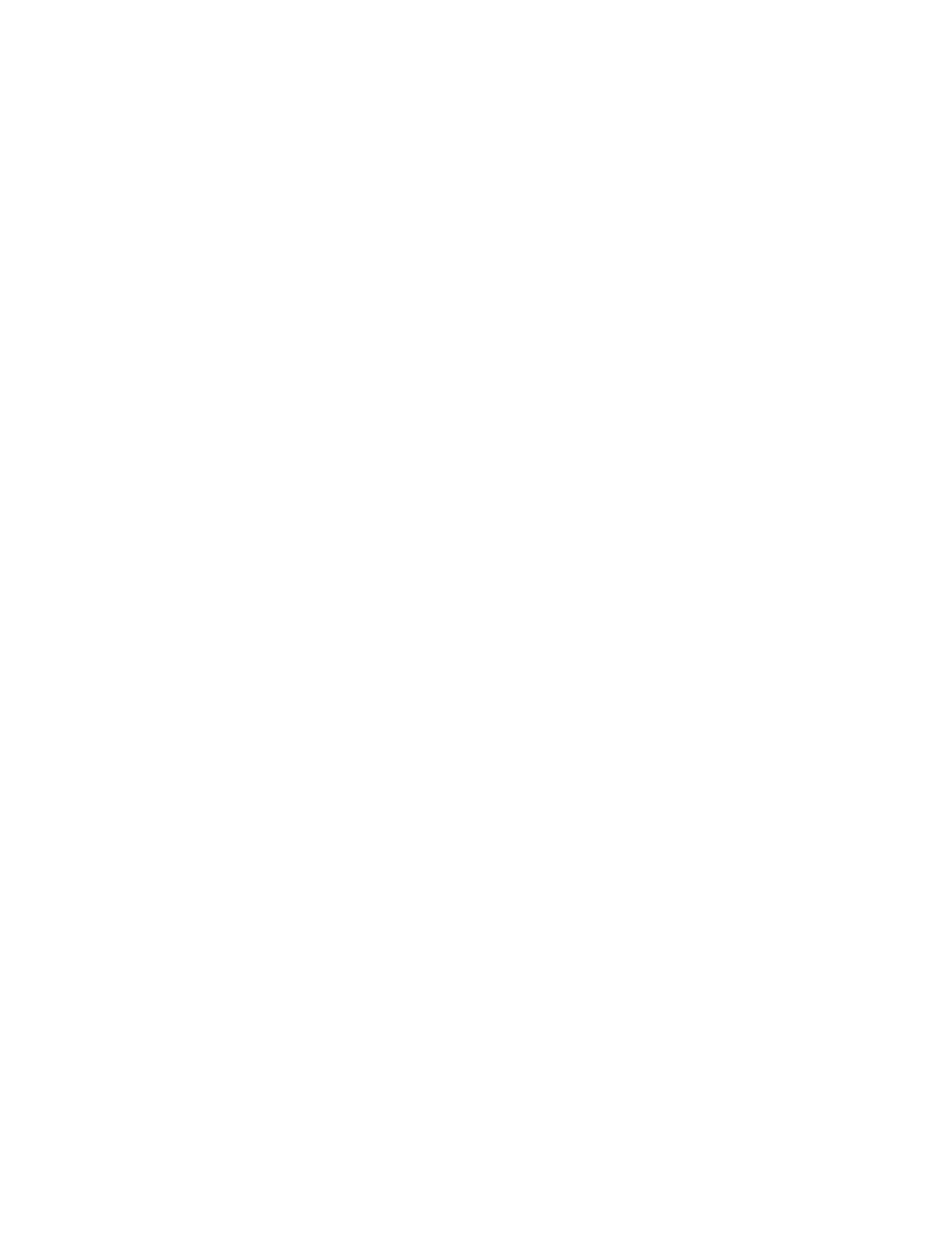
178
Brocade Network Advisor SAN User Manual
53-1003154-01
Dashboard customization
6
Customizing the SAN Inventory widget
You can customize the SAN Inventory widget to display the product inventory for a specific group.
The group type and number of devices in the group displays to the left of the associated bar; for
example, v7.0.0 [3], where v7.0.0 is the firmware number and [3] is the number of devices running
that firmware level.
Change the grouping by selecting one of the following from the Category list:
•
Firmware — The product inventory by firmware release.
•
Model — The product inventory by model.
•
Location — The product inventory by physical location.
•
Contact — The product inventory by contact name.
Viewing additional SAN product data
1. Double-click a section in the SAN Status or SAN Inventory widgets.
The SAN Inventory Detailed View page displays with the following fields and components:
•
Scope — The network and time scope.
•
Product — A product icon and the product name. Click to launch the Product Page (refer to
on page 216). When you launch the Product page, the detailed
view closes.
•
Fabric — The fabric associated with the product.
•
Product Type — The type of product.
•
State — The state for the product and the port.
•
Status — The status for the product and the port.
•
Tag — The tag number of the product.
•
Serial — The serial number of the product.
•
Model — The model number of the product.
•
Port Count — The number of ports on the product.
•
Firmware — The firmware version for the product.
•
Location — The physical location of the product.
•
Contact — The name of the person or group you should contact about the product.
2. Click the close (X) button.
