Master log – Brocade Network Advisor SAN User Manual v12.3.0 User Manual
Page 411
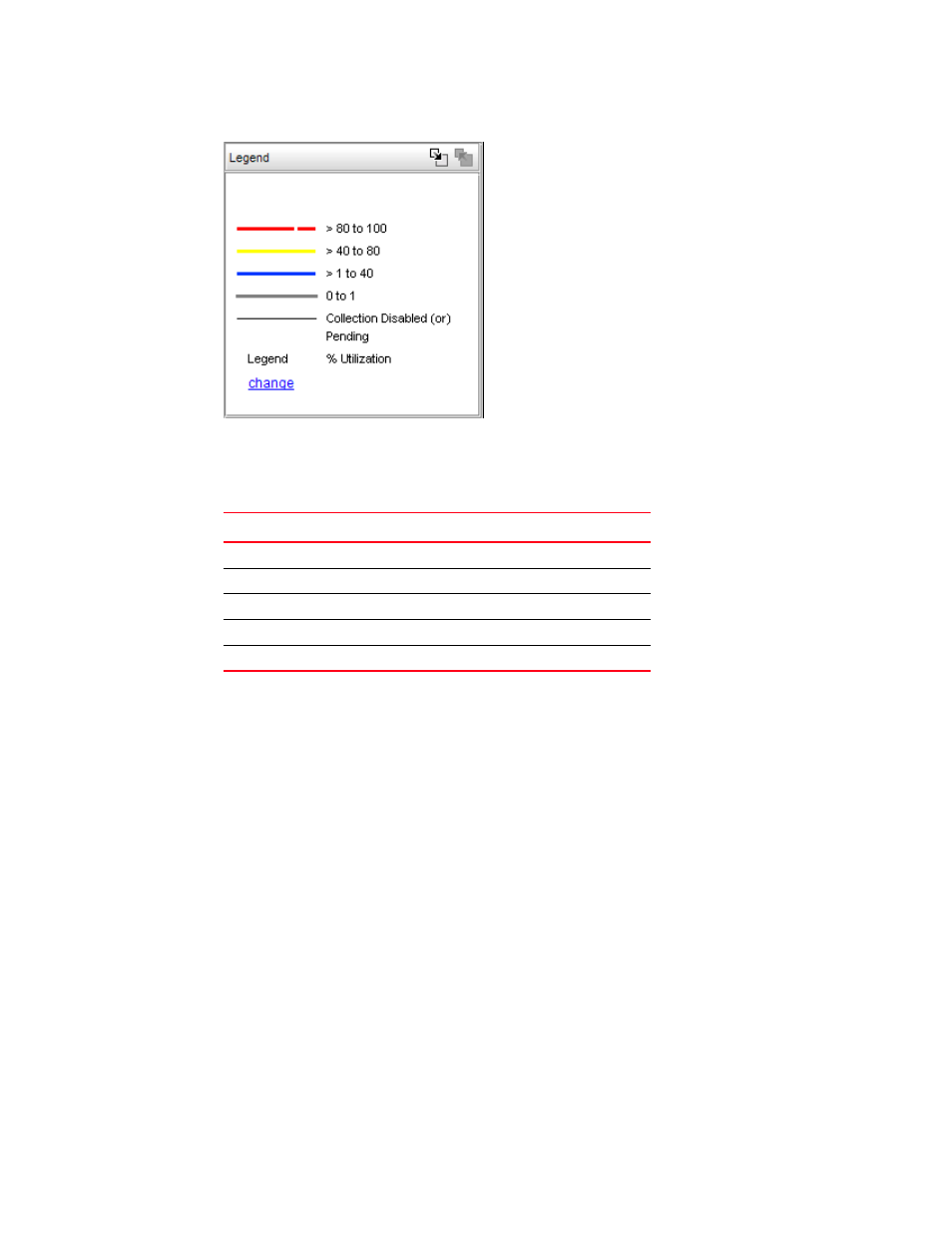
Brocade Network Advisor SAN User Manual
359
53-1003154-01
Master Log
8
FIGURE 155
Utilization Legend
The colors and their meanings are outlined in the following table.
For more information about the utilization legend, refer to
Master Log
The Master Log, which displays in the lower area of the main window, lists the events and alerts
that have occurred on the SAN. If you do not see the Master Log, select View > Show Panels >
All Panels or press F5.
The default order of the Master Log columns is ‘Severity’, ‘Acknowledged’, ‘Last Event Server Time’,
and ‘Description’. Which columns are displayed and in what order can be controlled through the
“Customize Columns” dialog, as described in “
” and in “
”. You can sort the Master Log by clicking a column heading. By default, the Master Log is
sorted by the Last Event Server Time column. To filter information in the Master Log, refer to
“Filtering events in the Master Log”
on page 1322. To view event properties, refer to
event properties from the Master Log”
The following fields and columns are included in the Master Log:
•
Severity — The severity of the event. When the same event (Warning or Error) occurs
repeatedly, the Management application automatically eliminates the additional occurrences.
For more information about events, refer to
on page 1255. For a list of
TABLE 30
Line Color
Utilization Defaults
Red line
80% to 100% utilization
Yellow line
40% to 80% utilization
Blue line
1% to 40% utilization
Gray line
0% to 1% utilization
Black line
Utilization disabled
