Maps violations, Viewing maps violations, Maps violations 4 – Brocade Network Advisor SAN User Manual v12.3.0 User Manual
Page 1426
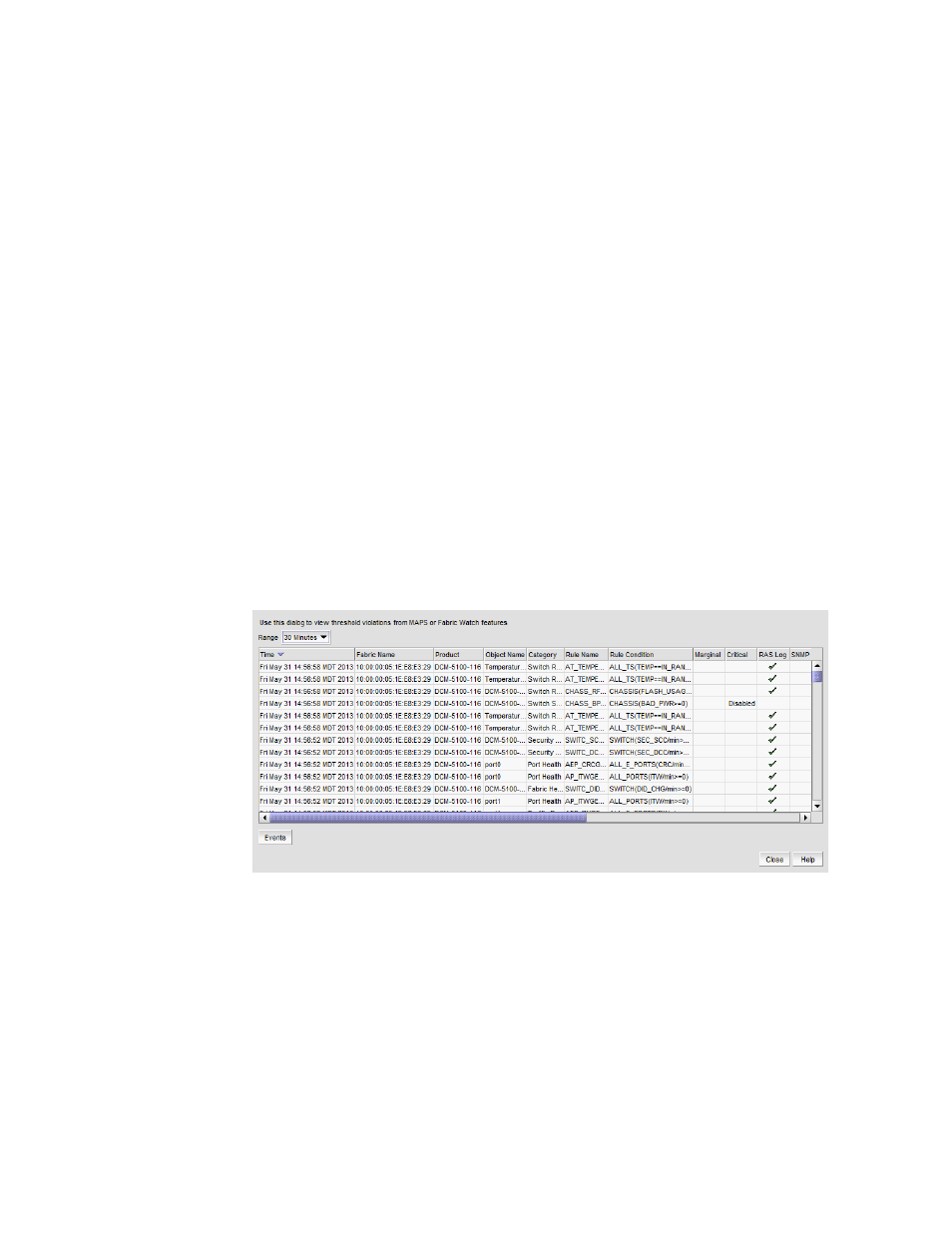
1374
Brocade Network Advisor SAN User Manual
53-1003154-01
MAPS violations
33
3. Select the group you want to delete in the Groups list.
A confirmation message displays.
4. Click Yes on the confirmation message.
The selected group is deleted from Groups list.
5. Repeat
for each group you want to delete.
6. Click OK on the Fabric/Device _Name - Manage MAPS Groups dialog box.
7. Click Close on the MAPS Configuration dialog box.
MAPS violations
MAPS violation data is stored in the database for 30 days. The system purges old data (over 30
days) every night at 12:00 AM. The system also purges violations from deleted or unmonitored
devices.
Viewing MAPS violations
1. Right-click a device in the Product List or Connectivity Map and select Fabric Vision > MAPS >
Violations.
The Violations dialog box displays (
).
FIGURE 584
Violations dialog box
2. Display data for a specific duration by selecting one of the following options from the Range
list:
•
30 Minutes (default) — Displays data for the previous half hour beginning when the
Violations dialog box is displayed.
•
1 Hour — Displays data for the previous hour beginning when the Violations dialog box is
displayed.
•
6 Hours — Displays data for the previous 6 hours beginning when the Violations dialog box
is displayed.
