Viewing port properties – Brocade Network Advisor SAN User Manual v12.3.0 User Manual
Page 281
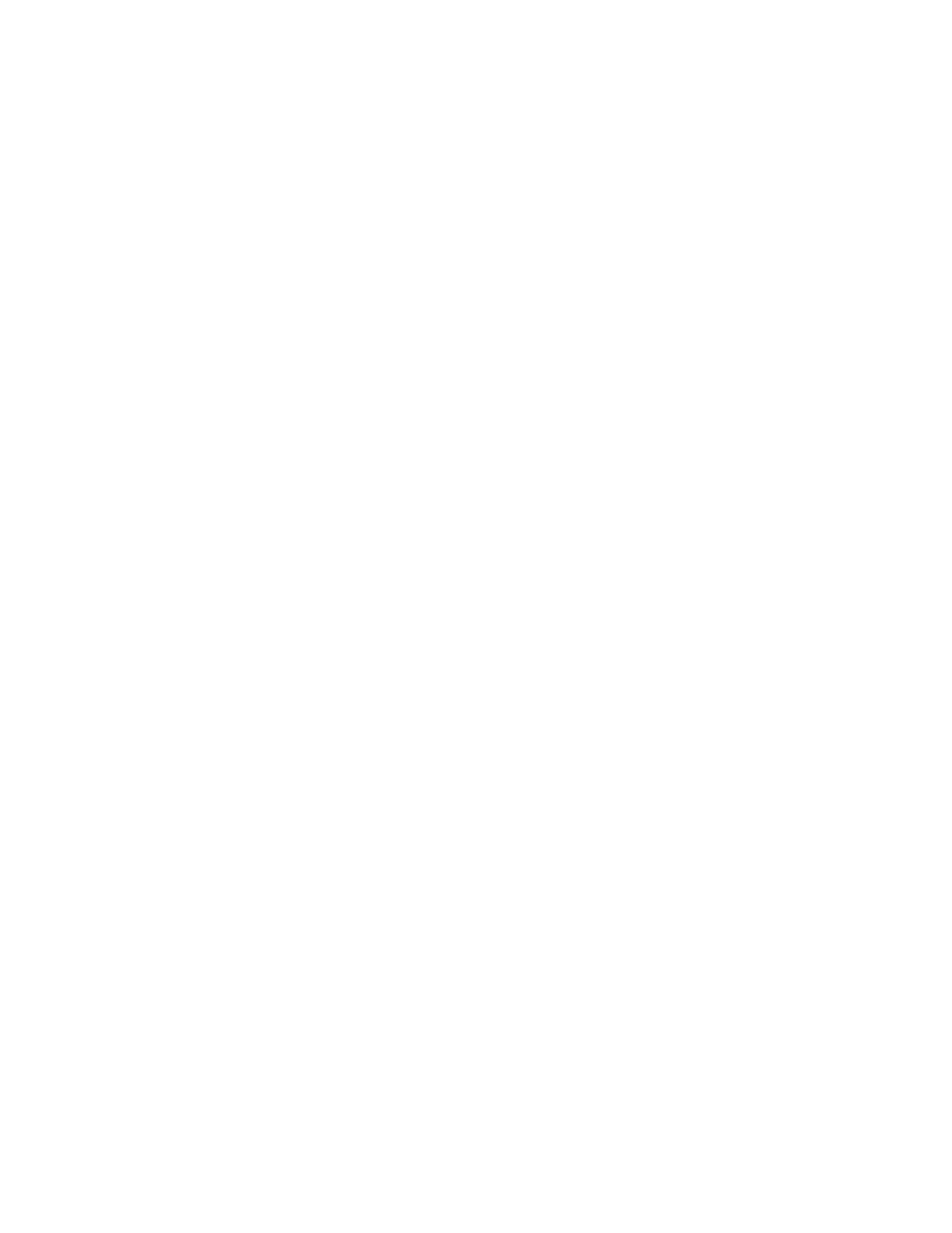
Brocade Network Advisor SAN User Manual
229
53-1003154-01
Inventory
6
-
Fabric Name — Displays the Fabric name to which the object belongs.
-
Category — Displays the MAPS category (such as Port, Switch Status, Fabric, FRU,
Security, Resource, FCIP, and Traffic/Flows).
-
Rule Name — Displays the name of the rule. A rule associates a condition with actions
that need to be triggered when the specified condition is evaluated to be true.
•
Time — Displays the time on the server when the violation was reported.
•
Rule Condition — Displays the conditions defined in the MAPS policy that was triggered.
•
Product — Displays the name of the product.
•
Object Name — Displays the object (such as switch name, port name, FRU name, and so
on) on which the violation occurred.
•
Fabric Name — Displays the Fabric name to which the object belongs.
•
Category — Displays the MAPS category (such as Port, Switch Status, Fabric, FRU, Security,
Resource, FCIP, and Traffic/Flows).
•
Rule Name — Displays the name of the rule. A rule associates a condition with actions that
need to be triggered when the specified condition is evaluated to be true.
•
Table functions — For a description of how to use the Violations table functionality, refer to
Viewing port properties
To view properties for a port, complete the following steps.
1. Click the Inventory icon.
2. Select a product in the Product List pane.
The product summary displays with two panes: Product Page and Properties.
3. Select the port link in the Port Details area.
The port summary displays with two panes: Port Page and Properties.
