Selecting fabrics – Brocade Network Advisor SAN User Manual v12.3.0 User Manual
Page 293
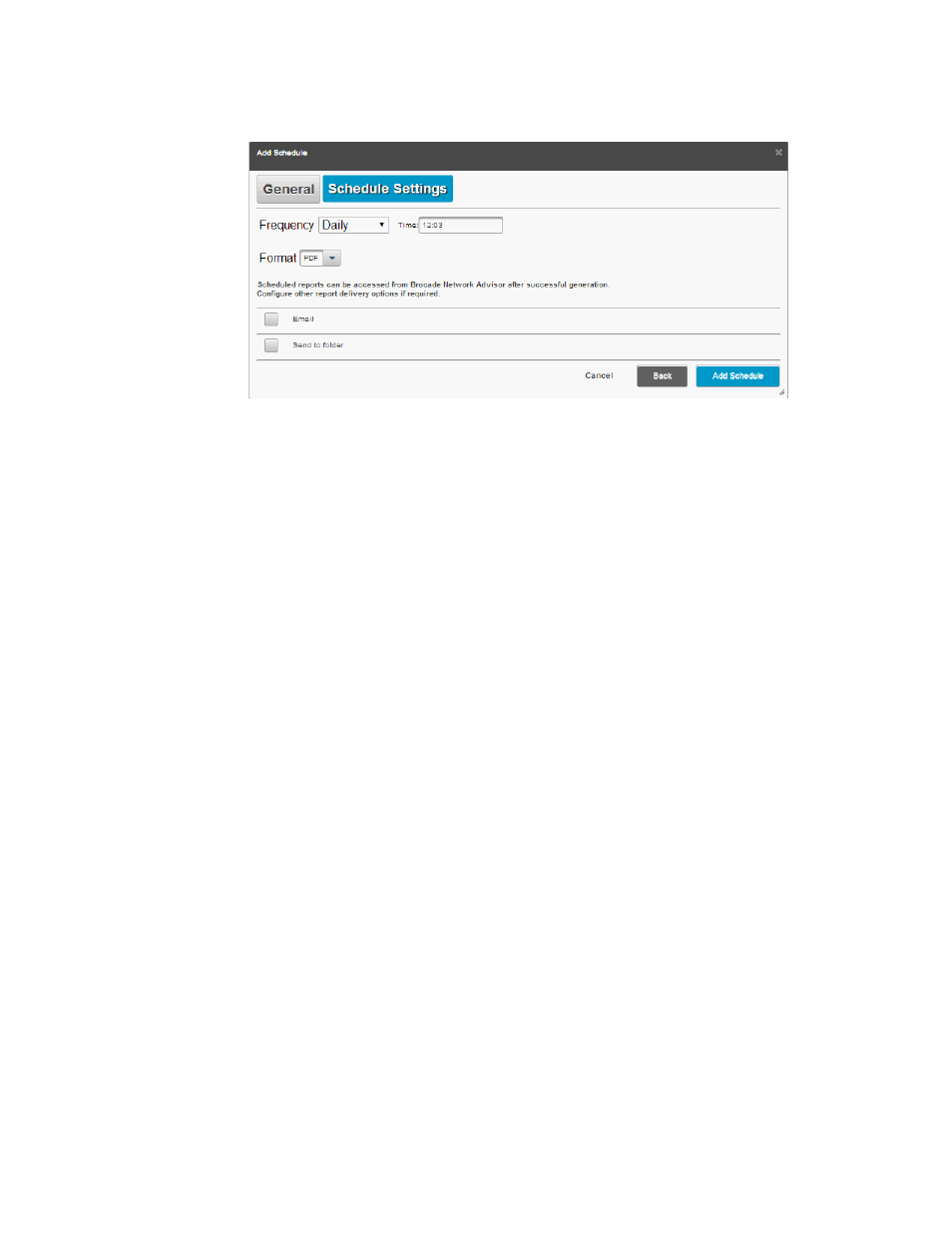
Brocade Network Advisor SAN User Manual
241
53-1003154-01
Reports
6
FIGURE 106
Add Schedule dialog box - Schedule Settings tab
10. Select the frequency (Hourly, Daily (default), Weekly, Monthly, and Yearly) from the Frequency
list.
Depending on the frequency you select, different date and time fields display.
11. Enter the time (hour and minutes) that you want to generate the report in the Time field.
12. Enter the date that you want to generate the report in the Date field.
13. Select the format (PDF, XLS, or CSV) for the report from the Format list.
PDF is the default format. Once a report schedule is triggered and generation is successful,
you can access the reports from the Management application. You can also configure the
schedule to send the report to a specified e-mail (
on page 243) or directory
“Sending reports to a directory”
14. Click Submit on the Add Schedule page.
The new schedule displays in the Schedules tab. Once a report schedule is triggered and
generation is successful, you can access the reports from the Management application. You
can also configure the schedule to send the report to a specified e-mail or directory.
Selecting fabrics
The Fabric Summary, Zone Summary, and Fabric Port Reports require that you select a fabric.
1. Select one of the Fabric reports in the Selected Templates and Criteria list.
2. Click Select Fabric.
The Select Fabric dialog box displays.
