Smi agent configuration tool, Launching the smia configuration tool on windows – Brocade Network Advisor SAN User Manual v12.3.0 User Manual
Page 509
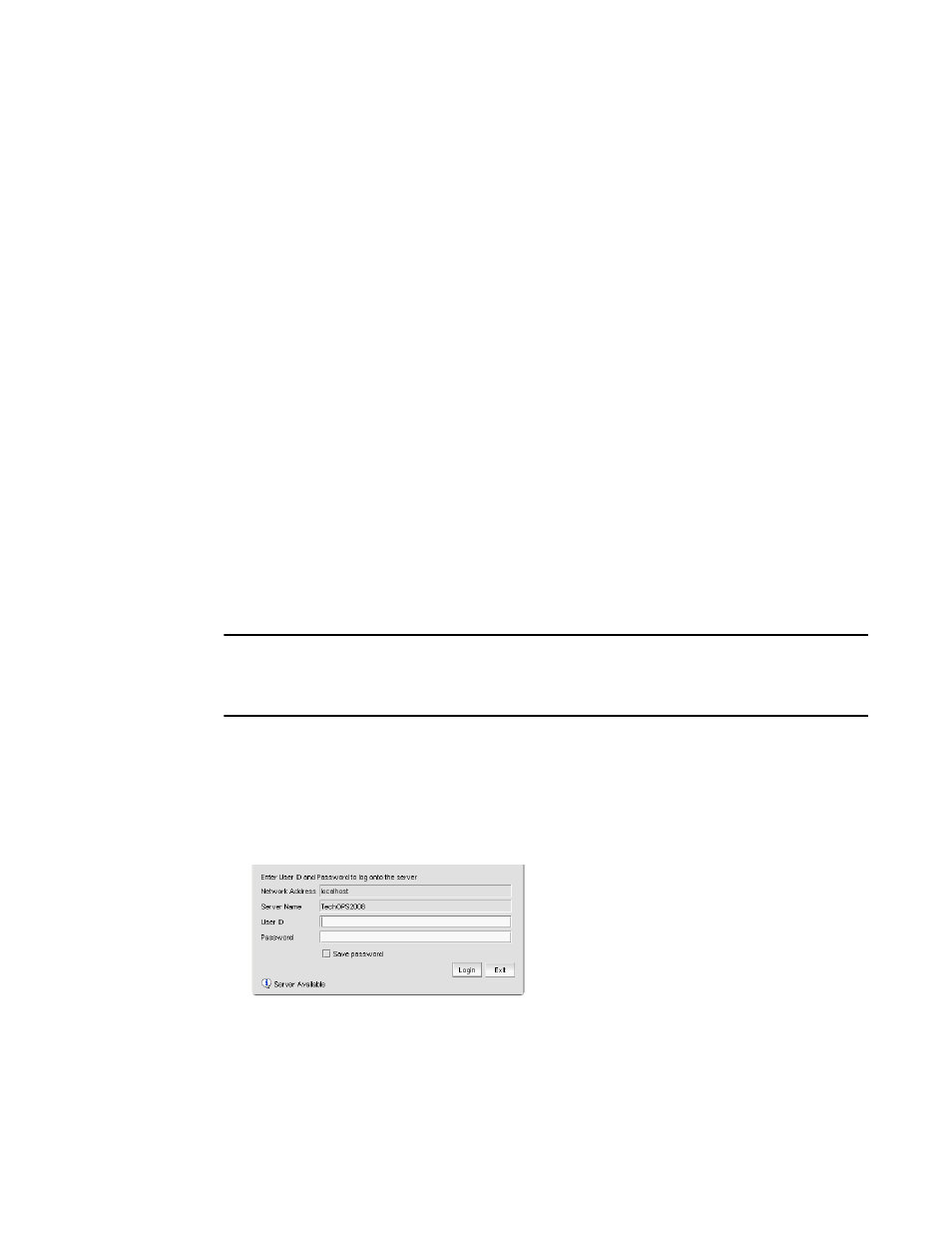
Brocade Network Advisor SAN User Manual
457
53-1003154-01
SMI Agent Configuration Tool
11
3. Click Upgrade.
4. Click Close.
SMI Agent Configuration Tool
The SMIA Configuration Tool enables you to configure SMI (Storage Management Initiative) Agent
settings, such as security, CIMOM, and certificate management. This tool is automatically installed
with the Management application as part of the Server Management Console. This SMIA
Configuration Tool consists of the following tabs:
•
— enables you to access Management application features such as, fabric and host
discovery, role-based access control, application configuration and display options, server
properties, as well as the application name, build, and copyright.
•
— enables you to configure mutual authentication for Client, CIMMOM
server, and Indication using a secure protocol.
•
— enables you to configure the CIMOM server port, the CIMOM Bind Network
Address, and the CIMOM log.
•
— enables you to import Client and Indication certificates, export
Server certificates, as well as view and delete current certificates.
•
— enables you to view the CIMOM server configuration and current configuration.
Launching the SMIA configuration tool on Windows
NOTE
All Management application services must be running before you can log into the SMIA
Configuration Tool. To start the Management application services, click Start on the Server
Management Console dialog box.
1. Launch the Server Management Console from the Start menu on the Management application
server.
You can also drag the SMC icon onto your desktop as a short cut.
2. Click Configure SMI Agent on the Server Management Console dialog box.
The Log In dialog box displays.
FIGURE 188
Log In dialog box
