Brocade Network Advisor SAN User Manual v12.3.0 User Manual
Page 1254
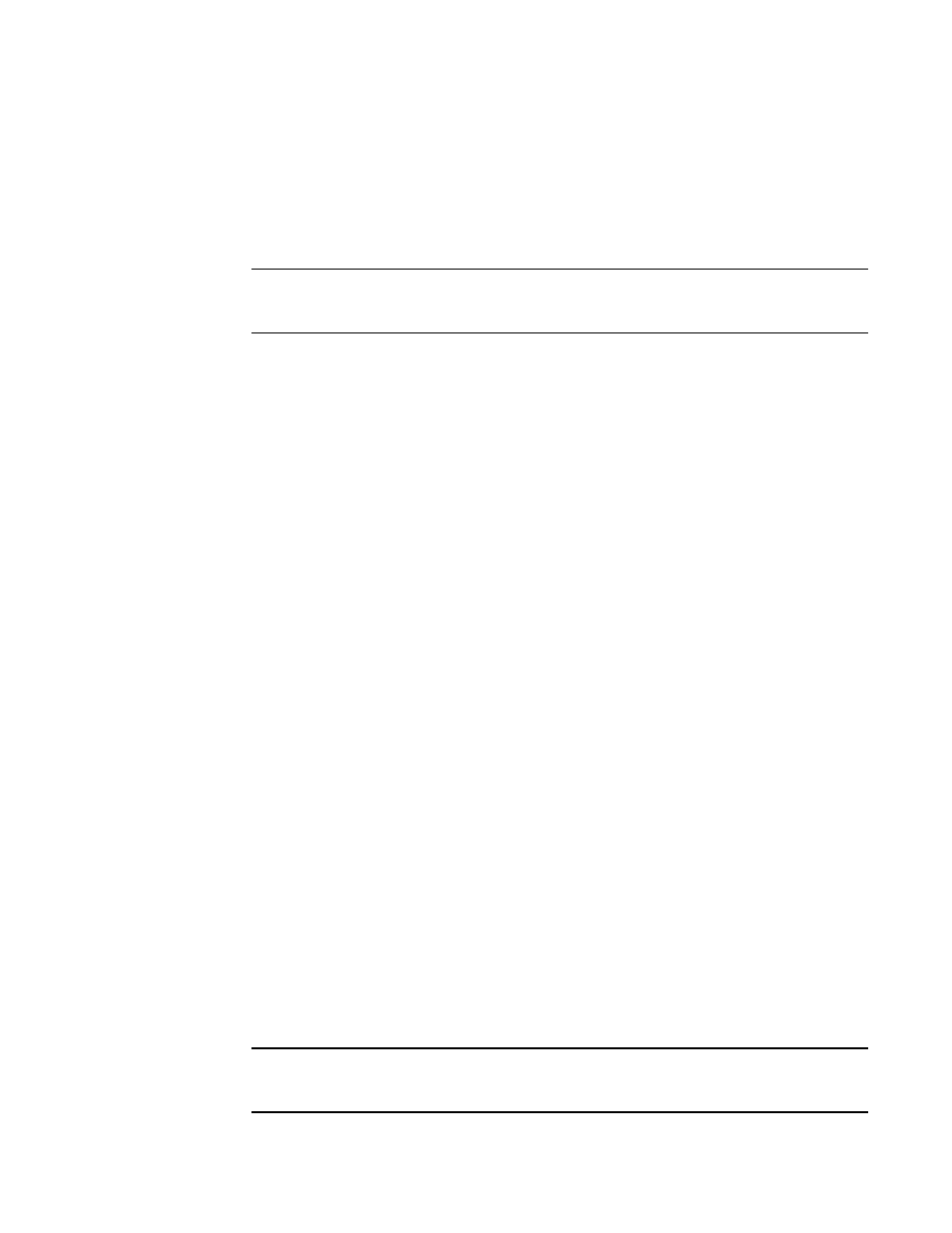
1202
Brocade Network Advisor SAN User Manual
53-1003154-01
Flow Mirror
29
•
Destination Device — * (an asterisk allows you to use any port)
•
Ingress port — port number (F1)
2. Enter a name (cpu_mirror_scsicmdsts) for the flow definition in the Name field.
The name cannot be over 20 characters and can only include alphanumeric characters or
underscores.
NOTE
For a physical switch, the name must be unique. However, for logical switches, the name does
not have to be unique.
3. Clear the Monitor check box.
4. Select the Mirror check box.
5. Select the CPU Mirroring option. By default, CPU Mirroring is enabled.
6. Select the Persist over switch reboots check box to persist this flow definition over reboots.
7. Select the Activate all selected features check box to immediately activate the flow after
creation.
8. Enter the source device (H1) in the Source field.
9. Enter an asterisk (*) in the Destination field.
10. Enter the frame type (scsicmdsts) in the Frame Type field.
To select a frame type from a list, click the ellipsis button. Refer to
on page 1129" for a list of the supported frame type parameters.
11. Click OK to save the flow definition.
When the flow definition activates, the Flow Vision dialog box displays with the new flow
selected (highlighted) in the Flow Definitions table. To review the sub-flow data for the selected
flow, refer to
“Monitoring a Flow Mirror flow”
Tracking latency using Local Flow Mirror
1. Right-click a port (F1) and select Fabric Vision > Flow > Add.
The Add Flow Definition dialog box displays with the following criteria and flow identifiers
pre-populated:
•
Feature — Monitor
•
Direction — Bidirectional
•
Source Device — Source identifier
•
Destination Device — * (an asterisk allows you to use any port)
•
Ingress port — port number (F1)
2. Enter a name (lfm_mirror_scsicmdsts) for the flow definition in the Name field.
The name cannot be over 20 characters and can only include alphanumeric characters or
underscores.
NOTE
For a physical switch, the name must be unique. However, for logical switches, the name does
not have to be unique.
