Determining inactive iscsi devices, Determining port status, Viewing port optics – Brocade Network Advisor SAN User Manual v12.3.0 User Manual
Page 574
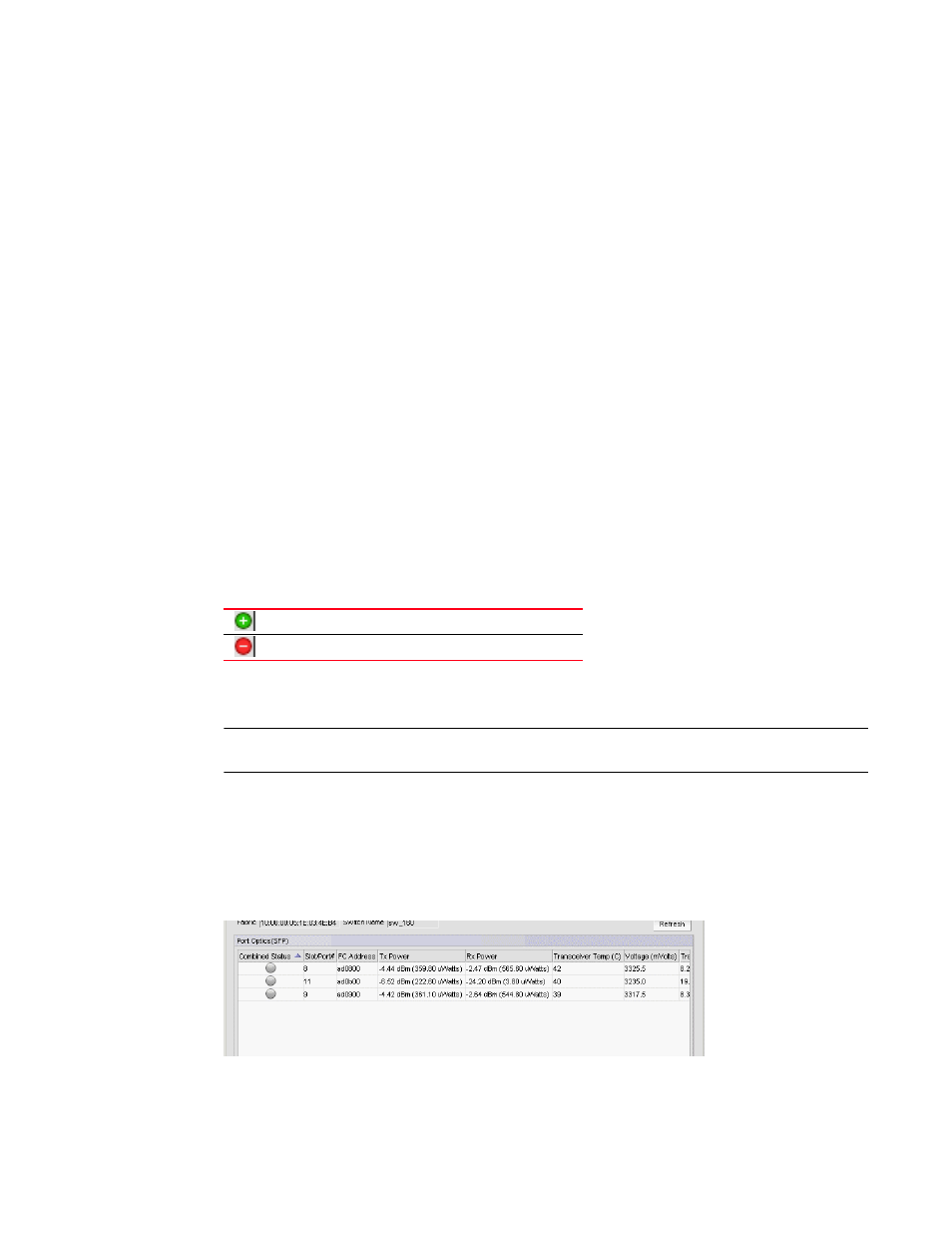
522
Brocade Network Advisor SAN User Manual
53-1003154-01
Ports
12
Determining inactive iSCSI devices
For router-discovered iSCSI devices, you can view all of the inactive iSCSI devices in one list. To do
this, use the Ports Only view and then sort the devices by FC Address. The devices that have an FC
address of all zeros are inactive.
1. Select View All, Levels, and then Ports Only from the main window.
2. Use the scroll bar to view the columns to the right and locate the FC Address column in the
Ports Only list.
3. Click the column label to sort the column in ascending order, if needed.
iSCSI ports that have an FC Address of all zeros are inactive. All others are active.
Determining port status
You can determine whether a port is online or offline by looking at the Connectivity Map or the
Product List.
To determine a port’s status on the Connectivity Map, right-click on the product whose ports you
want to view and select Show Ports.
To determine a port’s status through the Product List, scroll down the Product List to the product
whose ports you want to see and click the plus icon (+) to expand.
The following table lists the port status icons that display:
Viewing port optics
NOTE
QSFP ports do not display in the Port Optics dialog box.
Enables you to view port optics for FC, TE, GE, and XGE ports.
To view port optics, complete the following steps.
1. Right-click the switch for which you want to view port optic information on the Connectivity Map
and select Port Optics (SFP).
The Port Optics (SFP) dialog box displays (
FIGURE 214
Port Optics dialog box
2. Review the port optics information.
Port added
Port removed, missing, or segmented
