Brocade Network Advisor SAN User Manual v12.3.0 User Manual
Page 1244
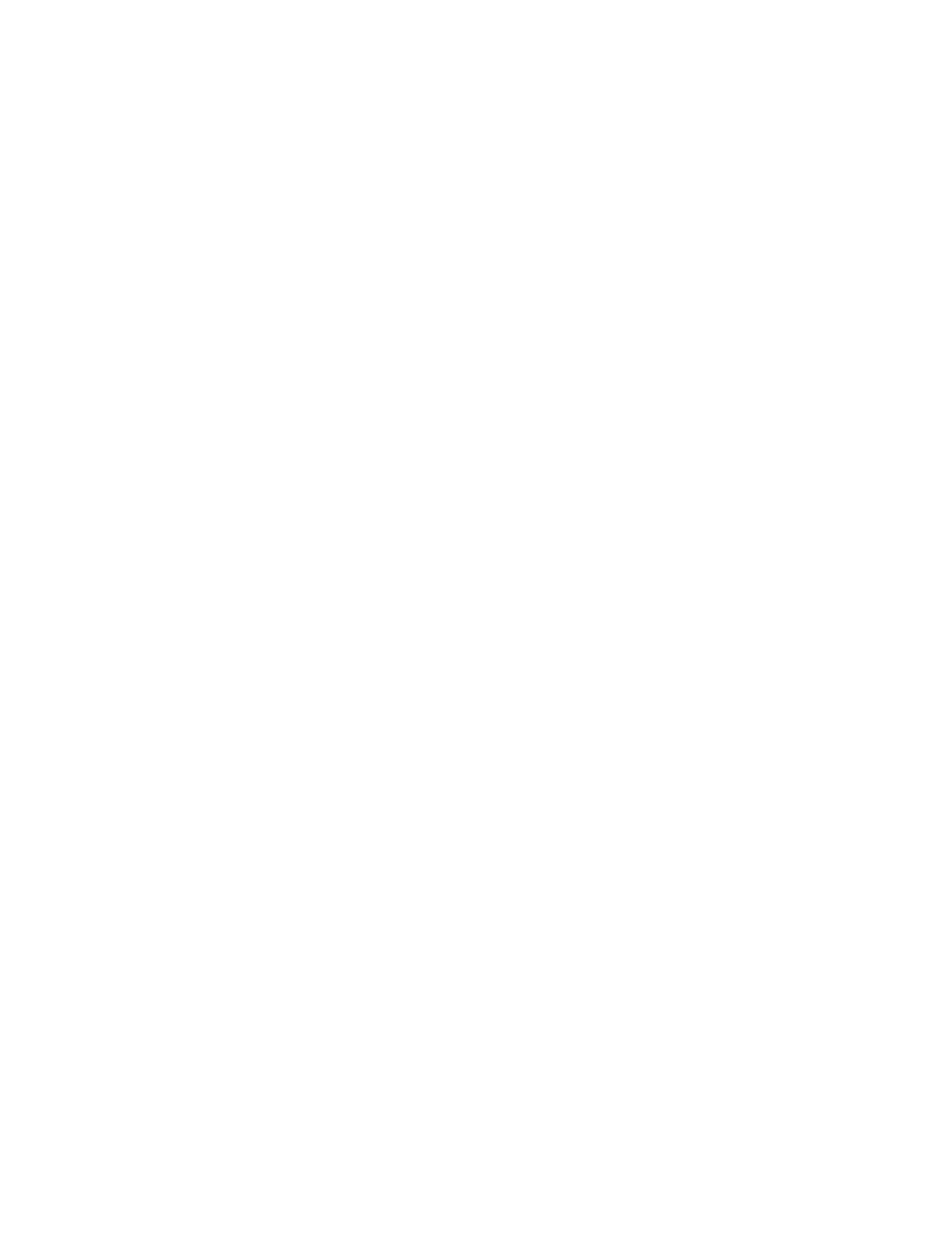
1192
Brocade Network Advisor SAN User Manual
53-1003154-01
Flow Mirror
29
5. Select one of the following options:
•
CPU Mirroring
Select to mirror traffic to the switch CPU, which enables you perform debugging without
disturbing existing connections. By default, CPU Mirroring is enabled.
•
Local Flow Mirror
Select to mirror traffic to an unoccupied, loopback, or mirror port on the selected target
switch, which enables you to mirror a flow to a specific port, which is present on the same
physical switch on which you defined the flow.
LFM mirrored data can then be analyzed through an external Analyzer/Frame sniffer
connected to the port. LFM requires that a loopback SFP be plugged in at the other end of
the analyzer, or on the port configured as a mirror port.
Note that if you select an unoccupied or loopback port, the Management application first
reconfigures the port as a mirror port, and then creates the flow.
6. Select the Persist over switch reboots check box to persist this flow definition over reboots.
7. Select the Activate all selected features check box to immediately activate the flow after
creation.
8. Change the target switch for the flow definition by clicking the ellipsis button to the right of the
Target Switch field.
The Select Switch dialog box displays. To manually set the Target Switch, refer to
target switch from a list of Fabric Vision-capable switches”
9. Select one of the following format options for End Device mode:
•
Port Address (port ID) — Select to display the source and destination device address using
the port ID.
•
WWN (world wide name) — Select to display the source and destination device address
using the port WWN.
10. Enter the address or WWN of the source port in the Source field or click the ellipsis button to
select a port from the list.
Enter an asterisk (*) to use any port. To select the source port from a list, refer to
end device port from a list of available device ports”
When you enter a port ID or WWN in the Source or Destination fields, a port information field
displays beneath with the port label based on your topology layout settings (refer to
on page 386"). If you enter an asterisk (*) or no value in the Source or
Destination fields, this field remains blank.
11. Enter the address or WWN of the source port in the Destination field or click the ellipsis button
to select a port from the list.
Enter an asterisk (*) to use any port. To select the destination port from a list, refer to
“Selecting an end device port from a list of available device ports”
12. (Optional) If you want to swap source and destination device port information, click
