Viewing existing configuration policy managers, Viewing existing configuration policy managers 9 – Brocade Network Advisor SAN User Manual v12.3.0 User Manual
Page 1291
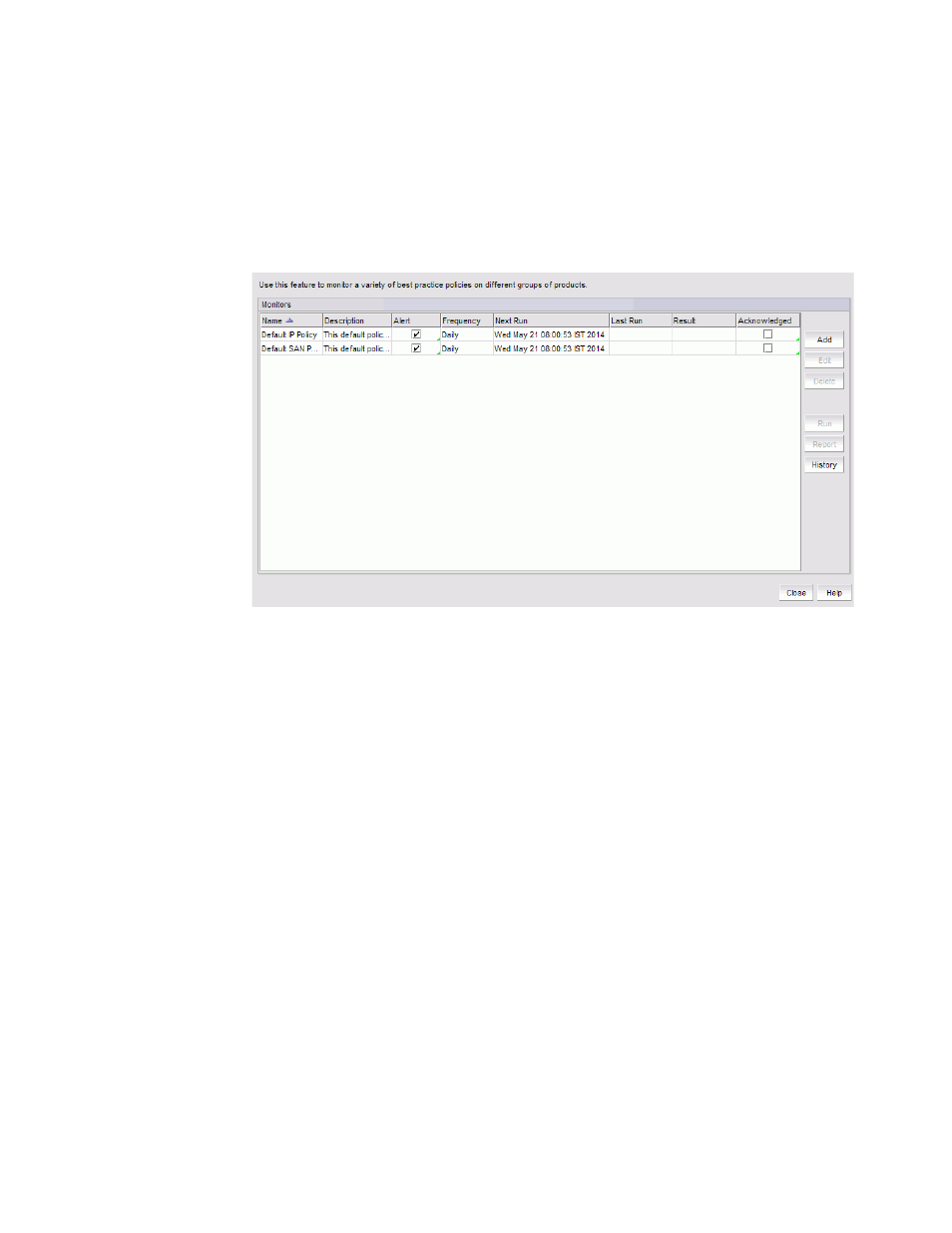
Brocade Network Advisor SAN User Manual
1239
53-1003154-01
Viewing existing configuration policy managers
31
Viewing existing configuration policy managers
To view existing configuration policy managers, complete the following steps.
1. Select Monitor > Configuration Policy Manager (
The Configuration Policy Manager dialog box displays.
FIGURE 529
Configuration Policy Manager dialog box
2. Review the configuration policy manager details:
•
Name — The user-defined name of the policy.
•
Description — A description of the policy.
•
Alert — Select to receive e-mail alerts and have the configuration policy manager status
icon display in the status bar when the monitor fails or partially fails.
•
Frequency — The frequency (one time, hourly, daily, weekly, or monthly) at which the policy
is scheduled.
•
Next Run — The time the policy will run again.
•
Last Run — The time the policy ran last.
•
Result — The result of the last configuration policy manager run. There are four possible
results: Passed, Partially Failed, Failed, and Not Applicable.
•
Acknowledged — Whether the policy is acknowledged or not. Select the check box to
acknowledge the policy. Disabled when the associated Acknowledged check box is
cleared.
3. To add a configuration policy manager, click Add (refer to
“Adding a configuration policy
4. To edit the selected configuration policy manager, click Edit (refer to
