Flow mirror, Flow mirror 9 – Brocade Network Advisor SAN User Manual v12.3.0 User Manual
Page 1241
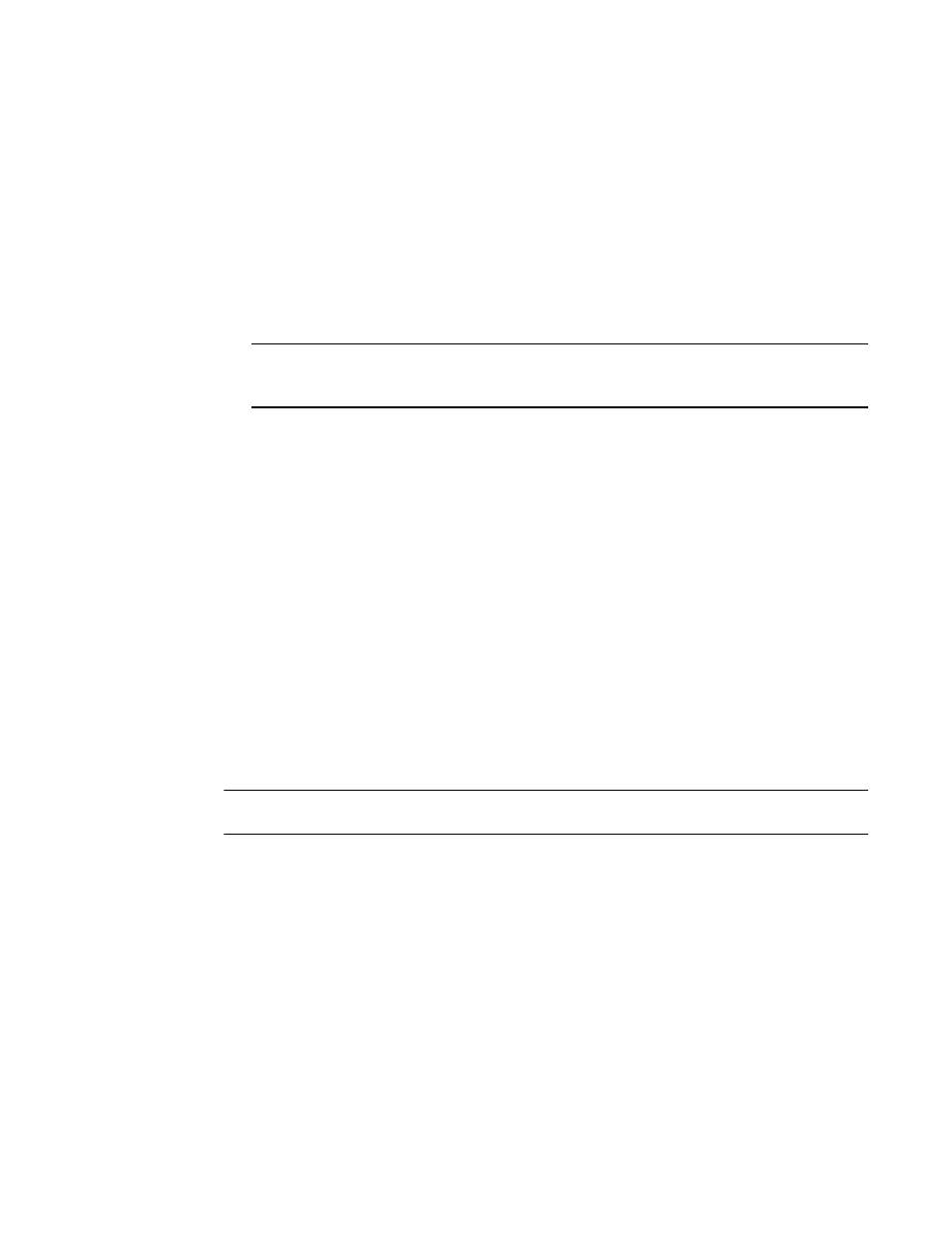
Brocade Network Advisor SAN User Manual
1189
53-1003154-01
Flow Mirror
29
•
Feature — Monitor
•
Direction — Bidirectional
•
Source Device — Source identifier (0x010100)
•
Destination Device — * (an asterisk allows you to use any port)
•
Ingress port — SIM-Port number (1/1)
3. Enter a name (flowCase3Src) for the flow definition in the Name field.
The name cannot be over 20 characters and can only include alphanumeric characters or
underscores.
NOTE
For a physical switch, the name must be unique. However, for logical switches, the name does
not have to be unique.
4. Select the Generator check box.
The Source to Destination option is selected by default.
5. Select the Persist over switch reboots check box to persist this flow definition over reboots.
6. Select the Activate all selected features check box to immediately activate the flow after
creation.
7. Enter an asteril (*) in the Destination field.
8. Click OK to save the flow definition.
When the flow definition activates, the Flow Vision dialog box displays with the new flow
selected (highlighted) in the Flow Definitions table. To review the sub-flow data for the selected
flow, refer to
“Monitoring a Flow Generator flow”
on page 1184". To configure the frame
payload size and pattern for the flow, refer to
“Customizing Flow Generator flows”
Flow Mirror
NOTE
Flow Mirror is only supported on 16 Gbps-capable FC platforms.
As storage networks grow and become more complicated, it is becoming increasingly important to
have non-intrusive diagnostic tools which can help identify problems without disturbing the existing
fabric. Flow mirror is a diagnostic feature within Flow Vision that addresses this need.
Flow Mirror provides you with the ability to:
•
Non-disruptively create copies of application flows that can be captured for deeper analysis.
•
Conduct in-depth analysis of flows of interest, such as SCSI Reservation frames, ABTS frames,
flows going to a bottlenecked device, frames during link bring-up, and others.
•
Select the type of frames you want to be mirrored.
•
Select a traffic pattern and create a real-time copy of this traffic, allowing you to debug a live
system without disturbing existing connections. You can also use this feature as a way to view
traffic passing through a port.
