Duplicating a deployment configuration, Deleting a deployment configuration, Deploying a configuration – Brocade Network Advisor SAN User Manual v12.3.0 User Manual
Page 1101: Duplicating a deployment configuration 9, Deleting a deployment configuration 9, Deploying a configuration 9
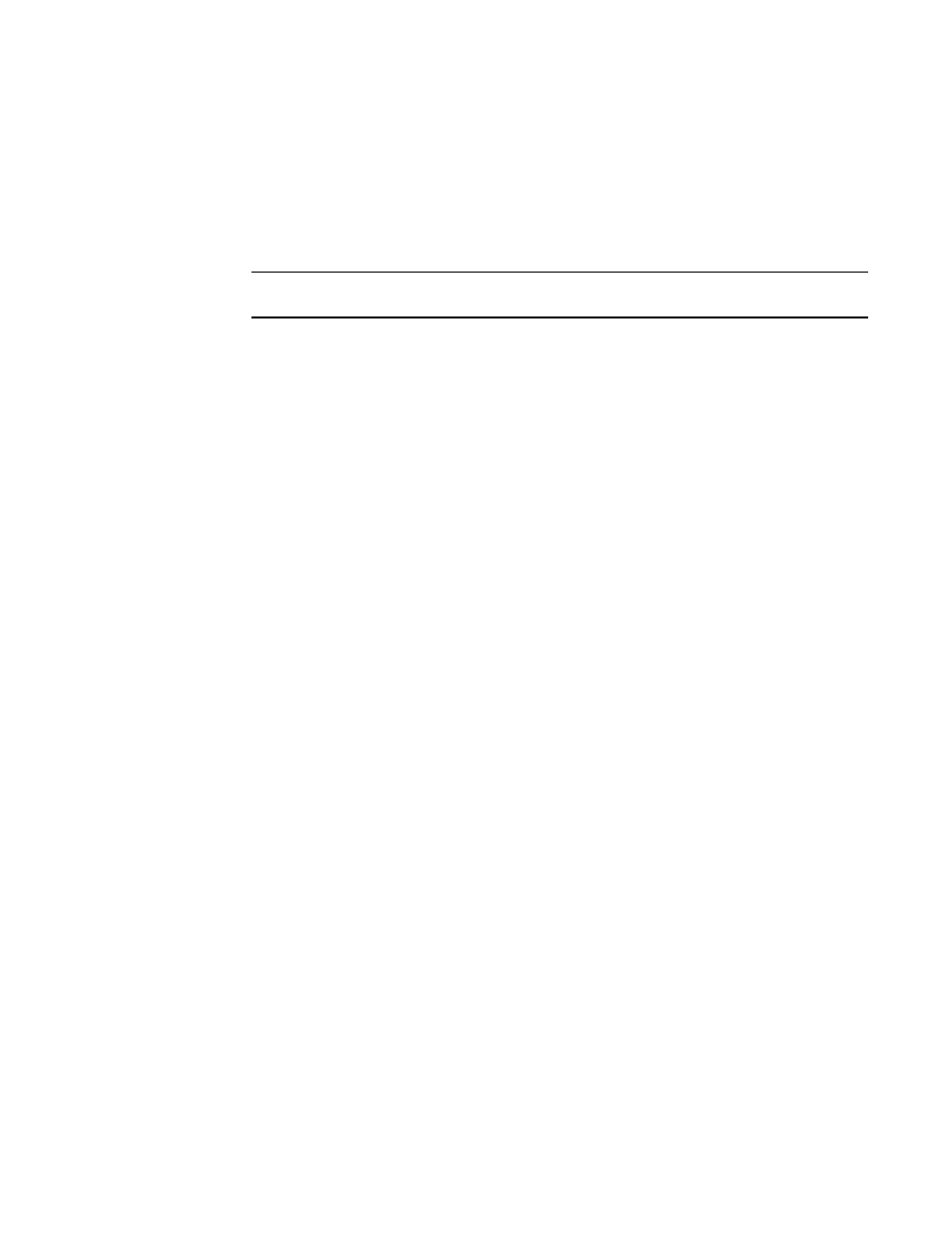
Brocade Network Advisor SAN User Manual
1049
53-1003154-01
Duplicating a deployment configuration
26
Duplicating a deployment configuration
1. Select Configure > Task Scheduler.
The Task Scheduler dialog box displays.
2. Select a deployment configuration in the Saved or Scheduled tab.
NOTE
VLAN configurations and policy-based routing configurations cannot be duplicated.
3. Click Duplicate.
A dialog box specific to the type of deployment displays. This is the same dialog box that was
used when the original deployment was created.
4. Update the dialog box with any information you want to change.
A copy of the deployment configuration is created with the name “originalName copyn”. For
example, if the original name is “test”, the new name is “test copy1”. If you duplicate “test”
again, the name of the second duplicate is “test copy2”.
Deleting a deployment configuration
1. Select Configure > Task Scheduler.
The Task Scheduler dialog box displays.
2. Select a deployment configuration in the Saved or Scheduled tab.
3. Click Delete.
4. Click Yes in the confirmation dialog.
The deployment configuration is deleted and removed from the Task Scheduler dialog box.
If the deployment configuration is already in progress, it is not deleted.
Deploying a configuration
1. Select Configure > Task Scheduler.
The Task Scheduler dialog box displays.
2. Select a deployment configuration in the Saved or Scheduled tab.
3. Click Deploy.
The Deployment Status dialog box displays.
4. Click Start.
The selected configuration is deployed.
You cannot deploy configurations that are already in progress.
