Clearing search results, San view management overview, Creating a customized view – Brocade Network Advisor SAN User Manual v12.3.0 User Manual
Page 429
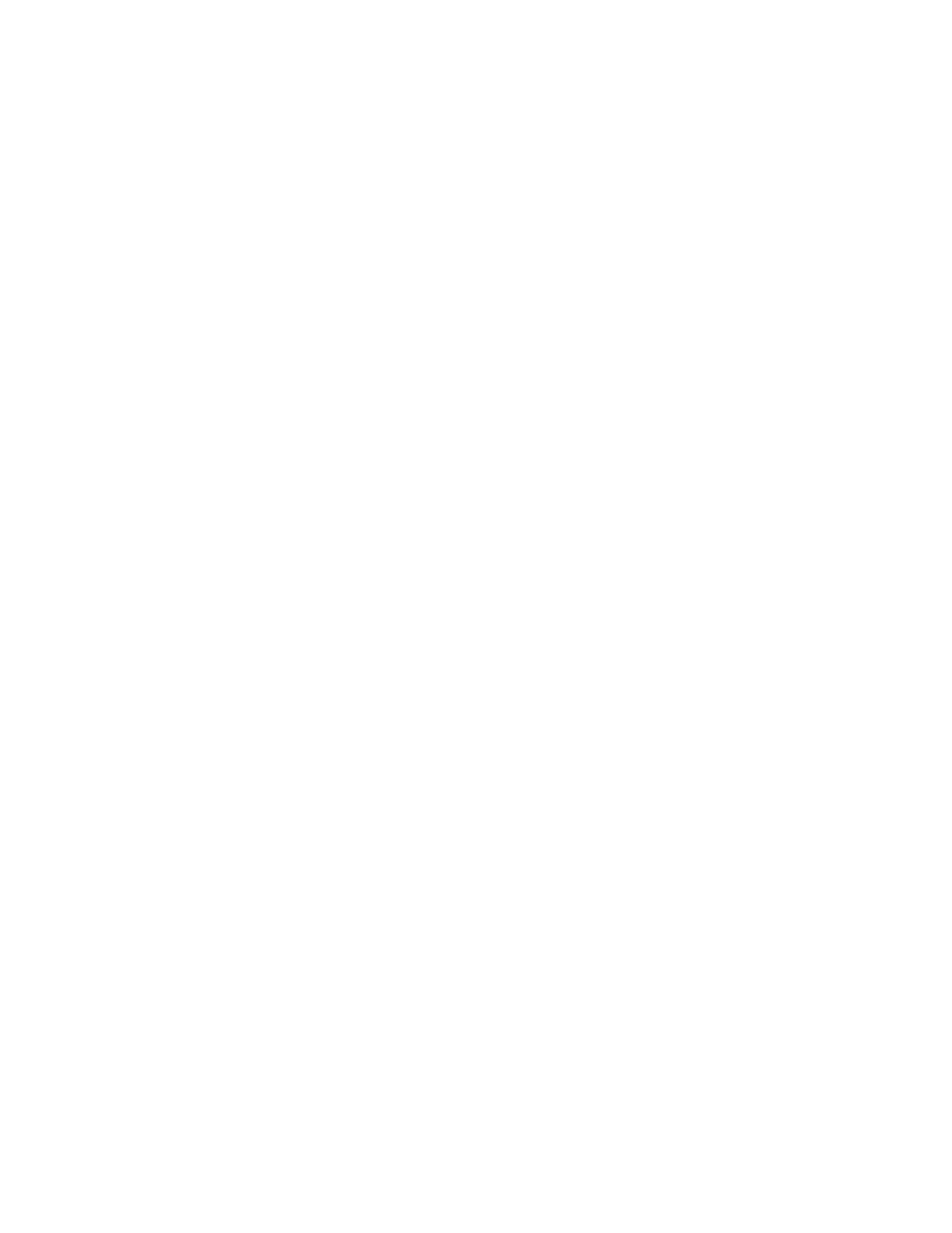
Brocade Network Advisor SAN User Manual
377
53-1003154-01
SAN view management overview
8
•
Regular Expression — Enter a Unicode regular expression in the search text box. (For hints,
refer to
on page 1495.) All products in the Product List that contain
the search text display highlighted. This search is case insensitive.
3. Press Ctrl and click the search icon.
The search results display highlighted.
Example
If you search for IP address “192.1.1.101” and then press CTRL and click the search icon, the
application only highlights “192.1.1.101”. This search does not highlight "SI-101
[192.1.1.101]".
If you search for port "1/2" and then press CTRL and click the search icon, the application only
highlights port “1/2”. This search does not highlight ports "1/2", "1/20", "1/21", "1/22", and
so forth.
Clearing search results
To clear search results, select Clear Search from the search list.
SAN view management overview
You can customize the topology by creating views that include certain fabrics or devices and then
switch between the views to see specific information about those fabrics or devices.
If you discover or import a network with more than approximately 2,000 devices, the devices
display on the Product List, but not on the Topology Map. Instead, the Topology Map shows a
message stating that the topology cannot be displayed. To resolve this issue, create a new view to
filter the number of devices being discovered. Refer to
for instructions.
Creating a customized view
You may want to customize the Product List and Connectivity Map to simplify management of large
SANs by limiting the topology size or Product List columns.
For each customized view, you can specify the fabrics and hosts that display on the Connectivity
Map, as well as the columns and device groupings that display on the Product List.
Customized view settings reside on the server. Only users with the same login to the same server
can see and select the view settings. No individual user can have access to the views created by
another user.
If you select a customized view and new devices are discovered, those new devices display in the
customized view if they belong in that view category or fabric.
1. Select View > Manage View > Create View.
The Create View dialog box displays.
