Configuring a frame monitor flow – Brocade Network Advisor SAN User Manual v12.3.0 User Manual
Page 1209
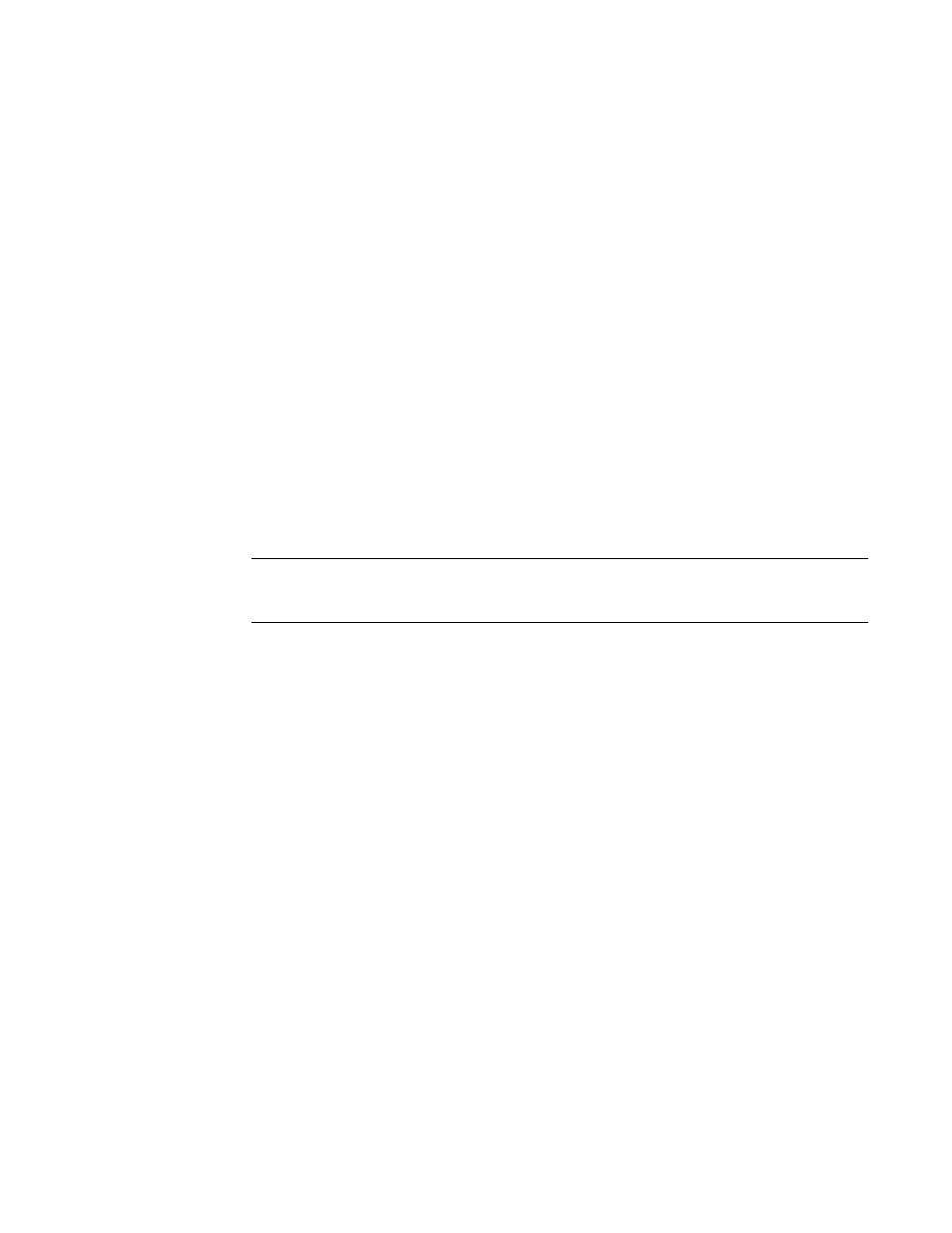
Brocade Network Advisor SAN User Manual
1157
53-1003154-01
Flow Monitor
29
Configuring a frame monitor flow
You can use the Frame Type field to create a frame monitor flow. For more information about frame
monitoring, refer to
“Frame Monitor”
on page 1959". The following example creates a Flow Monitor
flow that counts SCSI Read-Write (scsirw) frames egressing port 2 of the switch on which the flow is
running.
1. Right-click a switch port (2) on which you want to monitor frames and select Fabric Vision >
Flow > Add.
The Add Flow Definition dialog box displays with the following criteria and flow identifiers
pre-populated:
•
Feature — Monitor
•
Direction — Bidirectional
•
Source Device — Source identifier
•
Destination Device — * (an asterisk allows you to use any port)
•
Egress port — port number (2)
2. Enter a name (scsirw) for the flow definition in the Name field.
The name cannot be over 20 characters and can only include alphanumeric characters or
underscores.
NOTE
For a physical switch, the name must be unique. However, for logical switches, the name does
not have to be unique.
3. Select the Persist over switch reboots check box to persist this flow definition over reboots.
4. Select the Activate all selected features check box to immediately activate the flow after
creation.
5. Enter an asterisk (*) in the Destination field.
6. Enter the frame type (scsirw) in the Frame Type field.
To select a frame type from a list, click the ellipsis button. Refer to
on page 1129" for a list of the supported frame type parameters.
7. Click OK.
The Flow Vision dialog box displays with the new flow definition highlighted.
8. Select OK to save the definition.
When the flow definition activates, the Flow Vision dialog box displays with the new flow
selected (highlighted) in the Flow Definitions table. To review the sub-flow data for the selected
flow, refer to
