Viewing report templates, Viewing a report – Brocade Network Advisor SAN User Manual v12.3.0 User Manual
Page 298
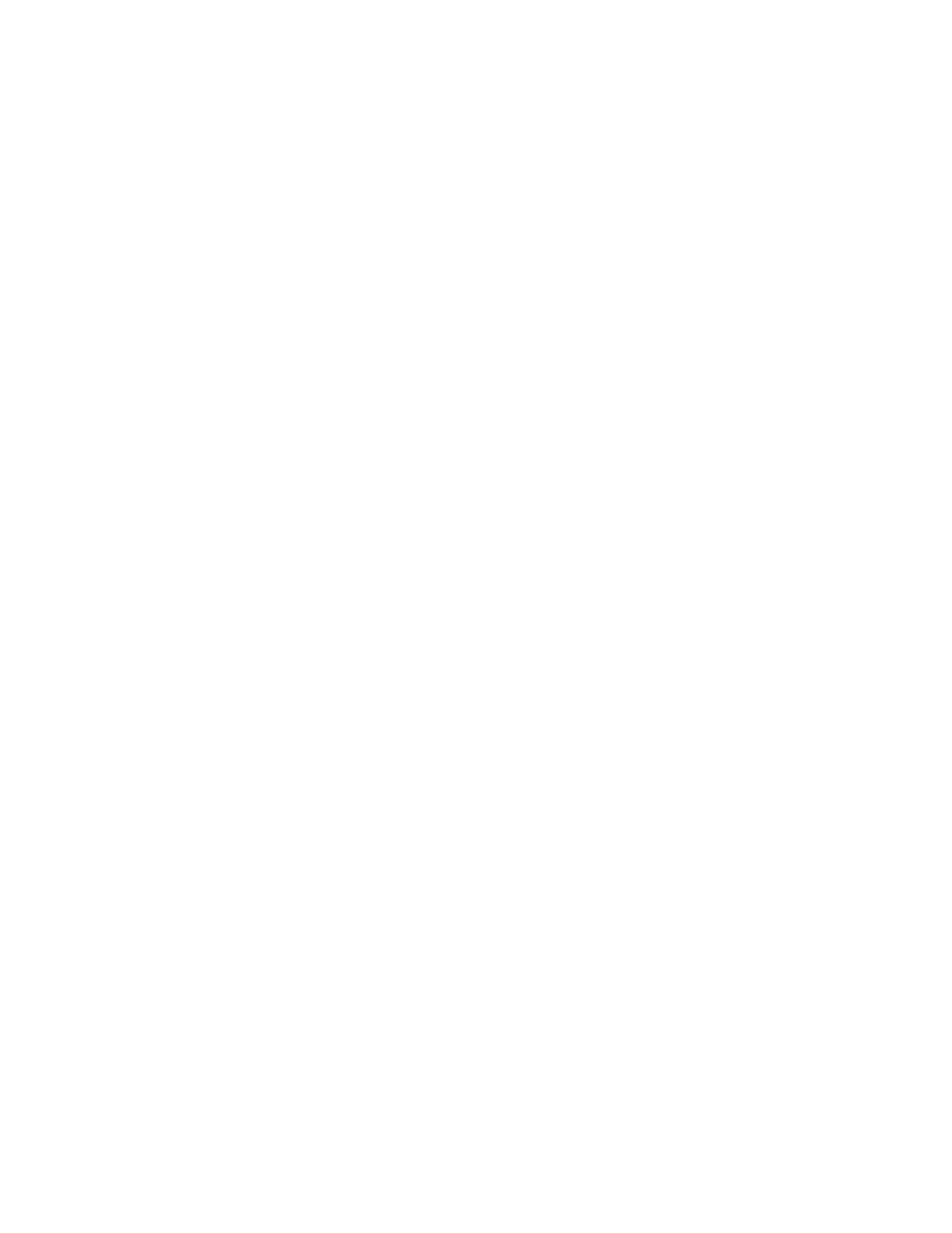
246
Brocade Network Advisor SAN User Manual
53-1003154-01
Reports
6
Viewing report templates
You can import external report design (.rptdesign) files into the Management application. The
report title must be unique.
1. Click the Reports icon.
The Reports page displays with two panes: Templates list and Reports tabs.
2. Click All Templates in the Templates list.
3. Click the Templates tab.
A list of existing report templates display. The Templates tab includes the following fields and
components:
•
Templates table — Displays a list of all reports.
•
Unnamed check box — Use to select a template.
•
Title — Displays the title of the report, which must be unique. Click to launch the selected
report. For step-by-step instructions, refer to
•
Data — Displays the date and time the report was last run.
•
Generated By — Displays the user (for example, System or Administrator) who modified the
report last.
•
Shared icon — Displays whether the report is shared or not.
•
Table functions — For a list of general table functions in the Reports page, refer to
Viewing a report
1. Click the Reports icon.
The Reports page displays with two panes: Templates list and Reports tabs.
2. Click All Templates in the Templates list.
3. Click the Templates tab.
A list of existing report templates display.
4. Launch a report by clicking the report title.
If you select the Fabric Port, Fabric Summary, or Zone Summary report, the Select Fabric dialog
box displays. Go to
If you select the Switch report, the Select Swlitch dialog box displays. Go to
.
If you select the Host Inventory or Host Unsupported and Faulty SFP report, the report
launches in a new tab. Go to
5. Double-click the fabric that you want to include in the report and click Ok on the Select Fabric
dialog box.
6. Double-click the switch that you want to include in the report and click Ok on the Select Switch
dialog box.
7. Review the details for the selected report:
•
•
