Deleting a vlan classifier rule, Creating a vlan classifier group – Brocade Network Advisor SAN User Manual v12.3.0 User Manual
Page 683
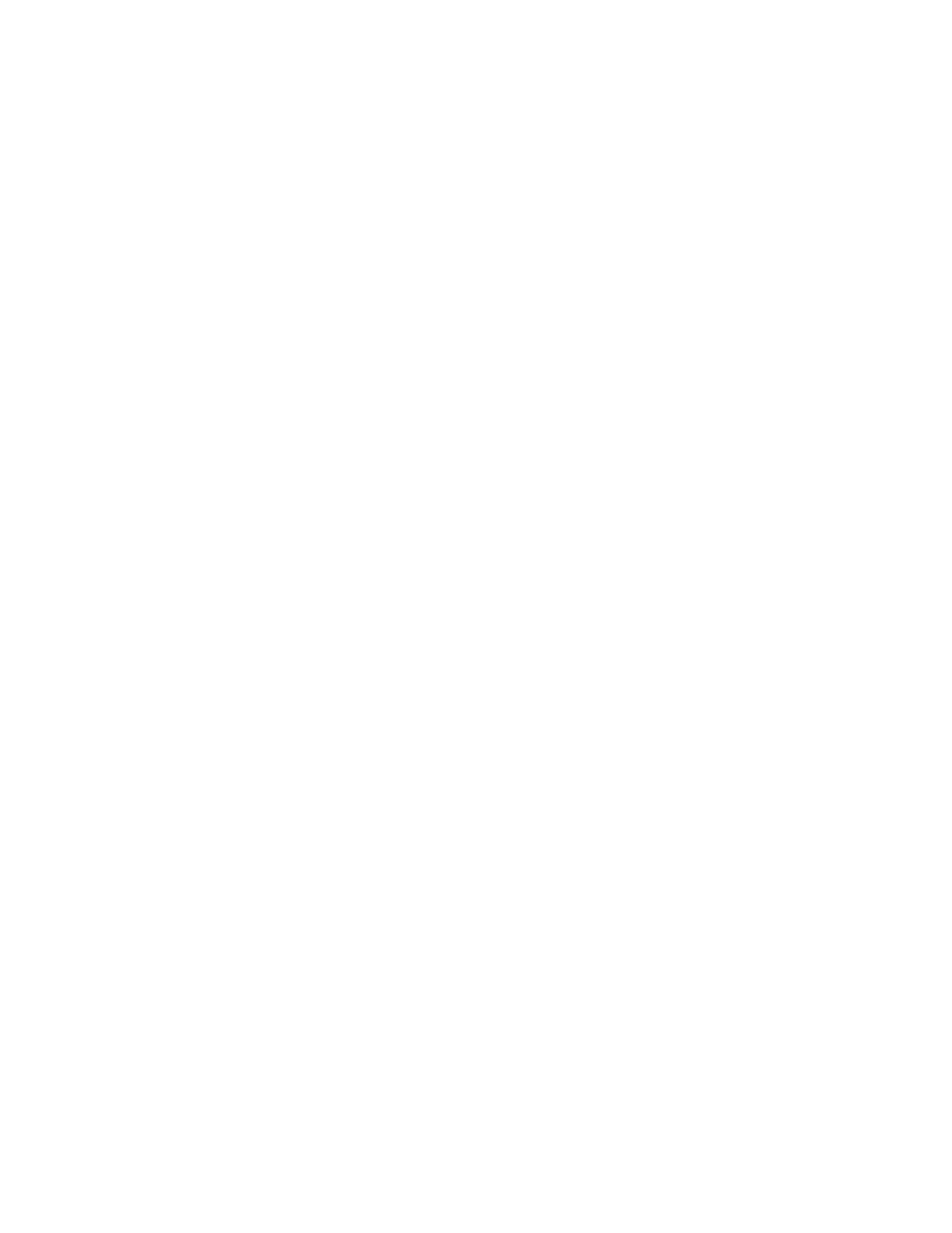
Brocade Network Advisor SAN User Manual
631
53-1003154-01
VLAN classifier configuration
16
•
IP — 0x8881
•
IPv6 — 0x86DD
4. Select an encapsulation type from the list. Options include Ethv2, nosnapllc, and snapllc. The
Encapsulation list only accepts a value when Protocol is selected as the rule type.
5. Click OK to add the edited rule to the Available Rules list on the VLAN Classifiers tab of the Edit
Switch dialog box and close the Edit Rules dialog box.
6. When you have finished the configuration, click OK to launch the Deploy to Products dialog
box.
Deleting a VLAN classifier rule
1. From the VLAN Classifiers tab of the Edit Switch dialog box, select a row in the Available Rules
list and click Delete.
A message displays if the rules are participating in VLAN classifier groups that are currently
associated with VLAN port or LAG members.
2. Click Yes to remove the selected rule row from the list.
3. When you have finished the configuration, click OK to launch the Deploy to Products dialog
box.
Creating a VLAN classifier group
You can assign existing rules to a selected VLAN classifier and form a VLAN classifier group. If no
rules are available, you can add rules to a selected switch using the Add Rules dialog box.
1. Select Configure > DCB from the menu bar.
The DCB Configuration dialog box displays, showing the status of all DCB-related hardware and
functions.
2. Select a switch and click Edit.
3. Click the VLAN Classifiers tab on the Edit Switch dialog box.
The Edit Switch dialog box, VLAN Classifiers tab displays.
4. Select a classifier ID from the VLAN Classifier list. Values range from 1 through 16.
5. Click the Add button under the VLAN Classifier list.
The classifier with the selected ID is displayed in the VLAN Classifier list.
6. Select the classifier from the VLAN Classifier list and then select the rules you want to add
under this classifier from the VLAN Classifier Rules list.
•
If no rules are available, the following error message displays: “No rules are available on
this switch. Choose Add under the Available Rules list to add rules to this switch.”
•
If no classifier group IDs are available, the list is disabled.
7. Click the right arrow button.
The selected rules are assigned to the selected VLAN classifier ID in the VLAN Classifier list.
8. When you have finished the configuration, click OK to launch the Deploy to Products dialog
box.
