Generating san zoning reports, Host adapter reports, Viewing host adapter reports – Brocade Network Advisor SAN User Manual v12.3.0 User Manual
Page 1459: Viewing host adapter reports 7, Generating san zoning reports 7
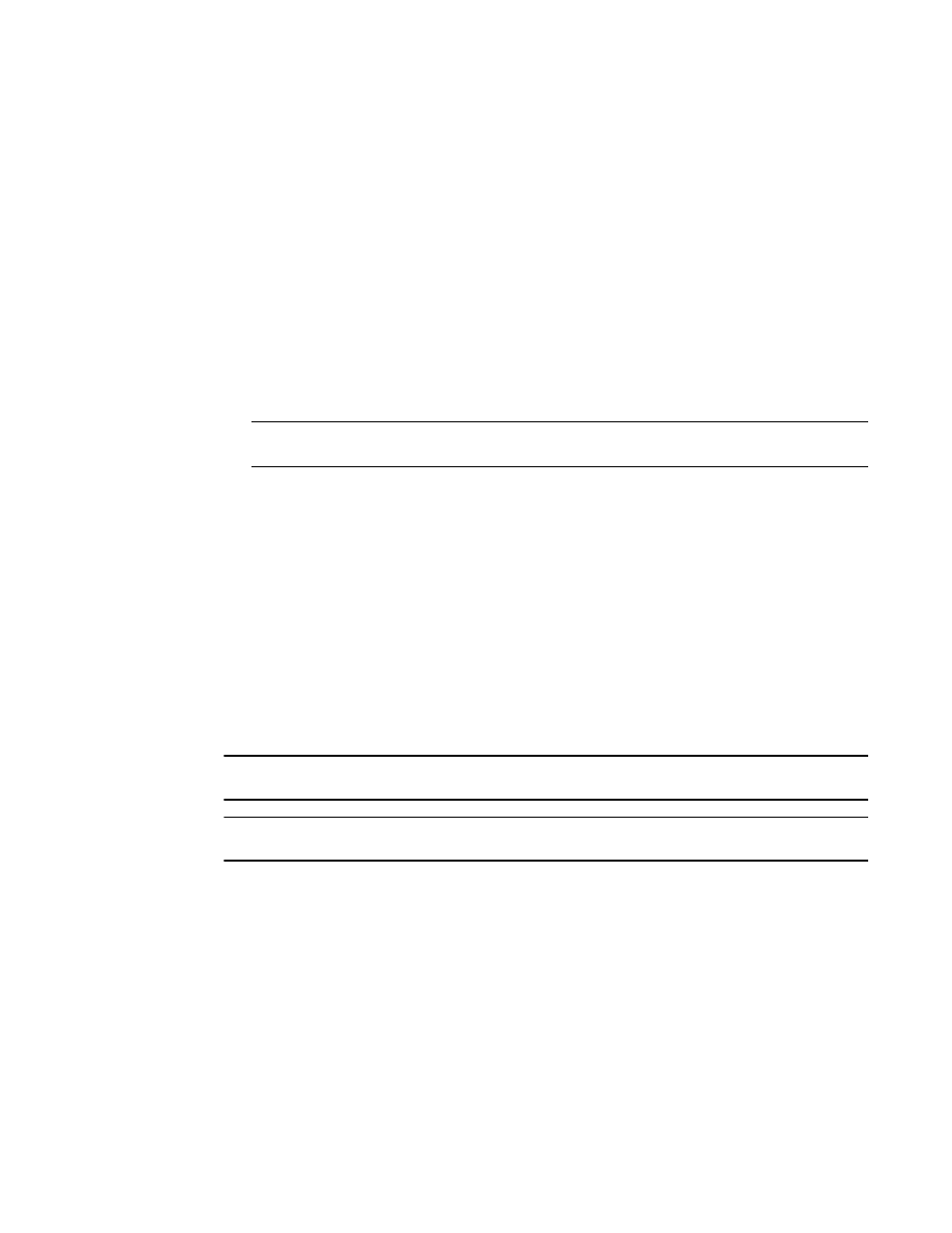
Brocade Network Advisor SAN User Manual
1407
53-1003154-01
Generating SAN zoning reports
35
Generating SAN zoning reports
The Management application enables you to generate a report for the current zone DB in the
fabric. To generate a report for the edited zone DB, you must save it to the fabric first. Make sure no
one else is making changes to the same area prior to submitting or your changes may be lost.
To generate zoning reports, complete the following steps.
1. Select Configure > Zoning or right-click the device and select Zoning.
The Zoning dialog box displays.
2. Click Report.
3. Click OK on the message.
The selected report automatically displays in the View Reports dialog box.
NOTE
Hyperlinks in reports are active only if the source data is available.
To print the selected report, refer to
To export the selected report, refer to
To delete the selected report, refer to
4. Click Close to close the View Reports dialog box.
5. Click Yes on the “are you sure you want to close” message.
For more information about zoning, refer to
Host adapter reports
NOTE
Host Adapter reports are only available for Brocade adapters.
NOTE
Host Adapter reports only display hosts and adapters in your AOR.
Viewing host adapter reports
From the Product List, right-click the Host node and select one of the following options:
•
Adapters Inventory Report
•
Adapters Faulty SFP Report
The report for the selected Host displays.
From the SAN tab, complete the following steps.
1. Select Reports > Generate Reports.
The Generate Reports dialog box displays.
