Client export port settings, Configuring the client export port, Enabling and disabling certificate validation – Brocade Network Advisor SAN User Manual v12.3.0 User Manual
Page 167
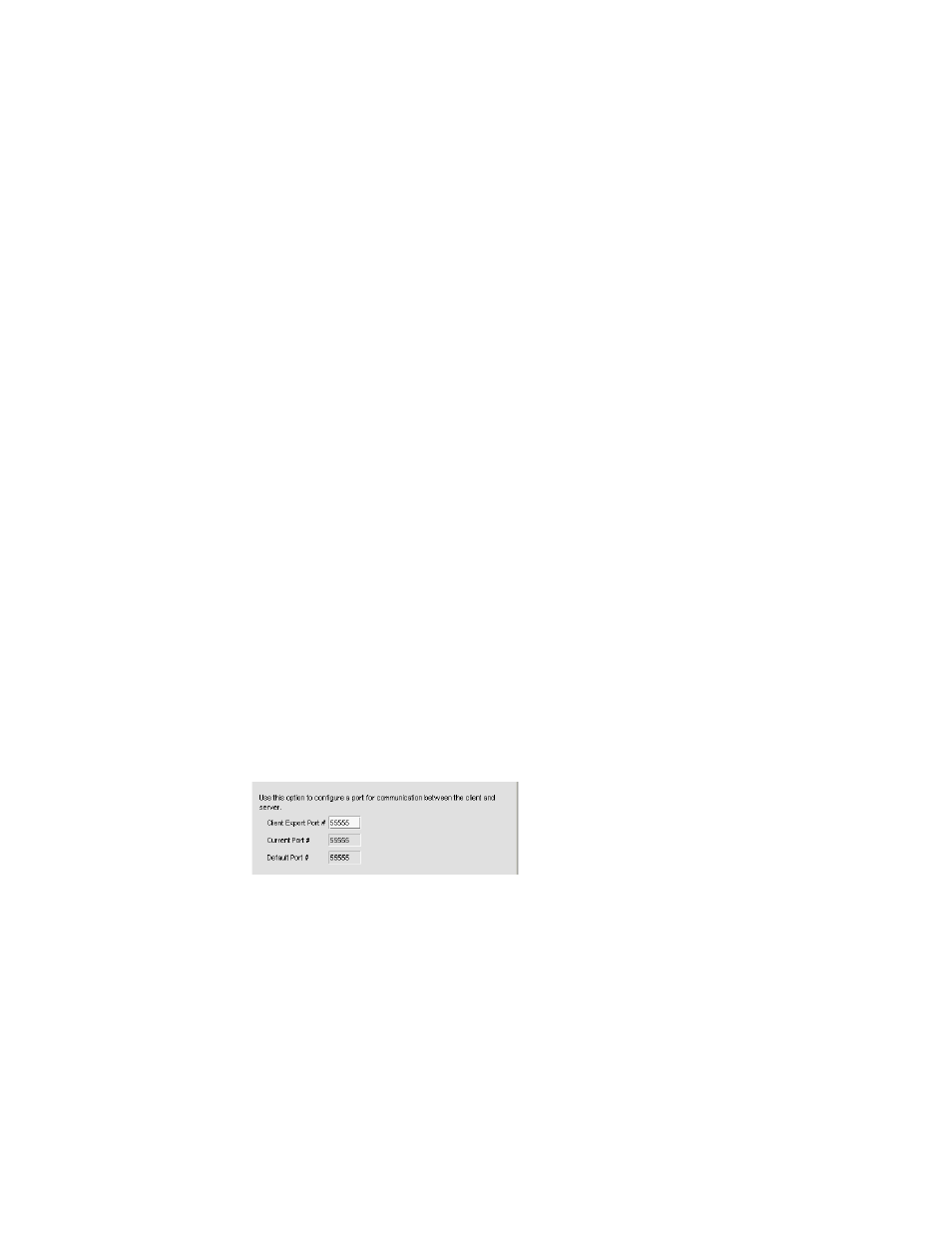
Brocade Network Advisor SAN User Manual
115
53-1003154-01
Software Configuration
4
Enabling and disabling certificate validation
The Management application server only validates the certifying authority and the date in the
certificate.
Certificate validation requires HTTPS connections between the server and the switches. To
configure product communication to HTTPS, refer to
“Product communication settings”
1. Select Server > Options.
The Options dialog box displays.
2. Select Certificates to in the Category list.
The Certificates pane displays.
3. Select the Enable certificate validation check box.
Clear the check box to disable certificate validation.
4. Click Apply or OK to save your work.
Client export port settings
You can configure a port for communication between the client and server.
Configuring the client export port
To configure client export port settings, complete the following steps.
1. Select Server > Options.
The Options dialog box displays.
2. Select Client Export Port to assign a communications port between the client and server in the
Category list.
The Client Export Port pane displays (
).
FIGURE 39
Options dialog box (Client Export Port pane)
3. Enter the client export port number to set a fixed port number for the client in the Client Export
Port field.
The current port number displays in the Current Port # field.
The default port number (55555) displays in the Default Port # field.
