Editing a dcb switch – Brocade Network Advisor SAN User Manual v12.3.0 User Manual
Page 666
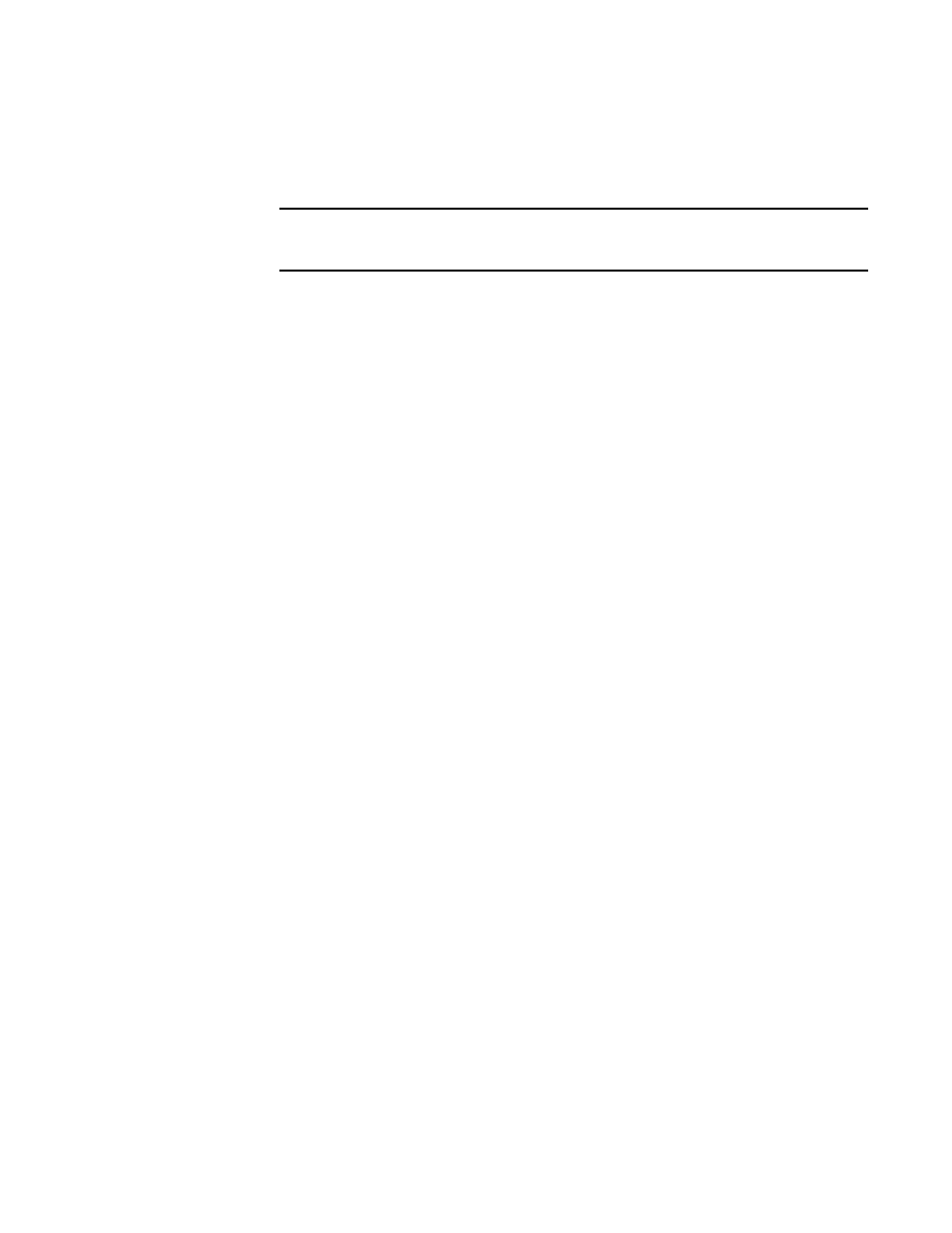
614
Brocade Network Advisor SAN User Manual
53-1003154-01
DCB configuration
16
•
Type - Sets the limit on the size of the LAG. The type values include Standard, where the
LAG is limited to 16 ports, and Brocade LAG, where the LAG is limited to 4 ports. The
default is Standard.
NOTE
You cannot create Fabric OS-type LAGs from different anvil chips. If you do, an error
message displays. Only the first port is considered as part of the LAG.
•
Mode - Sets all ports added to the LAG members list in either Static or Dynamic mode. The
default is Dynamic, Active, but LAG members can be Active or Passive if the LAG member
is Dynamic.
7. When you have finished configuring the policies, click OK.
The Deploy to LAGs dialog box displays.
8. Click OK after changing the attributes of the current deployment.
The Deployment Status dialog box launches.
9. Click Start on the Deployment Status dialog box to save the changes to the selected LAG or
LAGs.
10. Click Close to close the Deployment Status dialog box.
Editing a DCB switch
1. Select Configure > DCB.
The DCB Configuration dialog box displays, showing the status of all DCB-related hardware and
functions.
2. Select the DCB switch from the Products/Ports list.
3. Click Edit.
The Edit Switch dialog box displays (
