Dcb configuration, Minimum dcb configuration for fcoe traffic – Brocade Network Advisor SAN User Manual v12.3.0 User Manual
Page 659
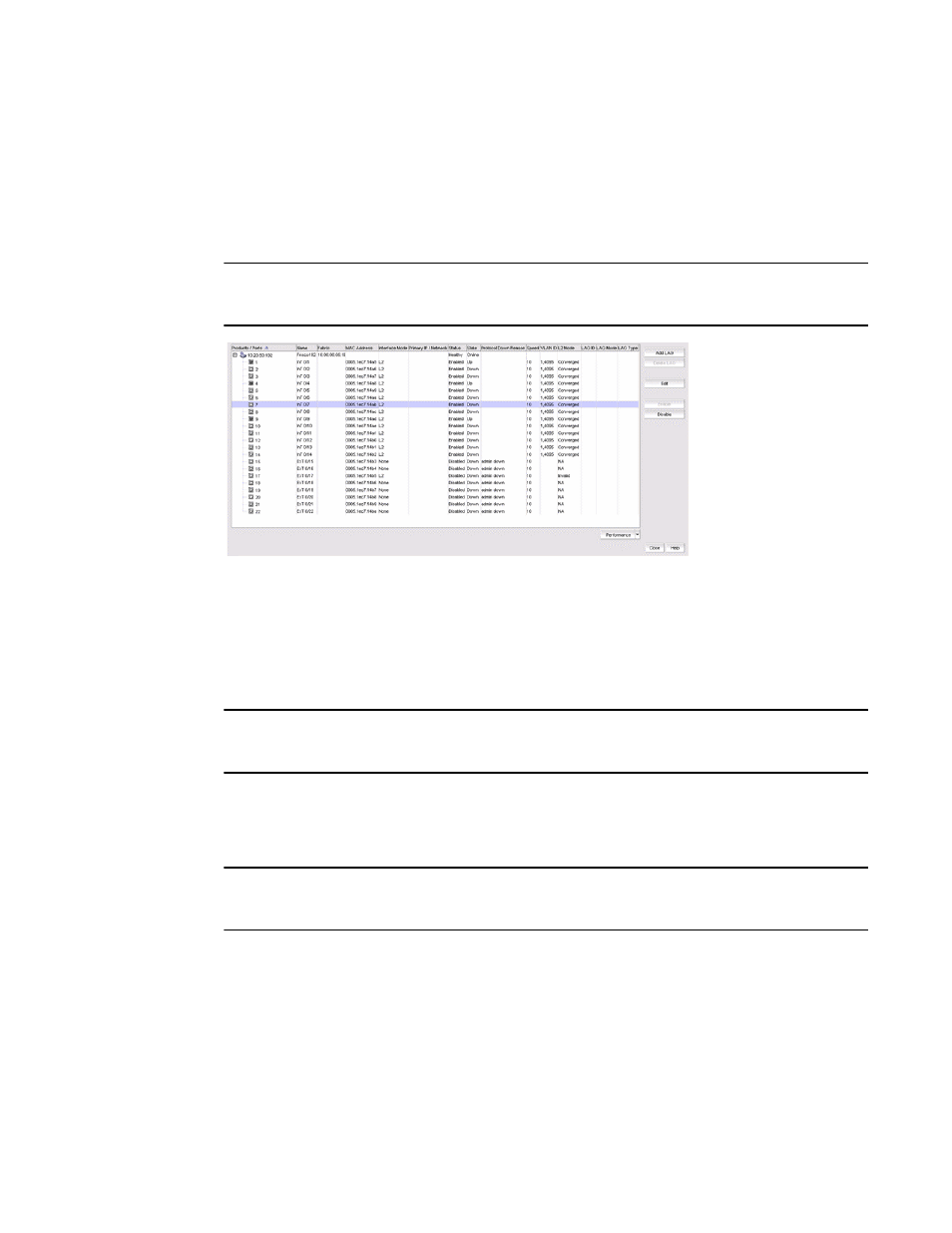
Brocade Network Advisor SAN User Manual
607
53-1003154-01
DCB configuration
16
DCB configuration
To launch the DCB Configuration dialog box, select Configure > DCB from the menu bar.
The DCB Configuration dialog box displays, showing the status of all DCB-related hardware and
functions.
NOTE
For FOS DCB devices, the Protocol Down Reason column, shown in
, displays the values
only for the external ports of embedded platforms but not for the internal ports.
FIGURE 231
DCB Configuration dialog box
Minimum DCB configuration for FCoE traffic
You must complete the following procedures to create the basic configuration of DCB for FCoE
traffic.
NOTE
This section is applicable for Fabric OS versions 6.3.0, 6.3.1, 6.3.2, 6.4.1, and 6.4.2. This section is
not applicable for Fabric OS versions 6.3.1_dcb, 6.3.1_cee, 6.4.1_fcoe, and 7.0.x.
Creating a DCB map to carry the LAN and SAN traffic
To create a DCB map to carry the LAN and SAN traffic, complete the following steps.
NOTE
This procedure is applicable for Fabric OS versions earlier than Fabric OS 7.0. For Fabric OS versions
7.0 and later, you can only edit the default DCB map.
1. Select Configure > DCB.
The DCB Configuration dialog box displays.
2. Select the switch to edit from the Products/Ports list and click Edit.
The Edit Switch dialog box displays.
3. Click the QoS tab.
The Edit Switch dialog box - QoS tab displays, as shown in
.
