Enabling maps on a device – Brocade Network Advisor SAN User Manual v12.3.0 User Manual
Page 1381
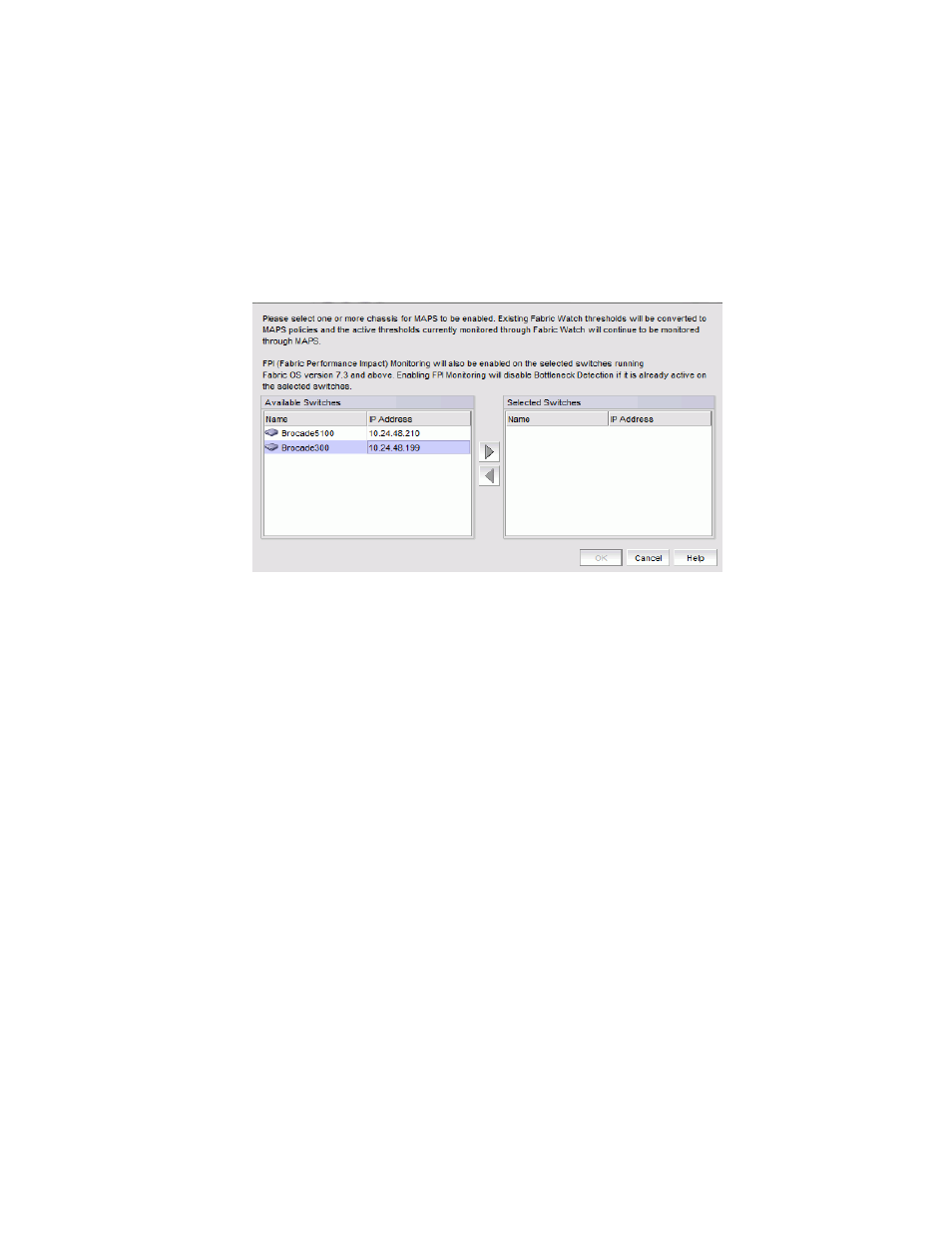
Brocade Network Advisor SAN User Manual
1329
53-1003154-01
Monitoring and Alerting Policy Suite overview
33
Enabling MAPS on a device
You can enable MAPS on one or more devices at the same time. Enabling MAPS on a device
converts existing Fabric Watch thresholds to MAPS policies and the active thresholds currently
monitored by Fabric Watch will continue to be monitored through MAPS.
1. Select Monitor > Fabric Vision > MAPS > Enable.
The Enable MAPS dialog box displays (
).
FIGURE 574
Enable MAPS dialog box
Select one or more devices on which you want to enable MAPS in the Available Switches list.
2. Click the right arrow button to move the selected devices to the Selected Switches list.
Remove switches from the Selected Switches list by selecting them and clicking the left arrow
button.
3. Click OK on the Enable MAPS dialog box.
A confirmation message displays.
4. Click Yes on the confirmation message to commit the changes to the selected devices.
