Configuring an allow/prohibit matrix manually, Configuring an allow/prohibit matrix manually 7, Configuring an allow/prohibit – Brocade Network Advisor SAN User Manual v12.3.0 User Manual
Page 1079: Matrix manually
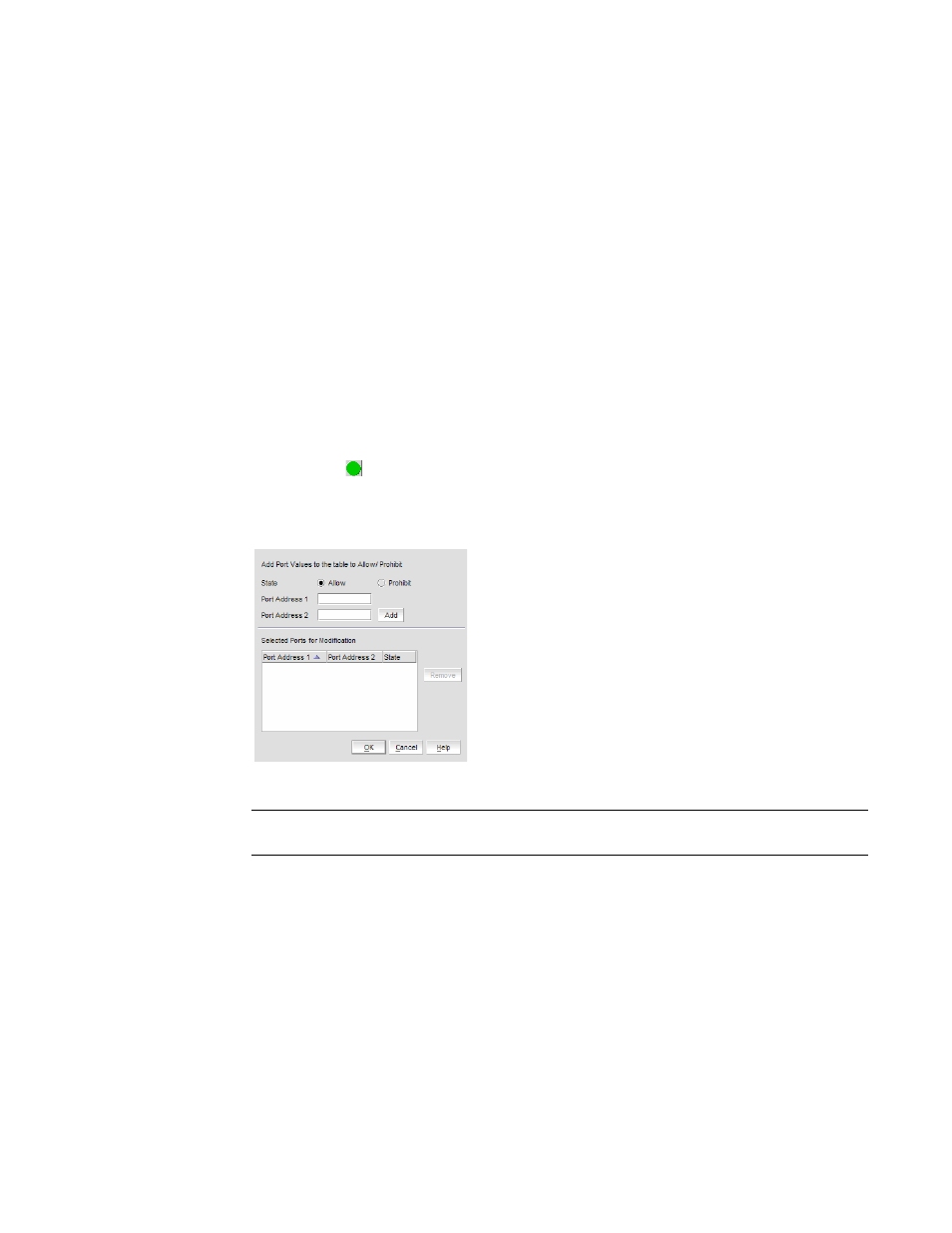
Brocade Network Advisor SAN User Manual
1027
53-1003154-01
Configuring an Allow/Prohibit Matrix manually
25
Configuring an Allow/Prohibit Matrix manually
To configure to allow or prohibit communication between specific ports manually, complete the
following steps.
1. Select Configure > Allow/Prohibit Matrix.
The Configure Allow/Prohibit Matrix dialog box displays.
2. Select a switch from Available Switches.
Two default configurations (Active and IPL) are displayed in a tree structure under the switch.
Existing configurations are also displayed.
3. Choose one of the following options:
•
Double-click a configuration file.
•
Select a configuration file and click the right arrow.
A matrix displays. The switch ports are displayed on both the vertical axis and horizontal axis.
An Allow icon ( ) indicates communication is allowed between the ports.
4. Click Manual Allow/Prohibit.
The Manual Allow/Prohibit dialog box displays, as shown in
FIGURE 467
Manual Allow/Prohibit dialog box
NOTE
The Manual Allow/Prohibit dialog box is only available for Fabric OS products.
5. Select one of the following options:
•
Select Allow to allow communication between two specific ports.
•
Select Prohibit to prohibit communication between two specific ports.
6. Enter the port number of the first port for which you want to allow or prohibit communication in
the Port Address 1 field.
7. Enter the port number of the second port for which you want to allow or prohibit
communication in the Port Address 2 field.
8. Click Add.
The information displays in the Selected Ports for Modification list.
