Ports, Viewing port connectivity – Brocade Network Advisor SAN User Manual v12.3.0 User Manual
Page 564
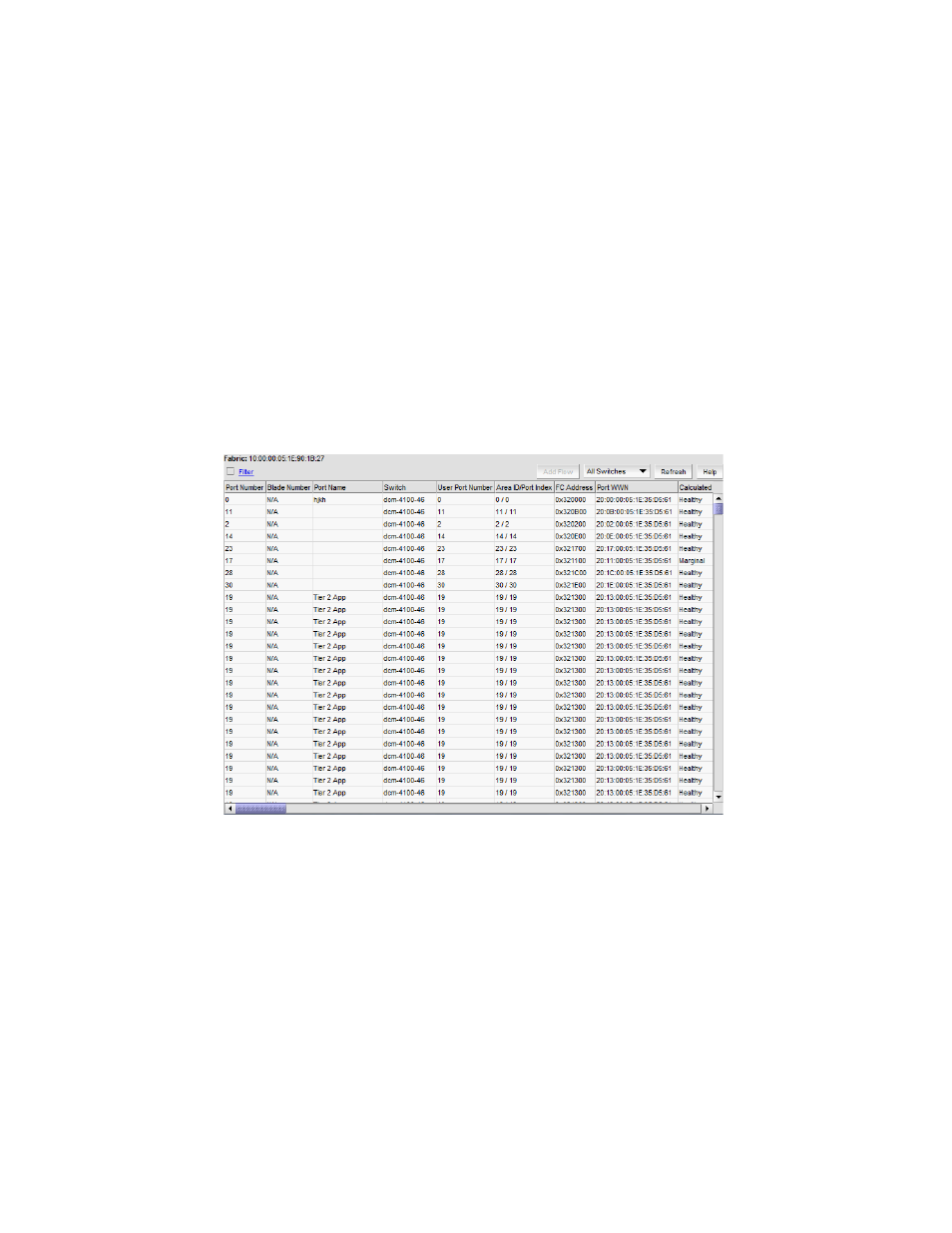
512
Brocade Network Advisor SAN User Manual
53-1003154-01
Ports
12
Ports
You can enable and disable ports, as well as view port details, properties, type, status, and
connectivity.
Viewing port connectivity
The connected switch and switch port information displays for all ports.
To view port connectivity, choose one of the following steps:
•
Right-click a Fabric and select Port Connectivity.
•
Right-click a product icon and select Port Connectivity.
•
Select a product icon and select Monitor > Port Connectivity.
The Port Connectivity View dialog box displays (
FIGURE 211
Port Connectivity View dialog box
The following details the information located (in default order) on the Port Connectivity View dialog
box.
•
Fabric / Switch Name — If launched from a fabric, displays the fabric name. If launched from a
switch, displays the fabric name and the switch name.
•
Filter check box / link — Select to filter results (refer to
page 515) in the Port Connectivity View dialog box.
•
un-named list — Select to view port connectivity for all switches in the fabric or a specific
switch. Default selection is All Switches.
•
Refresh button — Click to refresh the dialog box.
