Configuring ip forwarding – Brocade Mobility RFS7000-GR Controller System Reference Guide (Supporting software release 4.1.0.0-040GR and later) User Manual
Page 93
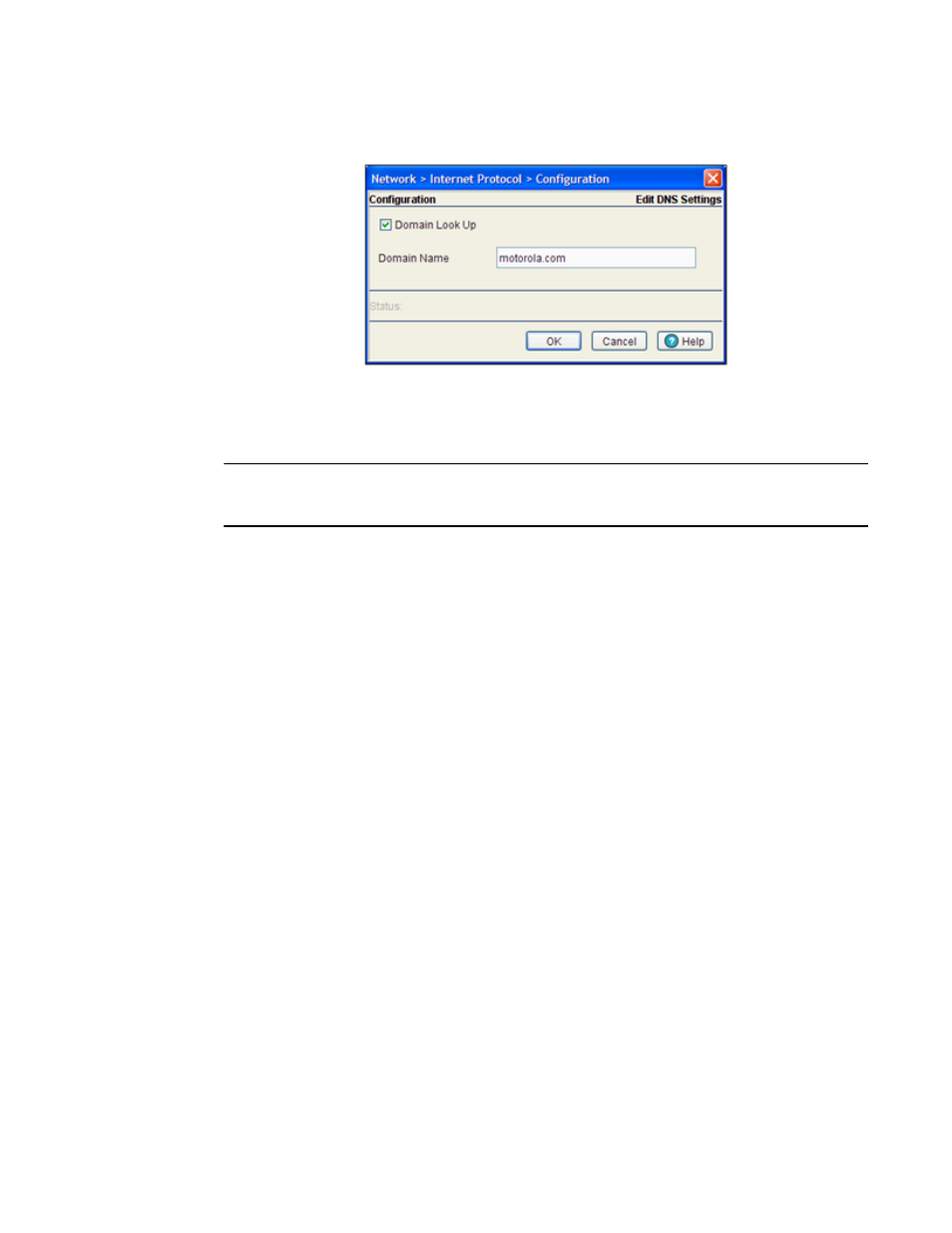
Brocade Mobility RFS7000-GR Controller System Reference Guide
79
53-1001944-01
Viewing network IP information
4
1. Click the Global Settings button in the main Domain Network System screen.
A Configuration screen displays for editing the DNS settings of the server.
2. Select the Domain Look Up checkbox to enable the switch to query domain name servers to
resolve domain names to IP addresses.
NOTE
The order of look up is determined by the order of the servers within Domain Name System tab. The
first server queried is the first server displayed.
3. Enter a Domain Name in the text field. This is the switch’s domain.
4. Refer to the Status field for the current state of the requests made from applet. This field
displays error messages if something goes wrong in the transaction between the applet and
the switch.
5. Click OK to use the changes to the running configuration and close the dialog.
6. Click Cancel to close the dialog without committing updates to the running configuration.
Configuring IP forwarding
The IP Forwarding table lists all the routing entries to route the packets to a specific destination. To
view the IP forwarding configuration:
1. Select Network > Internet Protocol from the main tree menu.
2. Select the IP Forwarding tab.
Use the Filtering Option to view the details displayed in the table.
