Editing the properties of a neighbor – Brocade Mobility RFS7000-GR Controller System Reference Guide (Supporting software release 4.1.0.0-040GR and later) User Manual
Page 305
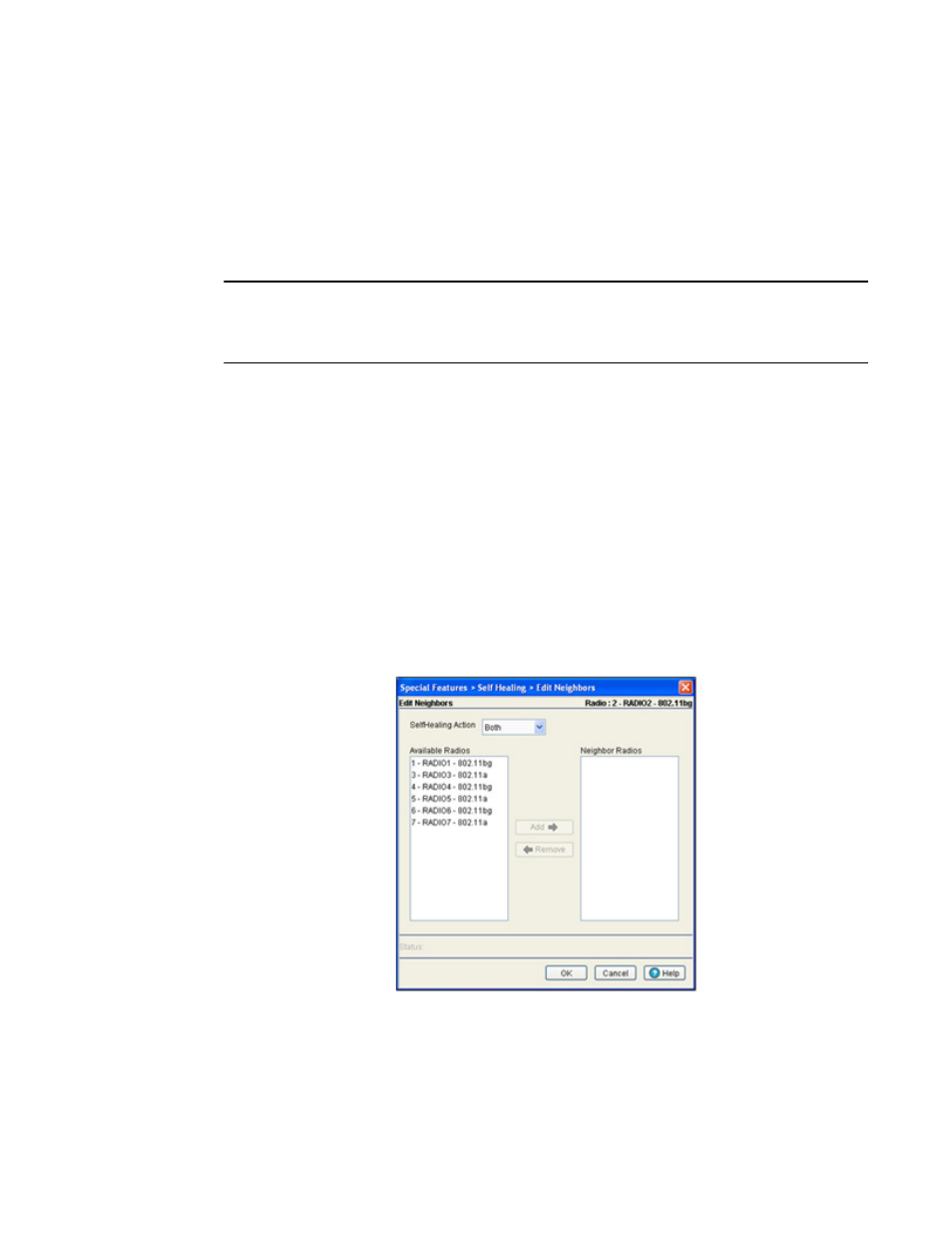
Brocade Mobility RFS7000-GR Controller System Reference Guide
291
53-1001944-01
Configuring self healing
5
4. Highlight an existing neighbor and click the Edit button to launch a screen designed to modify
the self healing action and/or neighbors for the radio. For more information, see
5. Select the Remove Neighbors button to remove all neighbors from the selected radio’s
neighbor list.
6. Click the Detect Neighbors button to auto-determine neighbors for the radios.
NOTE
The Detect Neighbors button is enabled only when the Enable Neighbor Recovery checkbox is
selected from within the Configuration tab. Ensure this option has been enabled before trying to
detect neighbors.
Enabling this feature automatically makes each radio disassociate with their attached MUs,
clear the current neighbor list and move into detection mode to detect neighboring radios.
Neighbor detection works best if all radios are configured and adopted. Starting the automatic
neighbor detection feature disassociates MUs and clears the current neighbor configuration.
Editing the properties of a neighbor
Use the Edit screen to specify the neighbor of a selected radio and the action the radio performs in
the event its neighbor radio fails.
To edit the properties of a neighbor:
1. Select Services > Self Healing from the main menu tree.
2. Select the Neighbor Details tab.
3. Select an existing neighbor and click the Edit button.
The radio index and description display in the upper right corner of the screen. The Available
Radios value represents the radios that can be added as a neighbor for the target radio.
Neighbor Radios are existing radios (neighbors).
4. Select one of the following four actions from the Self Healing Action drop-down menu:
