Adding a new discovery profile – Brocade Mobility RFS7000-GR Controller System Reference Guide (Supporting software release 4.1.0.0-040GR and later) User Manual
Page 308
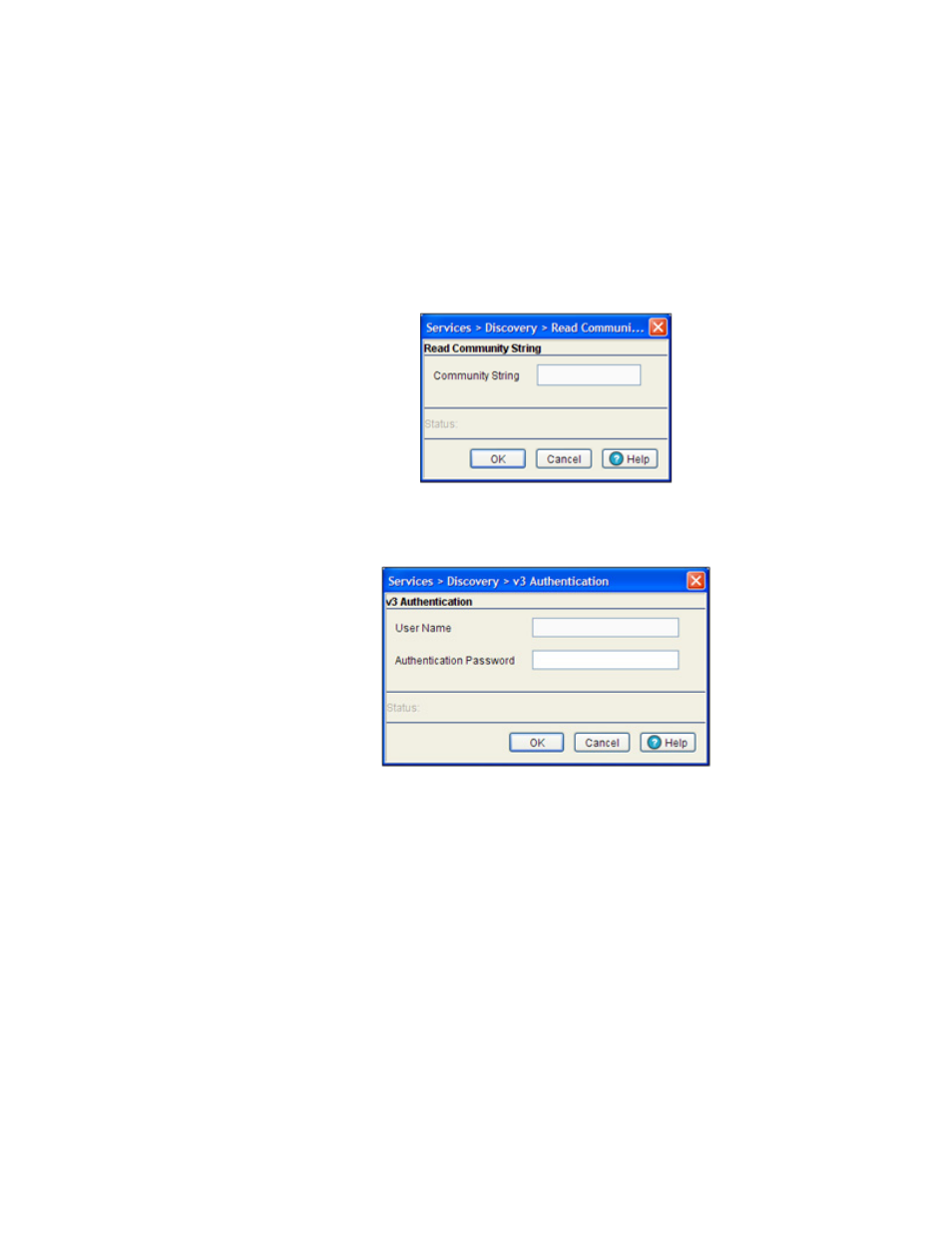
294
Brocade Mobility RFS7000-GR Controller System Reference Guide
53-1001944-01
Configuring switch discovery
5
6. Click the Start Discovery button to display a Read Community String (SNMP v2) or V3
Authentication (SNMP v3) screen.
When Start Discovery is selected the switch prompts the user to verify their SNMP credentials
against the SNMP credentials of discovered devices. SNMP v2 and v3 credentials must be
verified before the switch displays discovered devices within the Recently Found Devices table.
If SNMP v2 is used with a discovering profile, a Read Community String screen displays.The
Community String entered is required to match the name used by the remote network
management software of the discovered switch.
If SNMP v3 is used with a discovering profile, a V3 Authentication screen displays. The User
Name and Password are required to match the name used by the remote network
management software of the discovered switch.
When the credentials of the V2 Read Community or V3 Authentication screens are satisfied,
the switch discovery process begins.
7. If necessary, click the Stop Discovery button (enabled only during the discovery operation) to
stop the discovery operation.
Adding a new discovery profile
If the contents of an existing profile are no longer relevant to warrant modification using the Edit
function, then a new switch discovery profile should be created
To create a new switch discovery profile:
1. Select Services > Discovery from the main menu tree.
2. Click the Add button at the bottom of the screen.
