Viewing discovered switches – Brocade Mobility RFS7000-GR Controller System Reference Guide (Supporting software release 4.1.0.0-040GR and later) User Manual
Page 309
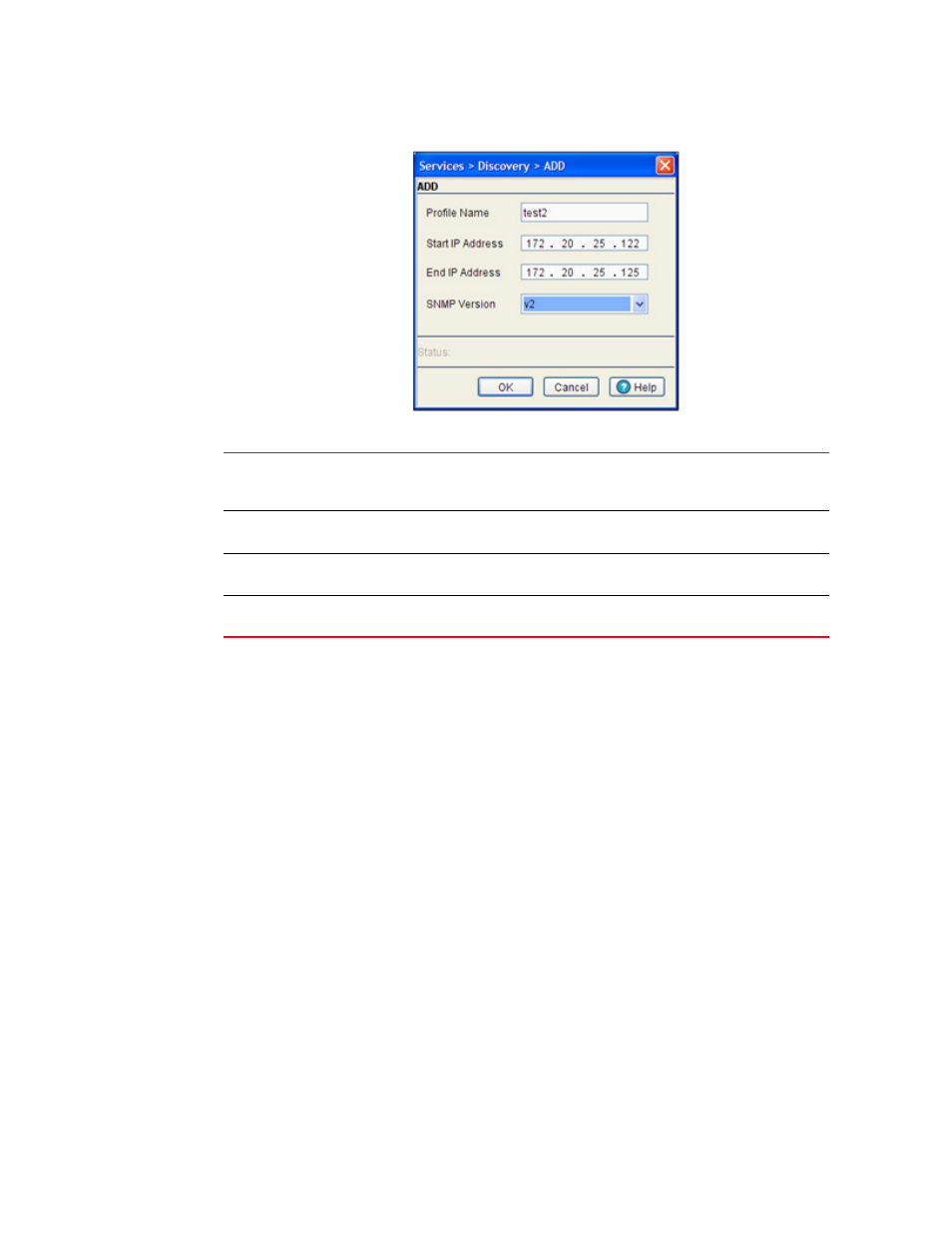
Brocade Mobility RFS7000-GR Controller System Reference Guide
295
53-1001944-01
Configuring switch discovery
5
3. Define the following parameters for the new switch discovery profile:
4. Refer to the Status field for an update of the edit process.
The Status is the current state of the requests made from the applet. Requests are any
“SET/GET” operation from the applet. The Status field displays error messages if something
goes wrong in the transaction between the applet and the switch.
5. Click OK to save the changes to the running configuration and close the dialog.
6. Click Cancel to close the dialog without committing updates to the running configuration.
Viewing discovered switches
Refer to the Recently Found Devices tab to view a table of devices found by the discovery process.
Each discovered device compatible with the locating switch (running switch software version 1.1 or
higher) is displayed in a shaded color to distinguish it from non-compatible devices. The switch Web
UI enables users display the Web UI of the discovered device in a separate browser window.
To view the devices located by the switch:
1. Select Services > Discovery from the main menu tree.
2. Select the Recently Found Devices tab.
Profile Name
Define a user-assigned name used to title the profile. The profile name should
associate the profile with the group of devices or area where the discovered
devices should be located.
Start IP Address
Enter the starting numeric (non DNS) IP address from where the search for
available network devices is conducted.
End IP Address
Enter the ending numeric (non DNS) IP address from where the search for
available network devices is conducted
SNMP Version
Use the drop-down menu to define the SNMP version (either v2 or v3) used for
discovering available network devices.
