Adding a new acl layer 2/layer 3 configuration – Brocade Mobility RFS7000-GR Controller System Reference Guide (Supporting software release 4.1.0.0-040GR and later) User Manual
Page 342
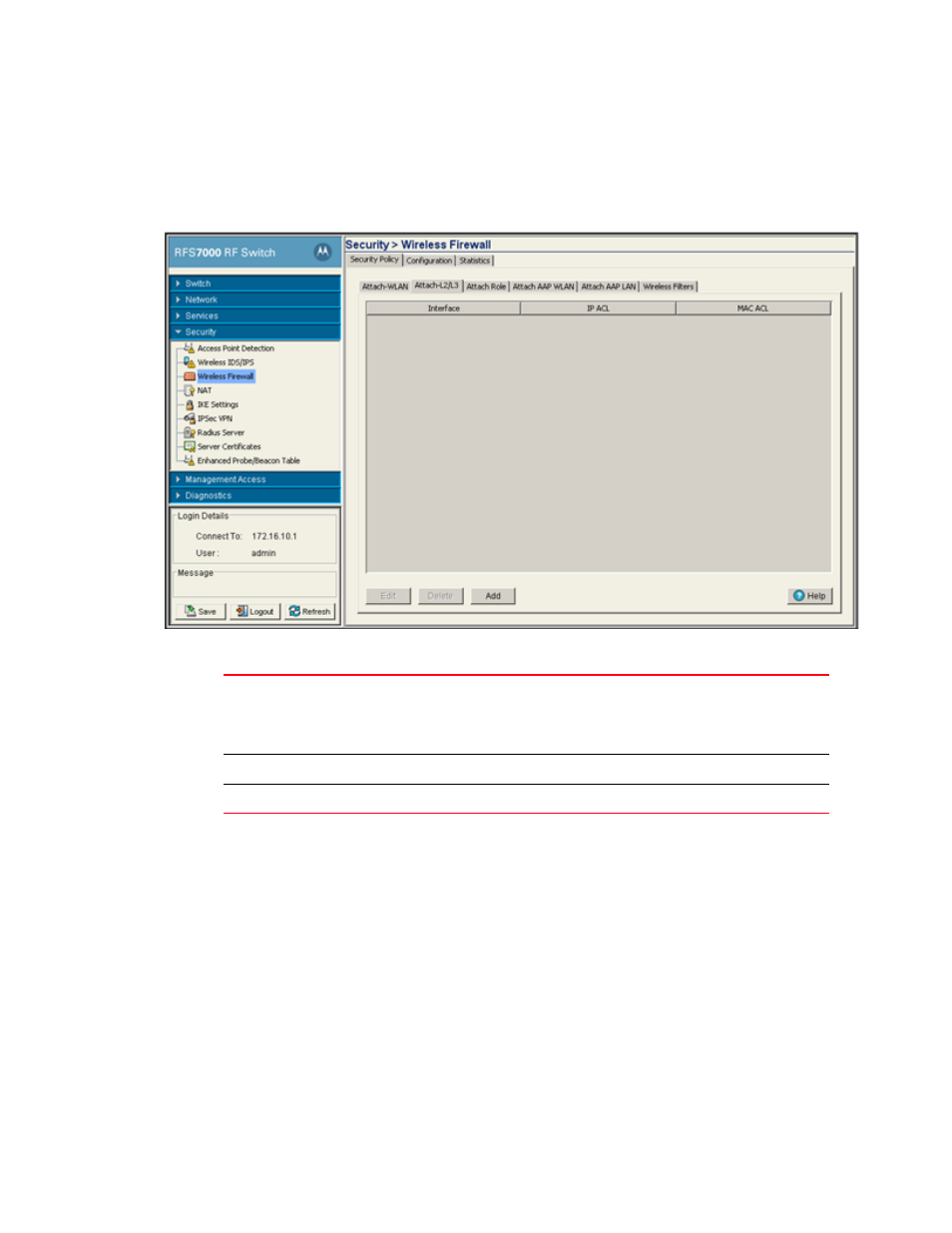
328
Brocade Mobility RFS7000-GR Controller System Reference Guide
53-1001944-01
Configuring firewalls and access control lists
6
1. Select Security > Wireless Firewall from the main menu tree.
2. Click the Security Policy tab.
3. Click the Attach-L2/L3 tab.
4. Refer to the following information as displayed within the Attach tab:
5. Select an interface and click on Edit to modify the ACL interface, IP ACL and MAC ACL values.
6. Select an interface and click the Delete button to delete the interface configuration from the
switch.
7. Click on Add button to add an physical or VLAN interface to the switch. For more information,
see
“Adding a new ACL Layer 2/Layer 3 configuration”
Adding a new ACL Layer 2/Layer 3 configuration
After creating an ACL, it can be applied to one or more interfaces. On a Layer 3 interface/ Layer 2
interface, ACLs can be applied only in an inbound direction. To add an ACL interface to the switch:
1. Select Security > Wireless Firewall from the main menu tree.
2. Click the Security Policy tab.
Interface
The interface to which the switch is configured. It can be one of the following:
•
ge 1-8
•
up 1
•
vlan1 (or any additional VLANs that have been created)
IP ACL
Displays the IP ACL configured as the inbound IP for the layer 2 or layer 3 interface.
MAC ACL
Displays the MAC ACL to be configured as the MAC IP for the layer 2 interface.
