Brocade Mobility RFS7000-GR Controller System Reference Guide (Supporting software release 4.1.0.0-040GR and later) User Manual
Page 85
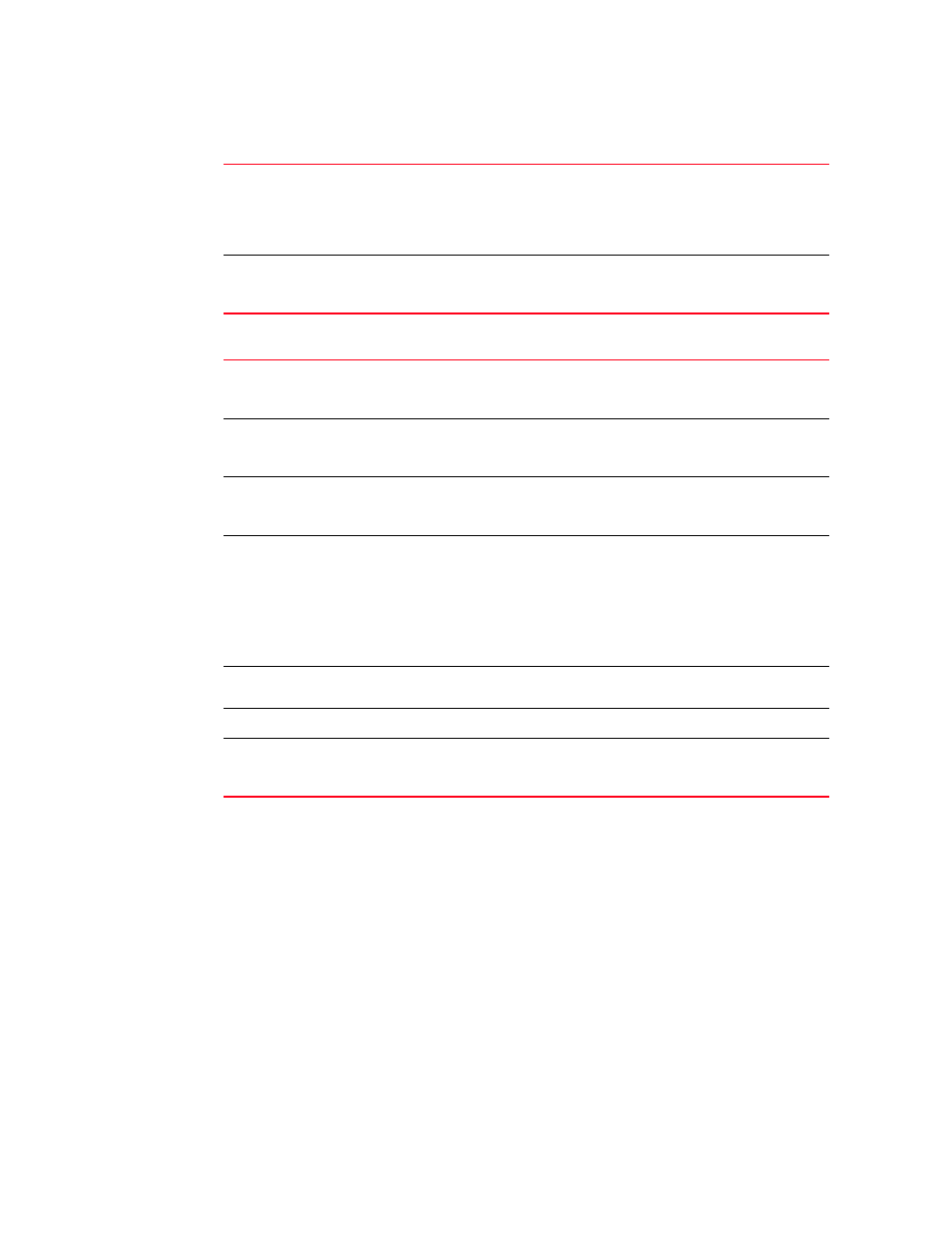
Brocade Mobility RFS7000-GR Controller System Reference Guide
71
53-1001944-01
Viewing the switch alarm log
3
3. Select either of the two available options to view alarm log information:
4. Refer to the table within the Alarm Log screen for the following information:
5. Select an alarm and click the Details button to display an alarm description along with a
system proposed solution and possible causes. For more information, see
6. Select the alarm(s) from those listed and click the Delete button to remove them from the list
of alarms.
This is not recommended in instances where the problem is unacknowledged and the
criticality has not yet been assessed.
7. Select the unacknowledged alarm(s) from those listed and click the Acknowledge button to
acknowledge them.
8. Click the Export button to export the content of the table to a Comma Separated Values (CSV).
View By Page
Select the View By Page radio button to view alarm log information on a per page
basis. Use the View By Page option to page through alarm logs. If there are a large
number of alarms, the user can navigate to the page that has been completely
loaded. All operations can be performed on the currently loaded data. Enter a page
number next to “Page” and click the Go
button to move to the specific page.
View All
Select the View All
radio button to display the complete alarm log with in the table.
If there are a large number of alarms, the View All option will take several minutes
to load.
Index
Displays the unique numerical identifier for trap events (alarms) generated in the
system. Use the index to help differentiate an alarm from others with similar
attributes.
Status
Displays the current state of the requests made from the applet. Requests are any
“SET/GET” operation from the applet. The Status area displays error messages if
something goes wrong in the transaction between the applet and the switch.
Time Stamp
Displays the date, year and time the alarm was raised (as well as the time zone of
the system). The time stamp only states the time the alarm was generated, not the
time it was acknowledged.
Severity
Displays the severity level of the event. Use this (non numerical and verbal)
description to assess the criticality of the alarms. Severity levels include:
•
Critical
•
Major
•
Warning
•
Informational
•
Normal
Module Name
Displays the module name that triggered this alarm. Use this information to assess
if this alarm is a recurring problem or if it is an isolated incident.
Type
Displays the alarm type.
Message
Displays a detailed event message corresponding to the alarm event. It contains
an event specific message for information about the alarm. Use this value along
with the Details description for optimal problem event identification.
