Adding an adaptive ap wlan – Brocade Mobility RFS7000-GR Controller System Reference Guide (Supporting software release 4.1.0.0-040GR and later) User Manual
Page 347
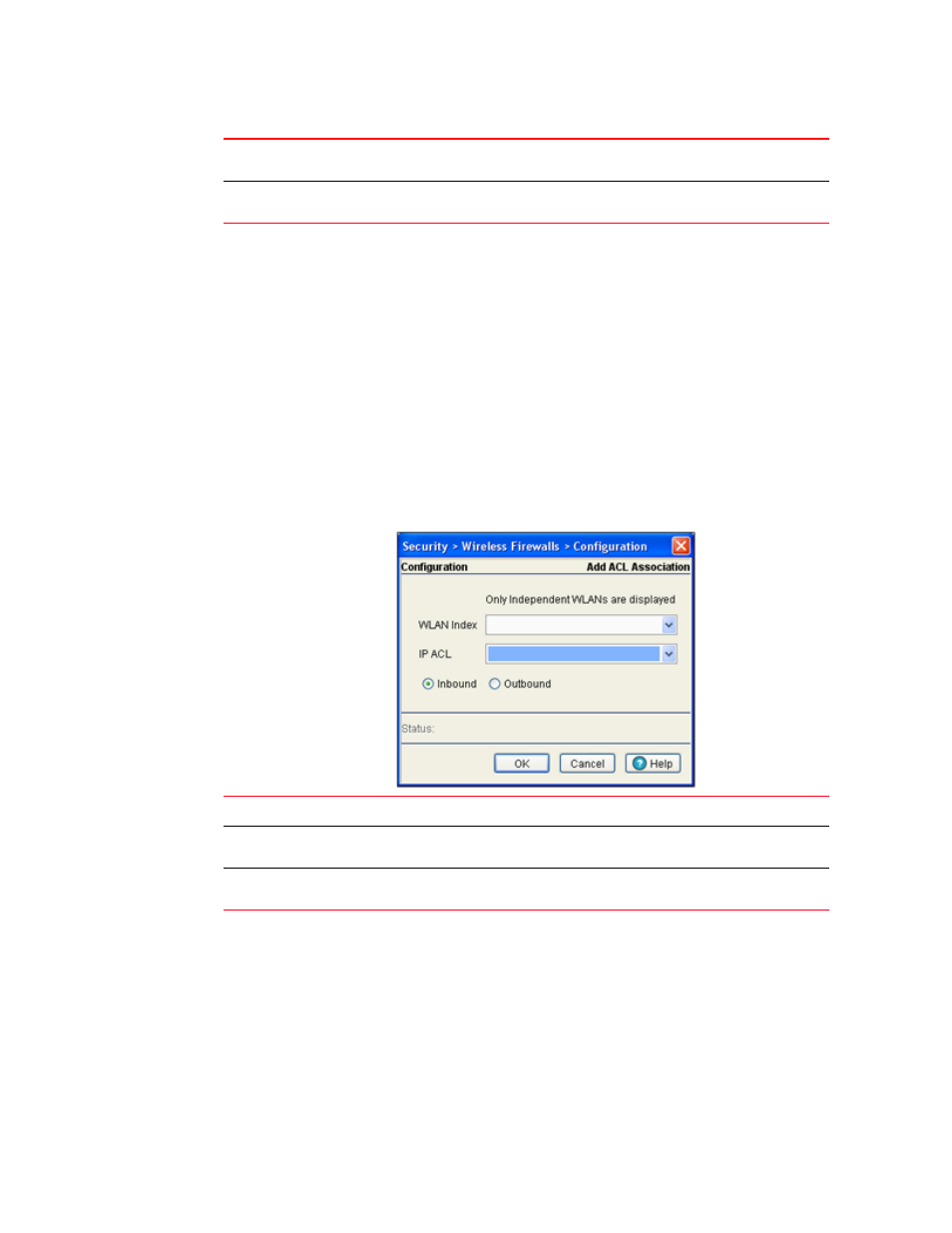
Brocade Mobility RFS7000-GR Controller System Reference Guide
333
53-1001944-01
Configuring firewalls and access control lists
6
5. Refer to the Status field for the state of the requests made from applet. This field displays error
messages if something goes wrong in the transaction between the applet and the switch.
6. Click OK to use the changes to the running configuration and close the dialog.
7. Click Cancel to close the dialog without committing updates to the running configuration.
Adding an adaptive AP WLAN
To Add an AAP WLAN:
1. Select Security > Wireless Firewall from the main menu tree.
2. Click on the Security Policy tab.
3. Click on the Wireless Filters tab.
4. On the Attach AAP WLAN tab and click the Add button::
5. Refer to the Status field for the state of the requests made from applet. This field displays error
messages if something goes wrong in the transaction between the applet and the switch.
6. Click OK to use the changes to the running configuration and close the dialog.
7. Click Cancel to close the dialog without committing updates to the running configuration.
IP ACL
Select an IP ACL configured for the WLAN interface in the inbound/outbound
direction.
Inbound/Outbound
Select either the Inbound or Outbound radio button to define which direction the
ACL applies.
WLAN Index
Enter the WLAN Index to attch the WLAN with ACLs.
IP ACL
Select an IP ACL configured for the WLAN interface in the inbound/outbound
direction.
Inbound/Outbound
Select either the Inbound or Outbound radio button to define which direction the
ACL applies.
