Updating the switch firmware – Brocade Mobility RFS7000-GR Controller System Reference Guide (Supporting software release 4.1.0.0-040GR and later) User Manual
Page 75
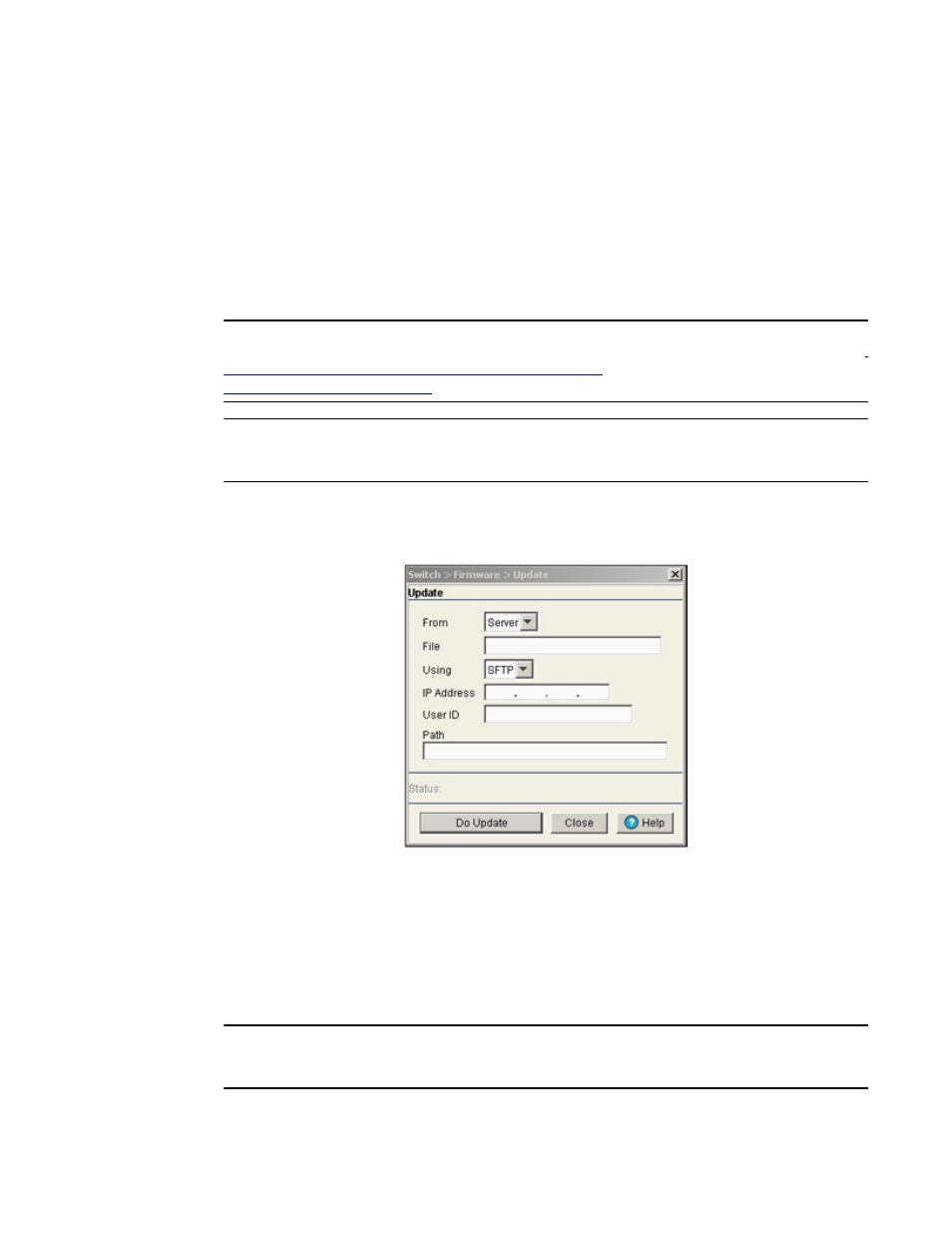
Brocade Mobility RFS7000-GR Controller System Reference Guide
61
53-1001944-01
Viewing switch firmware information
3
5. Refer to the Status field for the current state of the requests made from the applet. Requests
are any “SET/GET” operation from the applet. The Status field displays error messages if
something goes wrong in the transaction between the applet and the switch.
6. Click the OK button to commit the changes made and exit the screen.
Updating the switch firmware
Use the Update screen to update the firmware version currently used by the switch.
NOTE
When performing a firmware update using the switch CLI, use the following syntax (specific to SFTP)
ftp://username:password@ipaddress:port/path/filename
. If using TFTP, use
tftp://ipaddress/path/filename
.
NOTE
When performing a firmware update using SFTP be sure that TCP port 21 is open between the switch
and the FTP server where the firmware file is located.
1. Select an image from the table in the Firmware screen.
2. Click the Update Firmware button.
3. Use the From drop-down menu to specify the location from which the file is sent.
4. Enter the name of the file containing the firmware update in the File text field.
This is the file that will append the file currently in use.
5. From the Using drop down menu, select SFTP as a medium to update the firmware.
a. Use SFTP to get the firmware update from a Secure File Transfer Protocol (SFTP) server. A
user account must be established on the SFTP server specified for the firmware update.
NOTE
On the Brocade Mobility RFS7000-GR Controller, users can also transfer firmware files using USB
or Compact Flash.
6. Enter the IP address for the SFTP server in the IP address field.
