Brocade Mobility RFS7000-GR Controller System Reference Guide (Supporting software release 4.1.0.0-040GR and later) User Manual
Page 79
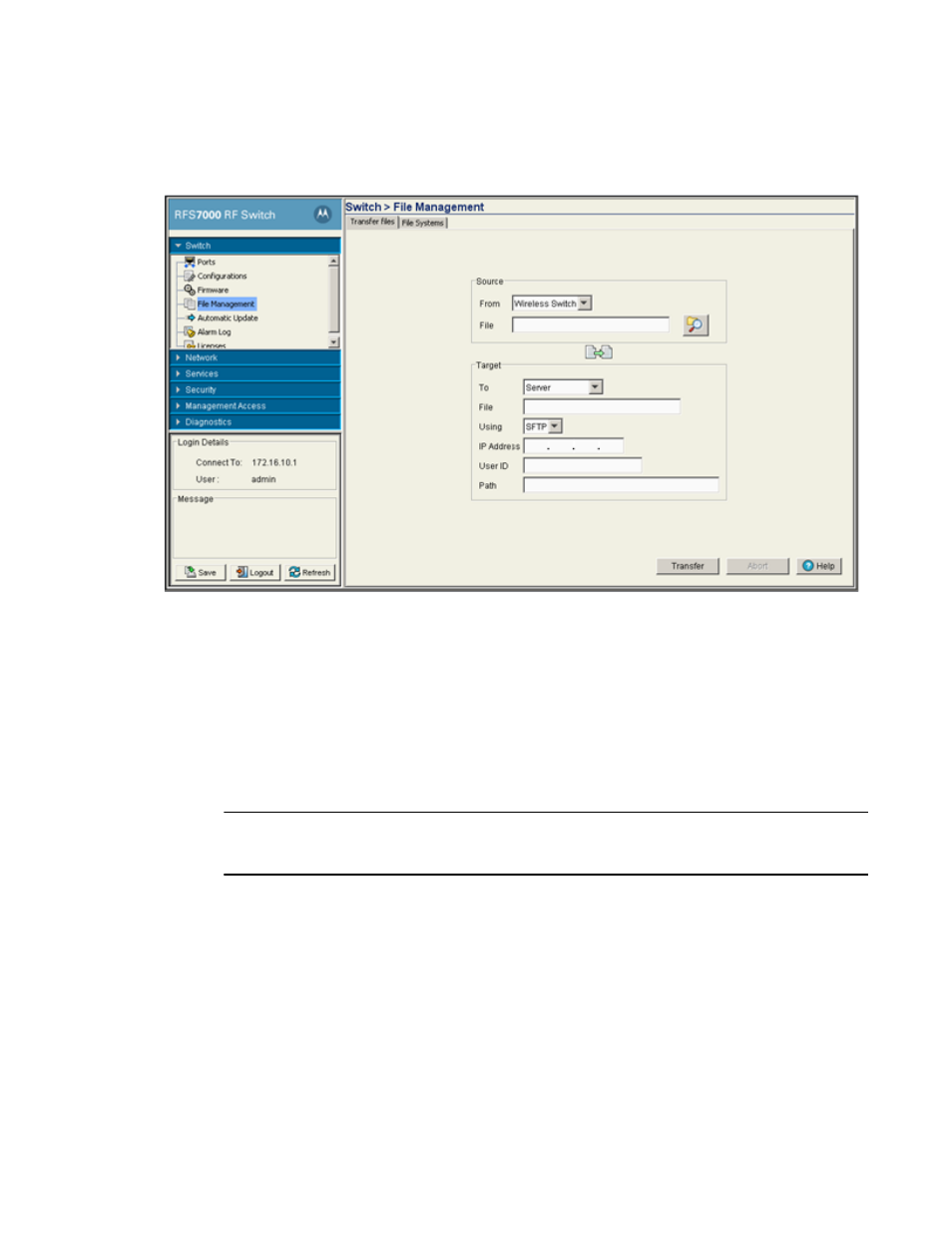
Brocade Mobility RFS7000-GR Controller System Reference Guide
65
53-1001944-01
Switch file management
3
1. Refer to the Source field to specify the source file. Use the From drop-down menu and select
Wireless Switch.
2. Use the Browse button and select a file for transfer.
3. Use the To drop-down menu (within the Target field) and select Server. This defines the
transfer location of the configuration file. Enter the file location marked to store the transferred
file.
4. Use the Using drop down-menu to configure the log file transfer by using SFTP. This field
display the default port for SFTP. The value in this field can be configured as required. Enter
the IP Address of the server receiving the source configuration. Ensure the IP address is valid
or risk jeopardizing the success of the file transfer. Enter the User ID credentials required to
transfer the configuration file from a FTP server.
NOTE
On the Brocade Mobility RFS7000-GR Controller users can also transfer files using USB or Compact
Flash. On the Brocade Mobility RFS7000-GR Controller users can also transfer files using USB.
5. Enter the Password required to send the configuration file from the SFTP server.
6. Specify the appropriate Path name to the target directory on the server. The target options are
different depending on the target selected.
7. Click the Transfer button to complete the file transfer. The Message section in the main menu
area displays the file transfer message.
8. Click Abort at any time during the transfer process to abort the file transfer.
Transferring a file from a server to a wireless switch
To transfer a file from a Server to the switch:
