How to use the filter option – Brocade Mobility RFS7000-GR Controller System Reference Guide (Supporting software release 4.1.0.0-040GR and later) User Manual
Page 88
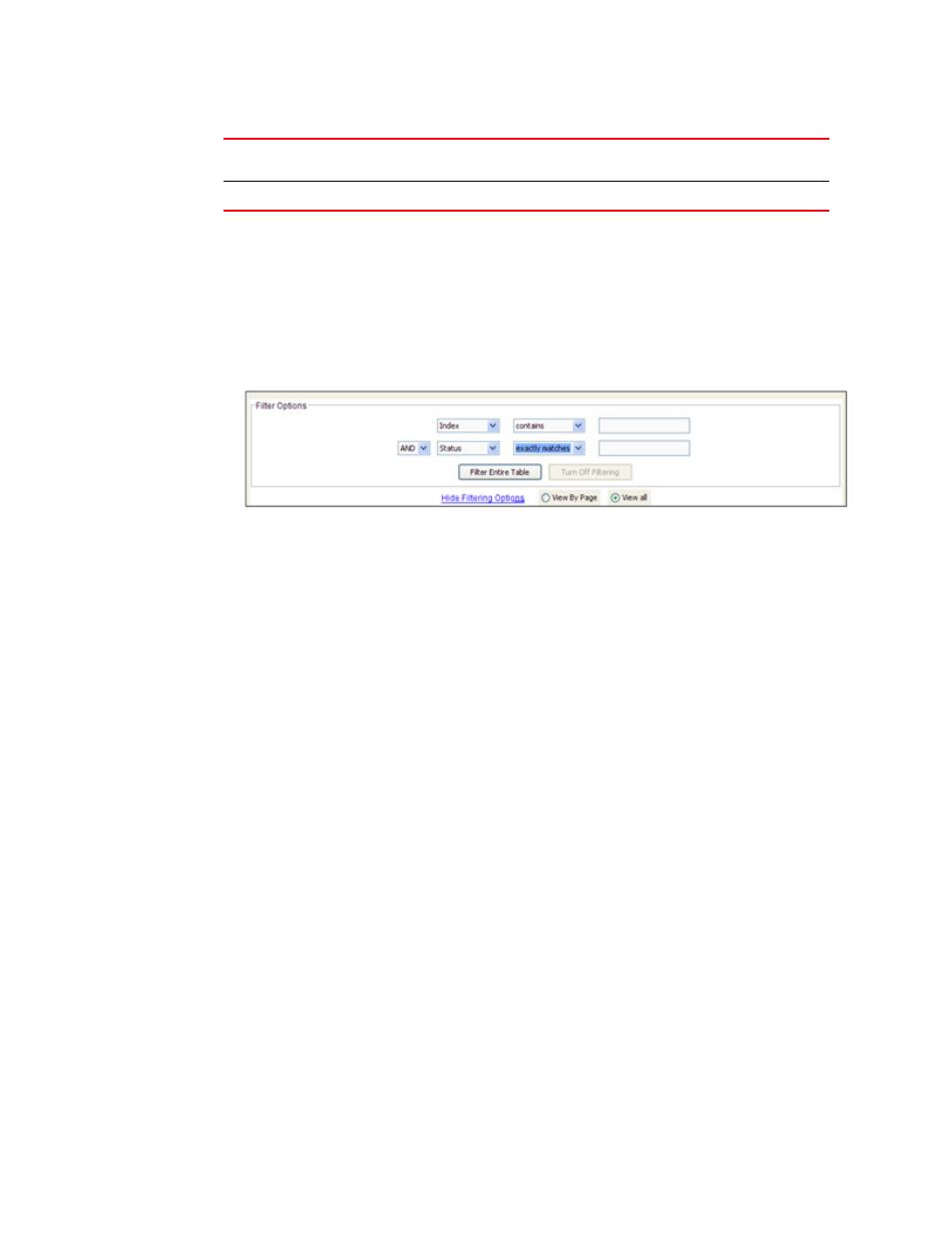
74
Brocade Mobility RFS7000-GR Controller System Reference Guide
53-1001944-01
How to use the filter option
3
How to use the filter option
Use the Filter Option to sort the display details of screen that employ the filtering option as a
means of sorting how data is displayed within the screen.
1. Click the Show Filtering Option to expand the Filter Option zone, whenever it appears in any
screen.
2. Enter the filter criteria as per the options provided in the Filter Option zone.
The parameters in the Filter Option field are populated with the parameters of the screen in
which it appears. Not all switch Web UI’s contain the filtering option.
3. Click the Filter Entire Table button to filter the entire table in which the filter zone appears.
The result of the filtering operation displays at the bottom of the table
4. Click the Turn Off Filtering button to disable the filtering option for the screen where it appears.
Filtering status (when filtering is turned off) displays at the bottom of the table.
5. Click the Hide Filtering Option button to hide the Filter Option zone.
License Usage
Lists the number of license in use. Determine whether this number adequately
represents the number of switches needed to deploy.
License Key
The license key for the feature installed/upgraded.
