Adding an exclude list to the wlan, Configuring devices on the exclude list – Brocade Mobility RFS7000-GR Controller System Reference Guide (Supporting software release 4.1.0.0-040GR and later) User Manual
Page 160
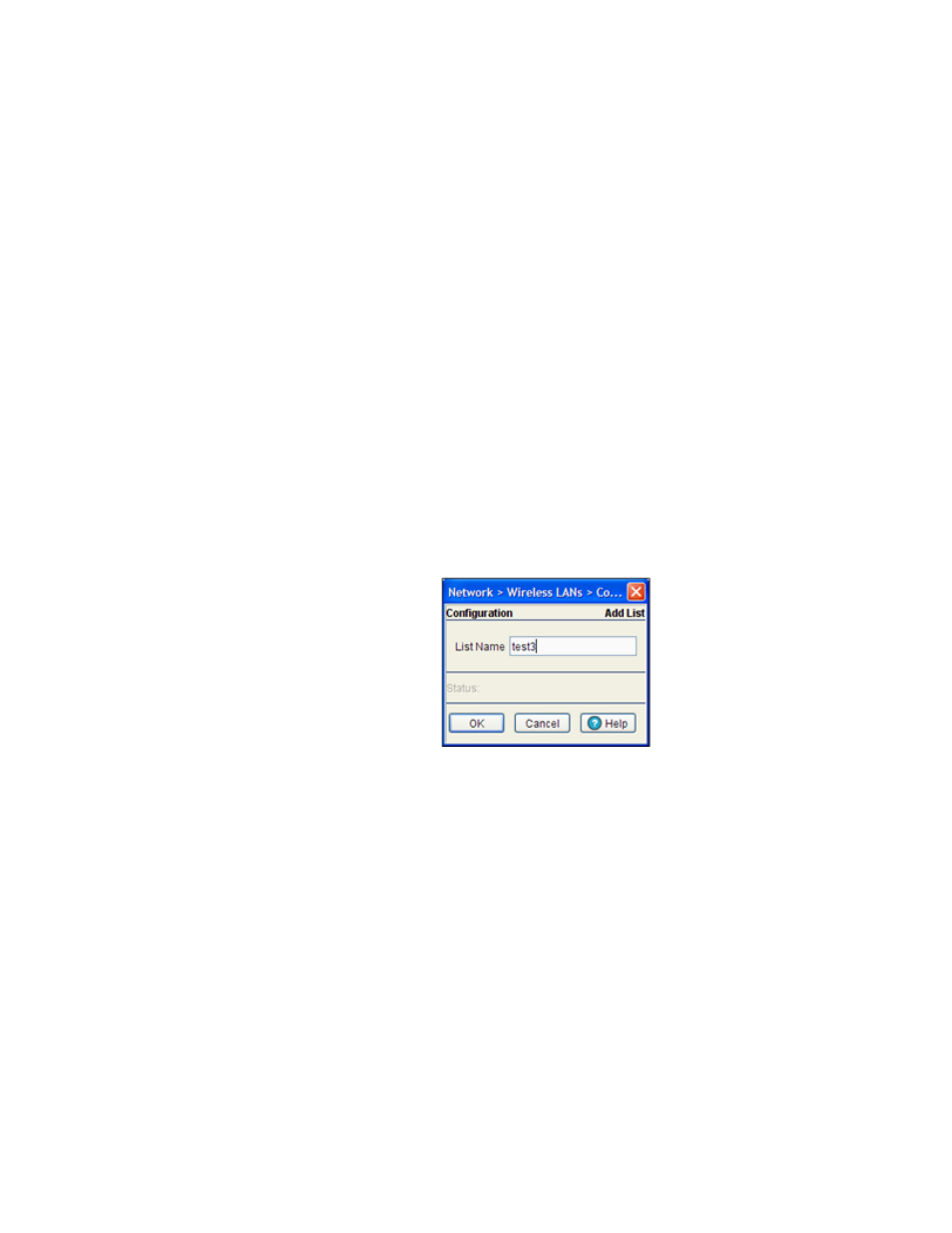
146
Brocade Mobility RFS7000-GR Controller System Reference Guide
53-1001944-01
Viewing and configuring switch WLANs
4
4. Use the Add button (within the List Configuration field) to add devices excluded from NAC
compliance on a WLAN. You can create up to 32 lists (both include and exclude combined
together) and 64 MAC entries maximum per list. For more information, see
5. The Configured WLANs field displays the available switch WLANs. Associate a list item in the
Exclude Lists field with multiple WLANs.
For information on mapping NAC Exclude list’s items to WLANs, see
6. To delete a device, select a device from the Exclude List and click the Delete button.
7. Use the Edit button to modify devices parameters.
8. To delete a list configuration for a device, select a row from the List Configuration field and
click the Delete button.
Adding an exclude list to the WLAN
To exclude a device from a WLAN:
1. Select Network > Wireless LANs from the main menu tree.
2. Select the NAC Exclude tab to view NAC exclude devices.
3. Click on the Add button in the Exclude Lists field.
4. Enter the name of the device that you wish to exclude for NAC authentication.
5. Refer to the Status field. It displays the current state of the requests made from the applet.
Requests are any “SET/GET” operation from the applet. The Status field displays error
messages if something goes wrong in the transaction between the applet and the switch.
6. Click OK to save and add the new configuration and close the dialog window.
7. Click Cancel to close the dialog without committing updates to the running configuration.
Configuring devices on the exclude list
To add more than one device for a particular type of device in the include list:
1. Select Network > Wireless LANs from the main menu tree.
2. Select the NAC Exclude tab to view and configure all the NAC exclude devices.
